Bell Media is the proprietor of the Canadian subscriber video-on-demand service known as Crave. The service is in direct competition with other subscription-based over-the-top streaming services that are already operating in Canada. These services are mostly headquartered in the United States and include Paramount+, Netflix, Disney+, Amazon Prime Video, and Apple TV+.
In this article and guide, we will be showing you How to Install and Activate the Crave on your Samsung Smart TV. Let’s get started.
How to Install & Activate Crave on Samsung Smart TV
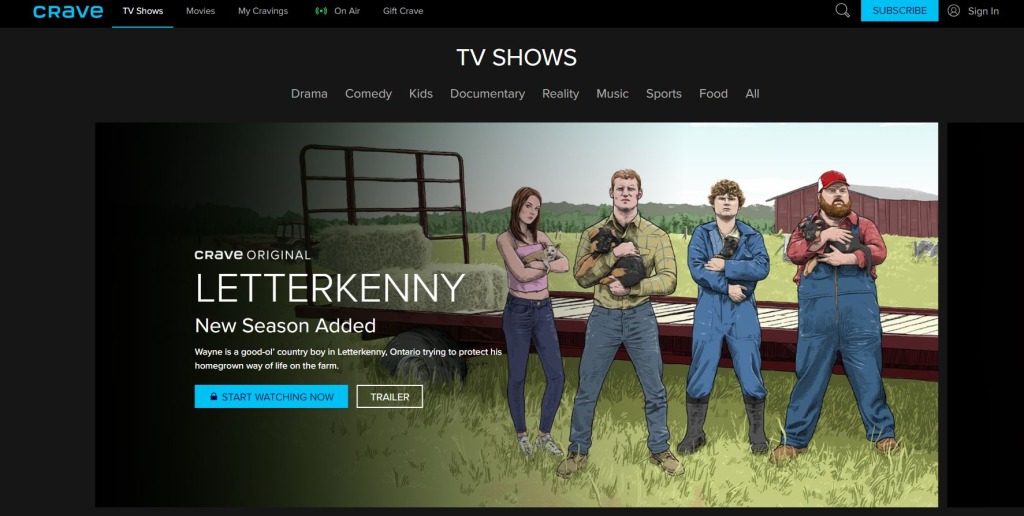
First of all, without having the need to explain it, you need to have a Samsung Smart TV for this to be able to work. Once that is out of the way, follow all of these steps that are shown here one by one so that you’ll get Crave working in no time:
- Step 1 – Press the Smart Hub button on your Samsung TV
- Step 2 – Go to the App Store from select the Apps button and menu
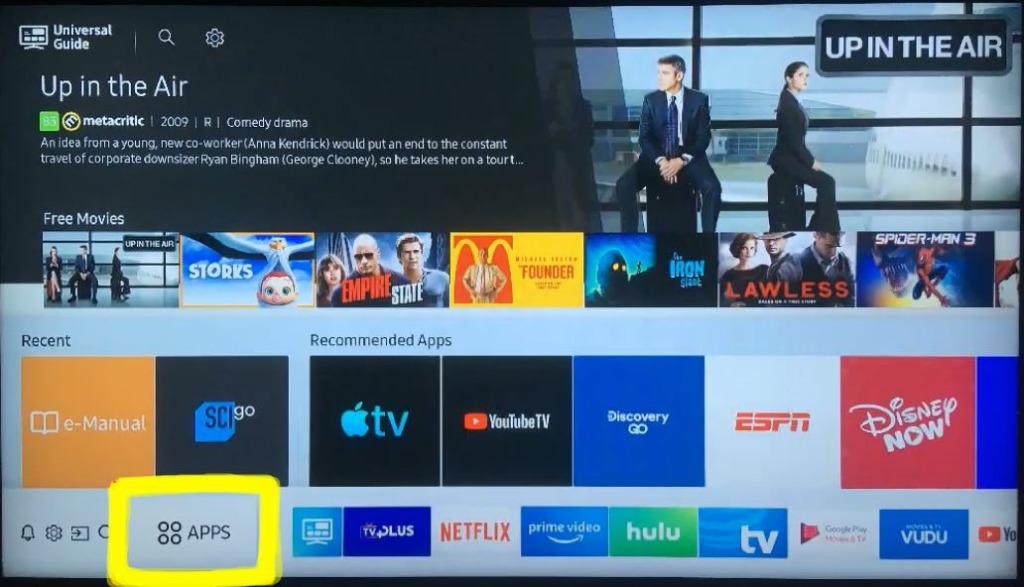
- Step 3 – Make sure that your location is set in Canada to be able to physically or virtually download the application Crave
- Step 4 – Press the Search Icon inside the Samsung TV App Store and write up or look for Crave here. Once you find it, you will press the Setup or Install button
- Step 5 – Find Crave on your main menu screen and simply open it
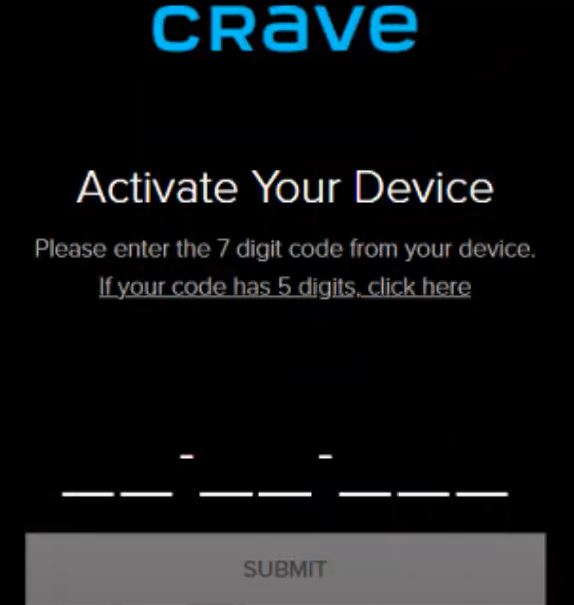
- Step 6 – Activate your code that you have previously purchased for your Crave to be ready and functional for watching. You can follow this link to be able to get your account and purchase the subscription:
After you had done all of these 6 steps, you will get a Success message on your browser and screen meaning that you have done everything nicely and now you can just sit back and enjoy Crave on your Samsung Smart TV. Congratulations!
We hope that this guide has helped you out with this matter and installed as well as activated Crave for you. Enjoy watching its shows!
ALSO READ: Is it Possible to Get a Free Trial on Finviz Elite?









