You’ll be using your computer a lot and you might be using yours right now reading this article. Clicking away at things can be convenient but you can save a lot more time by just using Keyboard Shortcuts. Windows has a lot of different shortcuts you can use to make things a bit easier and faster when using it. There’s even a shortcut on how to shut down your PC that doesn’t need any clicks!
In this guide, we’ll show you how you can shut down or restart your windows using only your keyboard. There are two ways of doing this and it’s quite simple!
How To Shutdown & Restart Using Keyboard Shortcuts
Windows has a lot of great keyboard shortcuts that you can learn to make things faster:
- We all know about the CTRL + ALT + DELETE shortcut that can send you to a menu where you can open the task manager or sign out.
- But if you want to open the task manager directly, then you have CTRL + SHIFT + ESCAPE.
- Next up, if you want to shut down your PC, you can press ALT + F4, this will close the current application or window you’re focused on.
- However, if you use this command on the desktop, with no applications in focus, it’ll pull up the Shut Down window shown below.
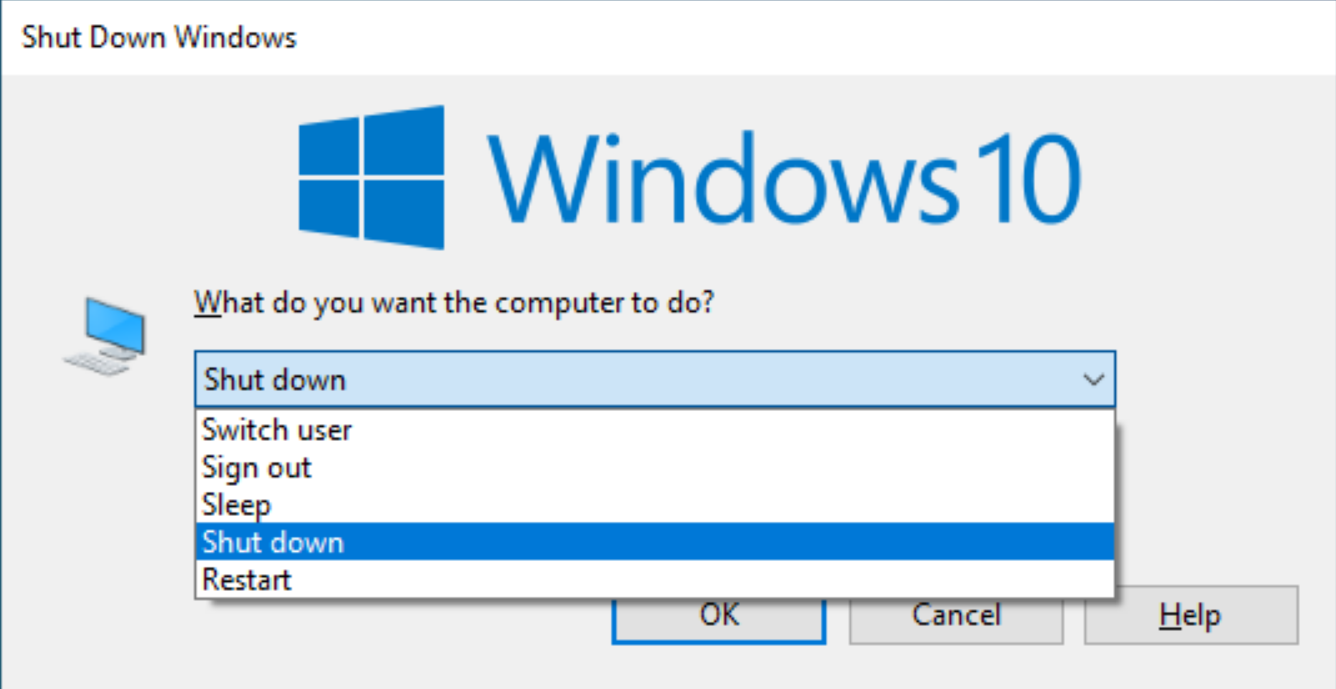
From there, you can use your arrow keys to select what option you want. Then, you can press TAB to switch to the OK button and press ENTER to shut down or restart.
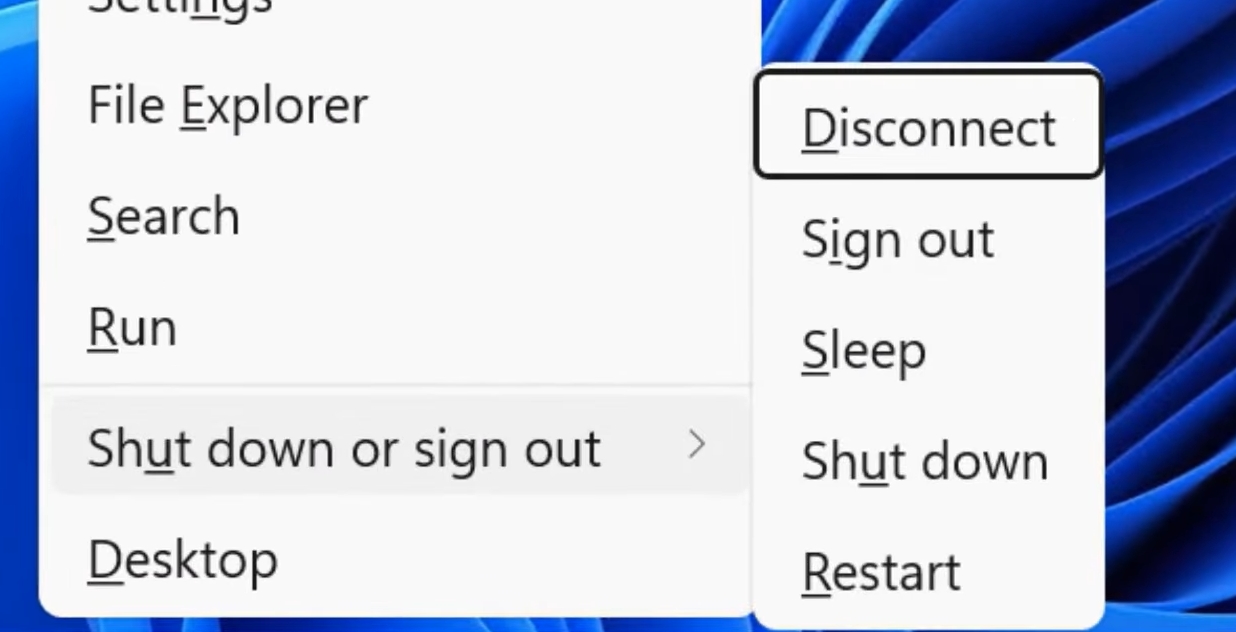
For a shorter shortcut, you can press the Windows Button + X. This will bring up the start menu context button.
After doing that, press the U-key two times, this will select “Shut Down or Sign Out” and then “Shut Down.” This will then shut down your PC without you using a mouse!
Also, make sure to go check out our guide on how to output microphone sounds to your speakers if you need help with that!
That’s how you shut down or restart your Windows using keyboard shortcuts. Now, go out there and try it out yourself!
ALSO READ: How To Fix Windows Taskbar Freezing or Unresponsive









