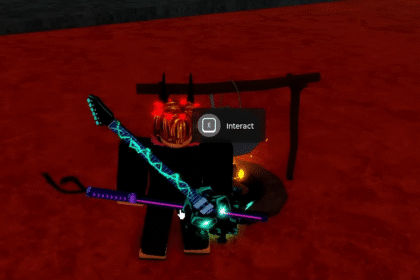WhatsApp is a free messaging app that lets you connect with people almost all over the world for as long as they have WhatsApp as well. It is available on both Android and iOS devices, but if you’re making the switch from Android to iOS, you will find that your messages and other data aren’t carried over.
Thankfully, there is a way to transfer WhatsApp data. A couple, actually. In this guide, I will show you how to transfer your WhatsApp data from your Android phone to iOS.
How To Transfer WhatsApp Data from Android To iOS
There are two transfer methods to move WhatsApp data from Android to iOS. One of them requires a factory new iPhone and the other can be done with an iPhone that’s already being used.
Move to iOS App
The first method is by using the Move to iOS App. This app can be found in the Play Store and you can download it as long as you have a Google account. When you download it, you will then have to open the app.

Source: TenorshareOfficial from YouTube
When you open the app, go through the process until you finally need to get the one-time code. This is where it’s going to suck for those that are using iPhones for awhile now.
This one-time code can only be obtained by using a factory new iPhone that doesn’t have any data in it whatsoever. That’s why this method is recommended for those that have new iPhones only.
If you don’t care about losing your data that’s in your iPhone, then you can go to your settings and do a factory reset on your iPhone. This will delete all of your data in the iPhone and will allow you to essentially have a new iPhone.

Source: TenorshareOfficial from YouTube
Assuming you have a new iPhone, or you did a factory reset on your iPhone, you will have to go through in setting up your iPhone first.
Make sure that you are connected to the same internet when doing this process. It is very important to do so, otherwise you will be left wondering why the process isn’t working as intended.
Eventually, you will reach the screen on your iPhone that says Apps & Data. Here, you will be able to select the option “Move Data from Android.” Tap on that and you will get a screen that shows the Move to iOS App logo.

Source: TenorshareOfficial from YouTube
You will then have to press continue and you will get the one-time code. The one-time code must then be used on the Android phone.
Input the code and the two phones will connect to each other. Once the two phones connect, you will now start the transfer process.

Source: TenorshareOfficial from YouTube
On your Android phone, scroll down until you see WhatsApp. Tap on the option and you will get a new screen that will begin the process in transferring WhatsApp data from Android to iOS. The length of the transfer will depend on how much data is being transferred.
But once it’s done, you will get a message on both your phones that says, “Transfer Complete”. All that’s left next is to set up your iPhone again.

Source: TenorshareOfficial from YouTube
iCareFone Transfer
Now, if you don’t want to erase all of the data on your iPhone (which is understandable), you can do this next method.
This is the iCareFone Transfer app, and you can get this in the Play Store on your Android phone. Download the app and open it. The next part will require you to shell out some money for this.

Source: TenorshareOfficial from YouTube
To do the next part, you will need to get a Type-C to Lightning cable in order to connect both phones.
If you don’t have this cable, then you will not be able to do this method. There needs to be a manual connection in order to successfully complete this method.

Source: TenorshareOfficial from YouTube
Once the two phones are connected, open WhatsApp on both phones. On Android, you will need to select iCareFone when this pops up on the phone. This is needed to complete the transfer.

Source: TenorshareOfficial from YouTube
For the next step, you will need to go to Chat Backup. You will have to go through Settings > Chats > Chat Backup. At Chat Backup, you will have to make sure that Back up to Google Drive is disabled. This is important.
Afterwards, you will then have to press the Back Up button at the top. This will back up all WhatsApp data onto your phone instead on Google Drive.

Source: TenorshareOfficial from YouTube
After creating the backup, open the iCareFone app and you should see Transfer WhatsApp Data on the main menu. Tap on it and follow the instructions on the screen.

Source: TenorshareOfficial from YouTube
After granting all of the permissions required, you will then be taken to the WhatsApp Backup screen.
If you only have one back up, that is what will show. Tap on the back up and it will initiate the transfer process.

Source: TenorshareOfficial from YouTube
Before it will start, however, you will need to login to your WhatsApp on the iPhone device. Make sure you are logged in first before starting the transfer process.
Once you are, tap on the Logged In button on your Android phone and the process will begin.

Source: TenorshareOfficial from YouTube
Your iPhone will restart once or twice during this process. But once it is done, you will be able to have all of your WhatsApp data on your new device.

Source: TenorshareOfficial from YouTube
That’s all you need to know on how to transfer WhatsApp data from Android to iOS. Did this guide help you understand the process on how to transfer it? Let us know in the comments below.
Huge thank you to TenorshareOfficial for the information on how to go about this. If you want to learn more or you want a more visual guide, you can check out their YouTube video here: Transfer WhatsApp from Android to iPhone 2023 [Official Free Method]
ALSO READ: How to Chromecast WhatsApp Video Calls and Images