Roblox is a platform for game developers and gamers to create their unique games. As the platform develops, the developers are always making an effort to encourage communication between players. That is why Roblox had the introduction of voice chat communications.
They are continuing to make players’ communications more diverse, with the new FaceCam feature. With this feature, your Roblox avatar can now show facial expressions. In this guide, we will show you how you can unlock this feature on your account and you can start interacting with others.
How To Get FaceCam Feature
To get the FaceCam Feature, make sure you have all of your Identification Cards or other related papers prepared because there will be some identity verification required.
Next, you will also want to have a working camera on your device. This will allow Roblox to analyze your facial expressions and show them on your Roblox avatar.
Heads & Faces
If you have noticed, Roblox has removed the old emojis on your Roblox avatar’s head. Now, they have removed them with new heads that you can use. These new heads are compatible with the new FaceCam Feature, allowing you to show people your expressions.
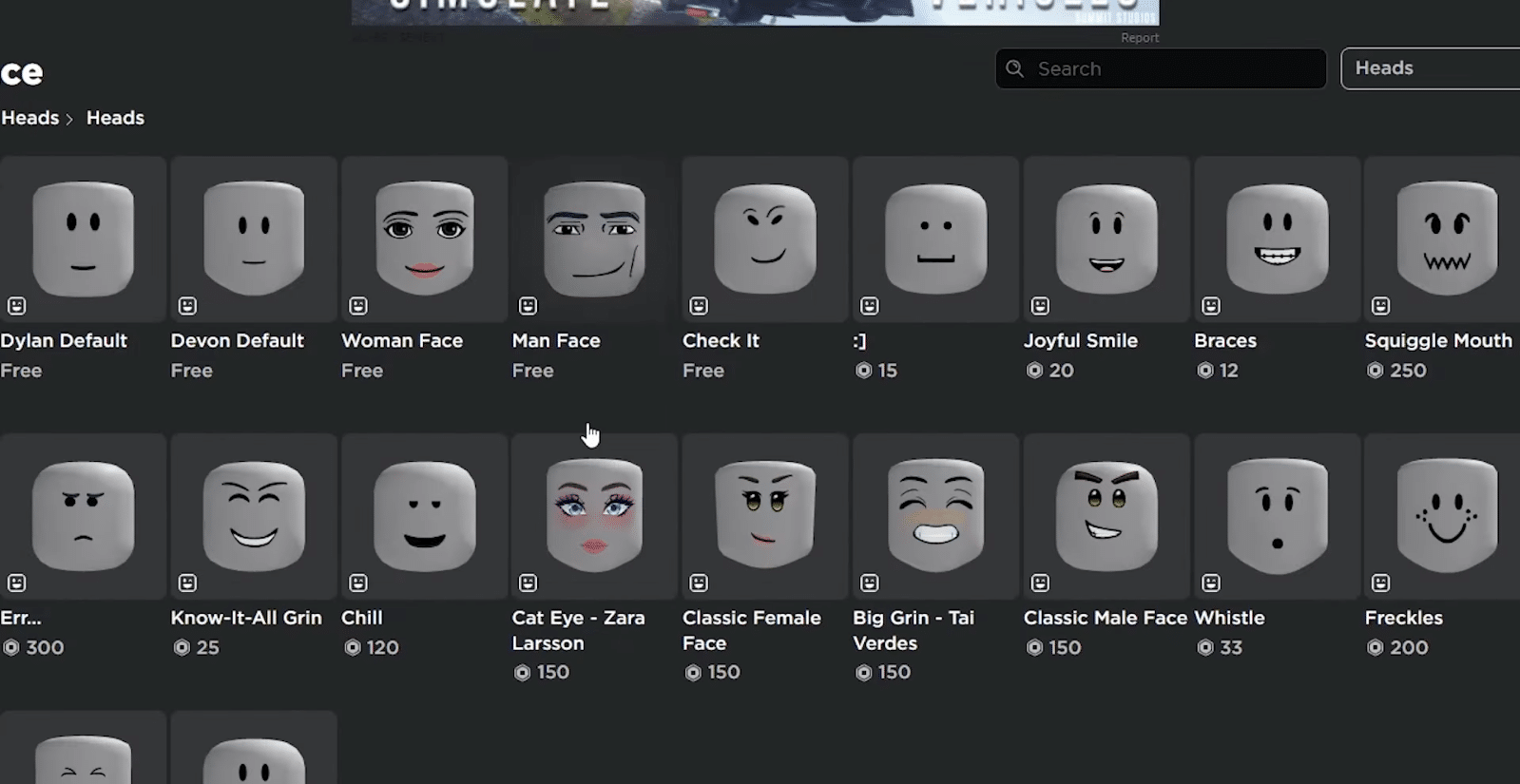
You can get these Heads from the Avatar Shop. Some of the Heads may require you to pay Robux in order to obtain them. However, some of the Heads are actually free and you can obtain them without having to spend real currencies.
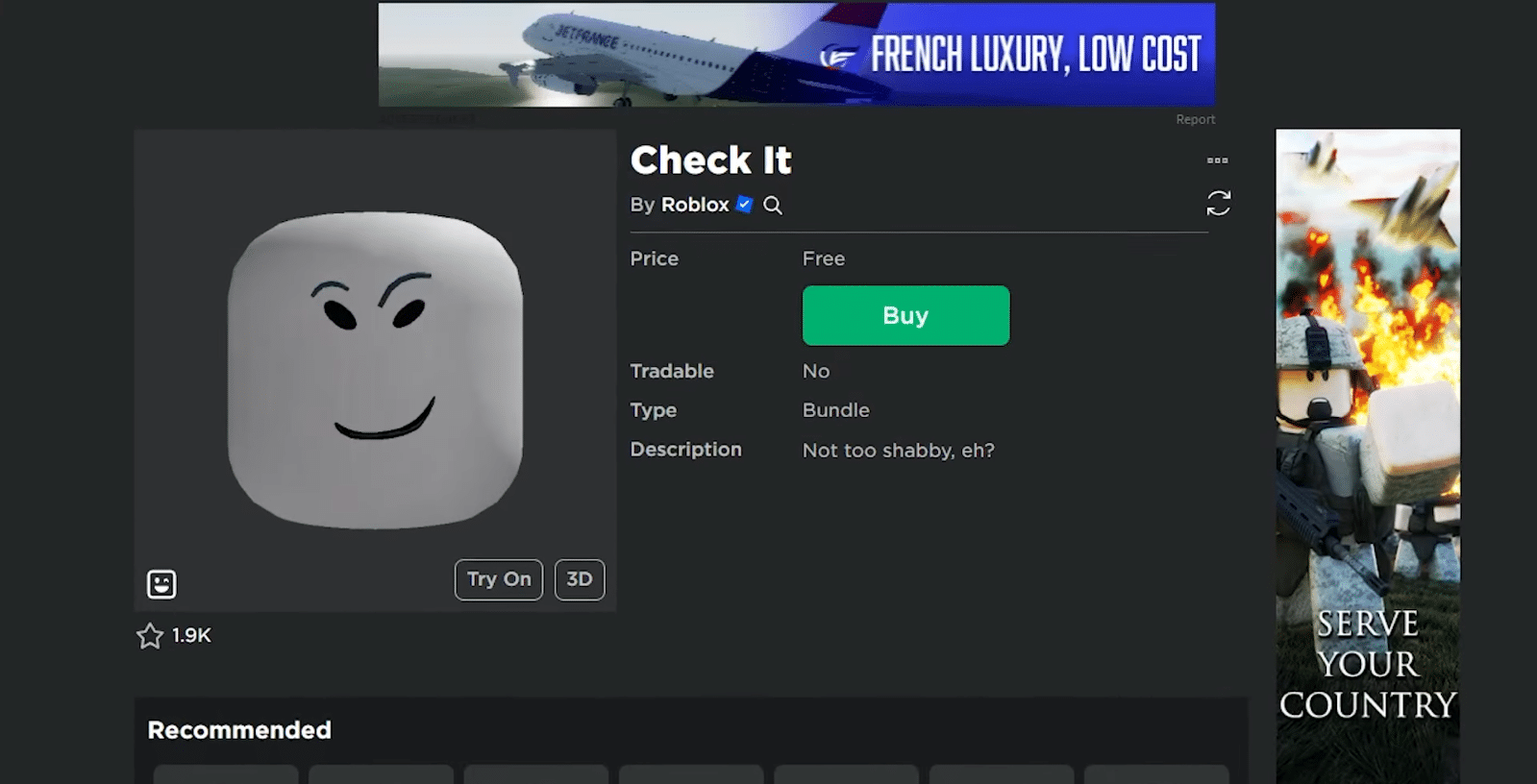
Setting Up
To set up the FaceCam feature, go to your Settings. You can find this option at the top right of your screen.
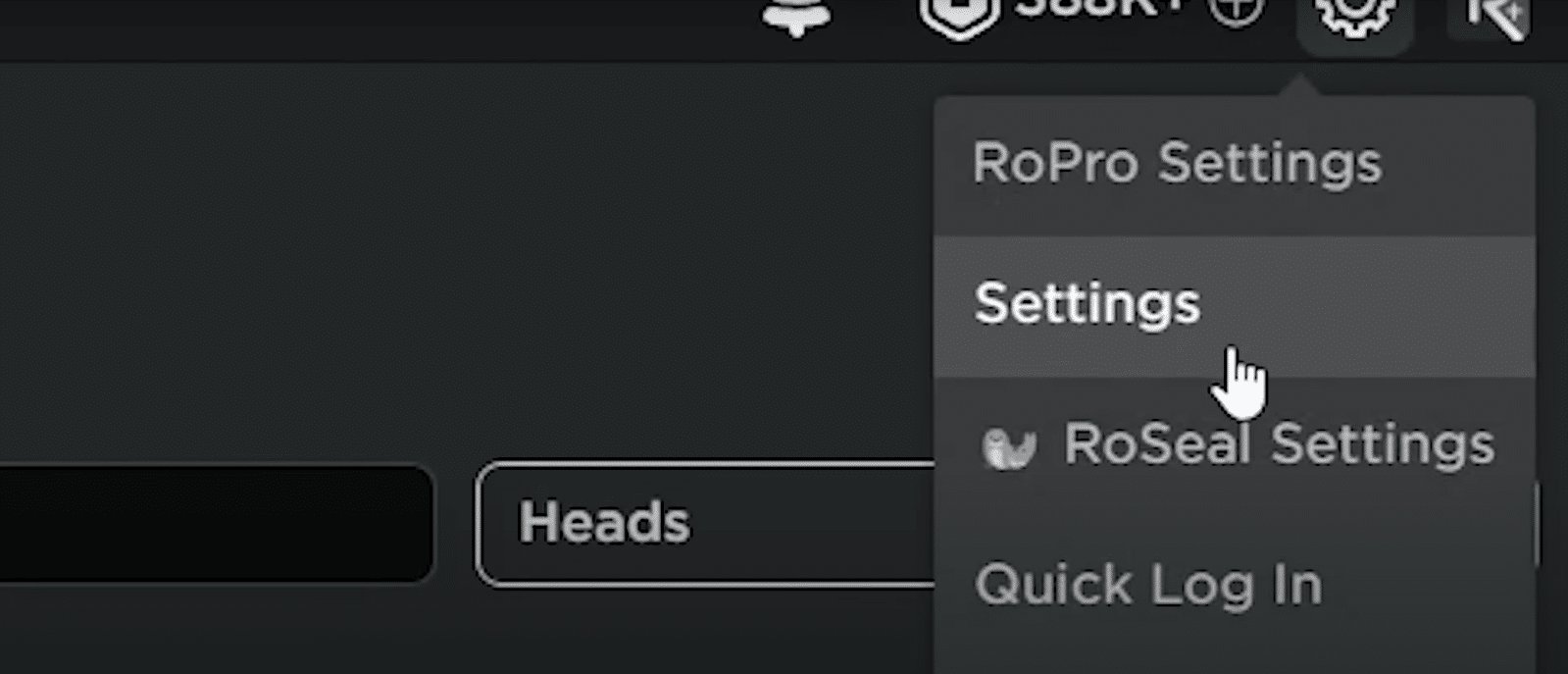
Then, select Privacy. Scroll down and you will be able to find the option that says Use camera to animate your avatar with your movement. You’ll want to click on it once so that it turns green.

For both your microphone and the FaceCam features to work, you will need to verify your identity. To do this, you will need to:
- Prepare a valid ID: Driver’s License, Passport, ID Card, or Residence Permit.
- Smartphone: You will want to have a smartphone so that Roblox can send you a verification link where you will be taking photos of your IDs, or photos of yourself for verification purposes.
If you have already verified your identity before for your microphone (voice chat), you will not need to verify again to unlock FaceCam.
Before you do this, make sure you read all of the Roblox Terms to understand how they will preserve, or use your information. If you agree with them, you can proceed to the next steps.
Once you’re done, you can use FaceCam in Roblox games!

How To Use FaceCam
To use the FaceCam feature, you will want to join games that have the FaceCam feature enabled. Since this feature is new, not all games have made updates to allow this feature yet.
In the Communication description, you’ll be able to see whether you will be able to use your Microphone or Camera to interact with other players.

In the image down below, you can see that the Avatar’s head is moving to the right. Your Avatar’s mouth can also move when you are speaking.
The system will analyze your actual movements and then show them on your Roblox Avatar. This is a great thing that lets you communicate with other players effectively!

That’s how you can get the FaceCam feature in Roblox. You can go to the Avatar Store to try out many different Heads and try taking a look at your expressions in-game. This is a fun thing to do and you can also do it to test out which head model will fit you the most!
Do you know that Roblox also has a text chat feature that lets you talk to other friends without having to be in-game? If you are on PS4/5, you can take a look at this guide on How to Use Game Chat!













