When the error “something went wrong” pops up in Roblox, there are a few methods to fix this on PS4 and PS5. With Roblox player only recently added to the PS4 and PS5, it’s expected to encounter some unforeseen bugs. We’re going to show you several ways you can do to fix the issue. And hopefully, get you back into gaming on your console!
How to Fix Login Error “Something went wrong. Please try again later.”
Turning It On And Off
Have you tried turning it on and off again? Perhaps one of the simplest, classic fix you can try is to turn off your PS4 or PS5 and then turn it back on. Try to login again and it might just go away.
Relog Your PSN Account
What you can try next is signing out of your PSN account from the Settings. And then sign back in and try logging into your Roblox account again.
NOTE: Please make sure that you’re logged into the correct PSN account that you link your Roblox account to.
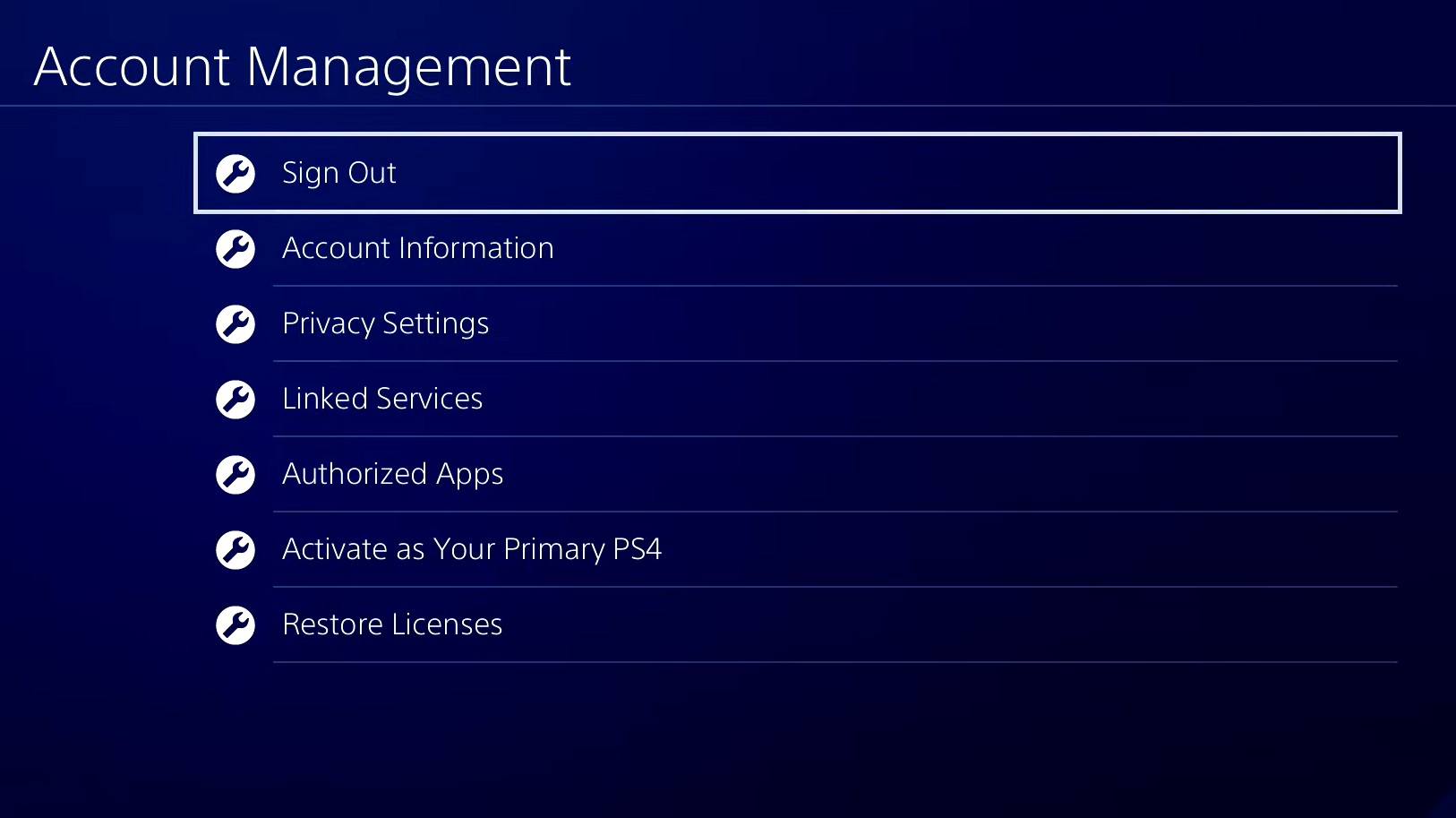
Switch to the Same Network as Your Mobile Phone
Another thing you can do is making sure your phone you uses to verify into your Roblox account is on the same network as your PS4 and PS5.
Or you can connect to your mobile’s hotspot to allow you to log into your Roblox account on console.
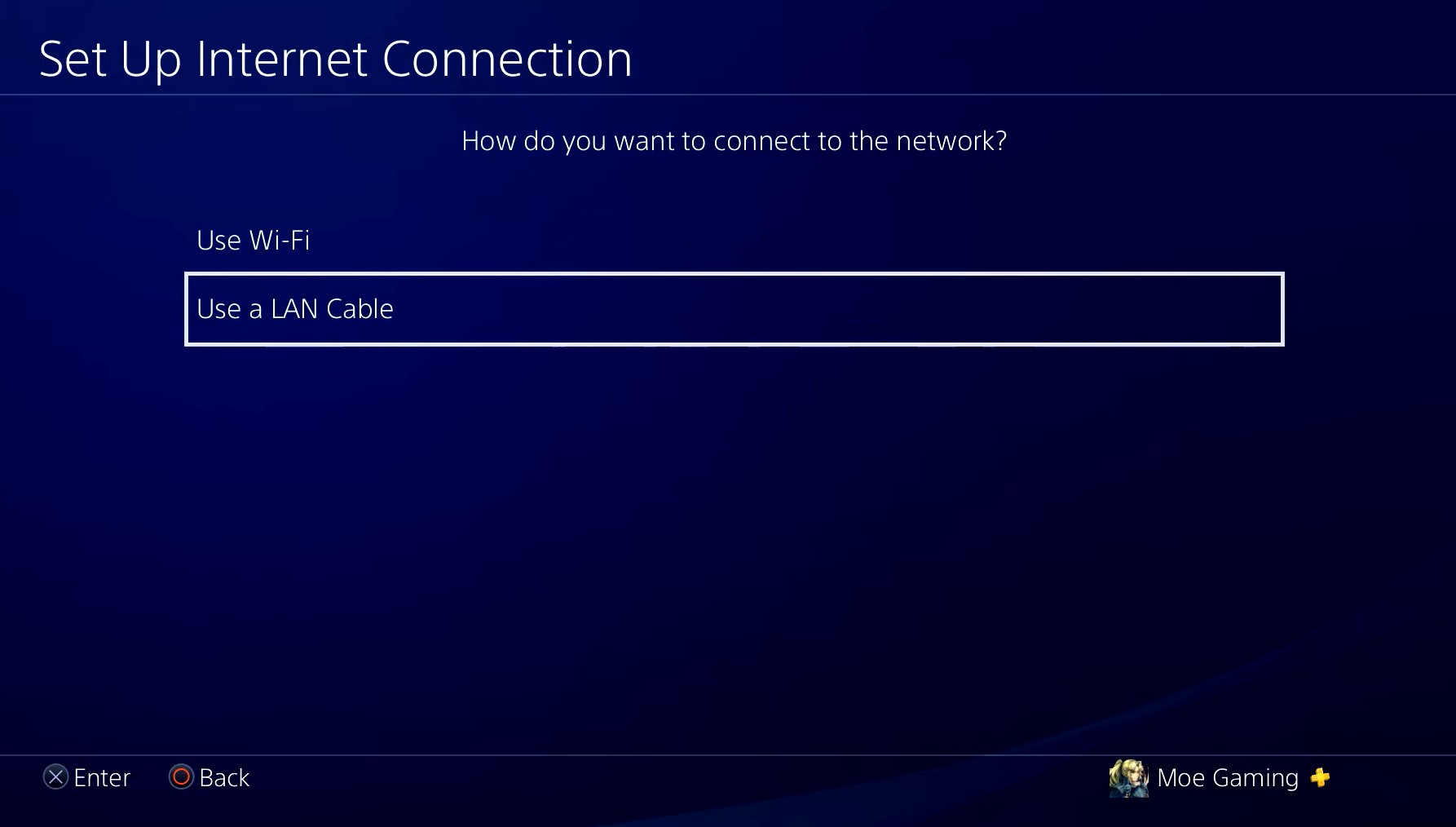
Make a New Account
The next workaround is by making a new Roblox account to log into your console Roblox player.
After you’re in and you’re sure you can play games, you can log out and then log back in using your old account.
Restore Licenses
This is another easy method where you can go to Settings and choose Restore Licenses. Doing this refreshes your licenses that fixes a lot of login issues related to broken licenses. After restoring, try logging into your Roblox player again.
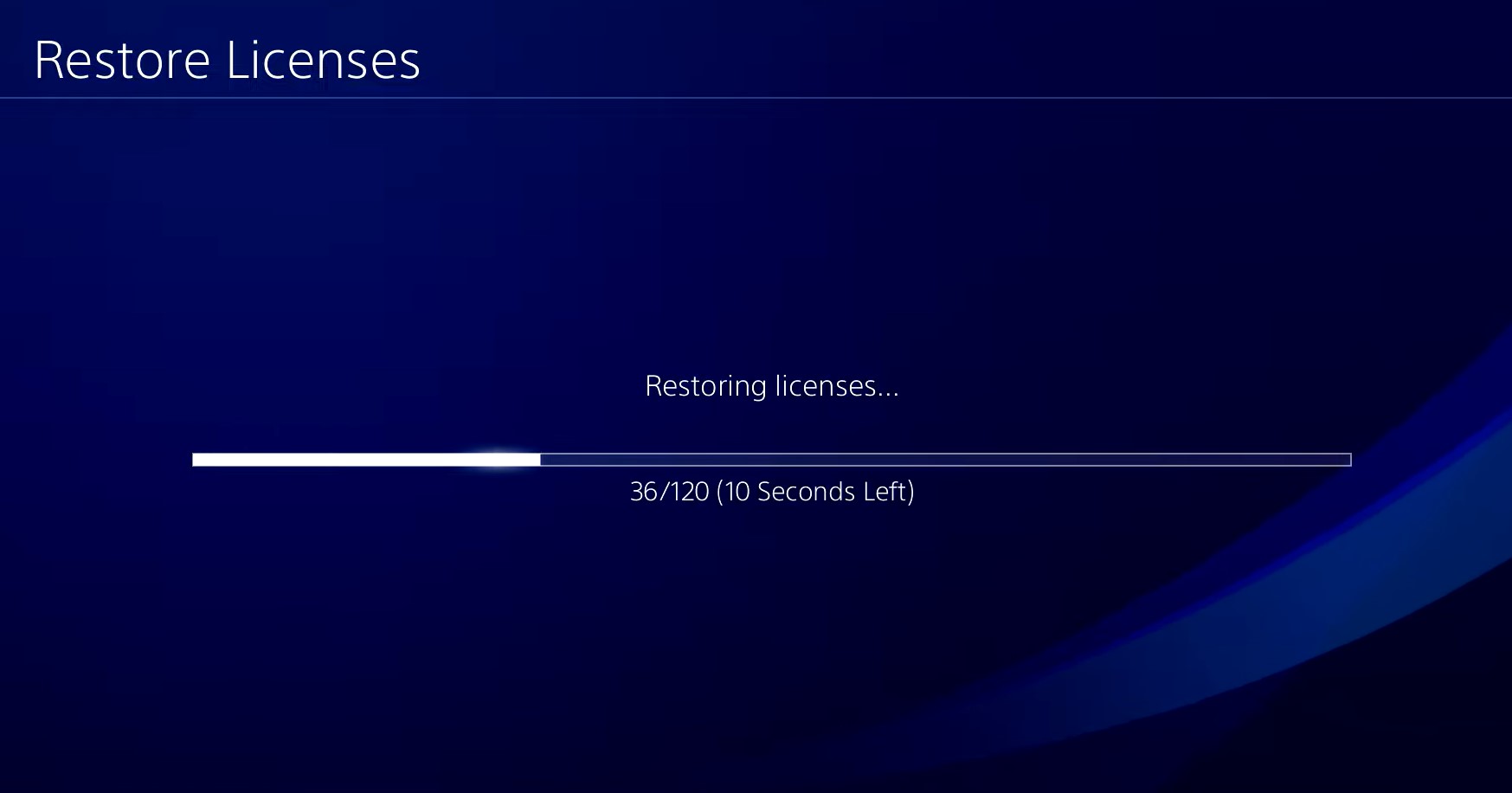
Switching to DNS
Go to Settings and then to Network. And then choose Set Up Internet Connection and pick which type of connection you’re using. LAN is definitely the superior choice, but if Wi-Fi is what’s available, choose that.
Pick Custom when it comes to setting up your connection. And here’s the settings you need:
- IP Address Settings: Automatic
- DHCP Host Name: Do Not Specify
- DNS Settings: Manual (see below for more details)
- MTU Settings: Automatic
- Proxy Settings: Do Not Use
Change your Primary DNS to 8.8.8.8 and your Secondary DNS to 8.8.4.4. Please be reminded not to change them to any other unknown DNS addresses as they can expose your personal informaton. These are Google’s public DNS server, they are free to use, and can be faster than without.
Alternatively, you can use 1.1.1.1 for primary and 1.1.0.0 for Cloudflare’s.
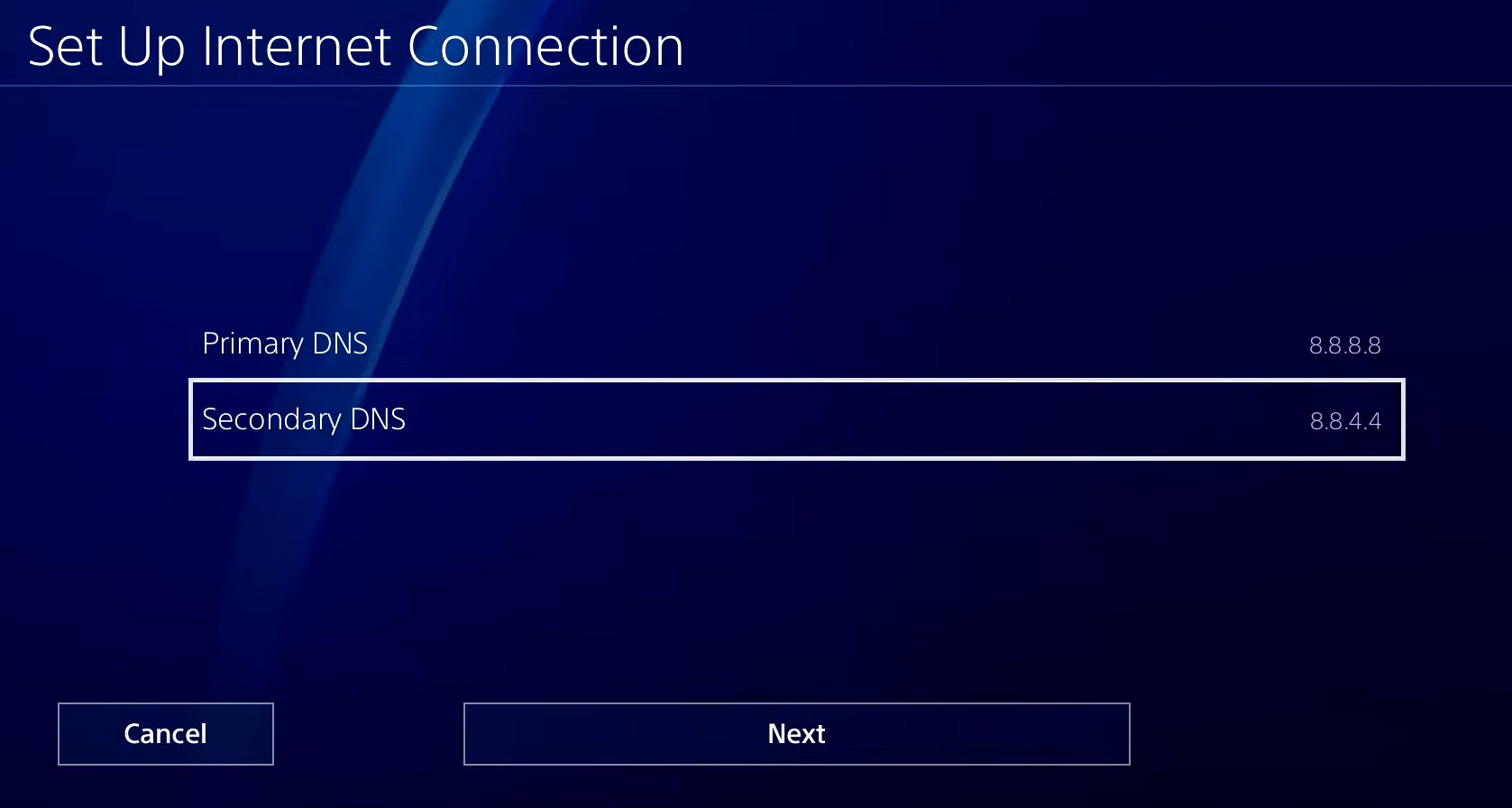
It should say after you test the connection that everything’s successful and you can use the internet.
Hopefully, this is the last thing you need to do to fix the “something went wrong” error while logging into your Roblox on PS4 and PS5. At any point of trying to fix the problem, try to turn off your console and then turn it back on to give it a refresh.
ALSO READ: Roblox PS4/PS5: How to Fix Login Error “2-Step Verification Is Not Supported On Console”













