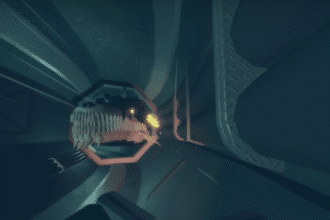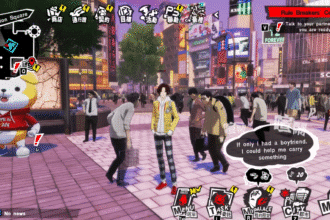The much-awaited Stardew Valley 1.6 update has finally arrived, bringing a whole host of features and additions to the game. You can take part in new quests and locate unique items – such as the Books of Power! However, with many long-term improvements, the update has already brought short term problems.
One of these main problems is that players are simply unable to even open the game and play the new update. If you’re one of them, we’ve got you covered! In this guide, we’ll be showing you multiple solutions for how you can fix the game not opening. Let’s get into it!
How To Fix Game Not Opening
If you’re facing the game not opening problem, it is directly linked to the Stardew Valley 1.6 Update. Specifically, it is most likely related to the mods and its launcher. So, our fix will address that directly.
Additionally, we’ll also look at temporary fixes that will address the game not opening on the vanilla version. With time, hopefully, the developers will have a solution for that too.
Fix #1 – Update or Reinstall the SMAPI Launcher
If you use mods on Stardew Valley, you will more than likely have SMAPI installed in some form or capacity. This mod loader ensures that whatever mods you have installed will work smoothly with Stardew valley when you open it on Steam or any other launcher.
With Update 1.6, the Stardew Valley developers have changed how mods work in an attempt to make mods easier to manage in the long term. However, for now, this is causing some temporary issues.
As a result, we recommend that you update or reinstall SMAPI to the latest version – SMAPI 4.0.0.
It will automatically replace old SMAPI which is causing the issue of the game not opening. You might get a prompt to uninstall when you’re doing this as well. As a result, you can uninstall and reinstall, and this should fix the issue as well.
Here’s the link that leads to the latest version of SMAPI: SMAPI Home Page. Click on the large SMAPI 4.0.0 icon and you will be able to update/reinstall it from there!
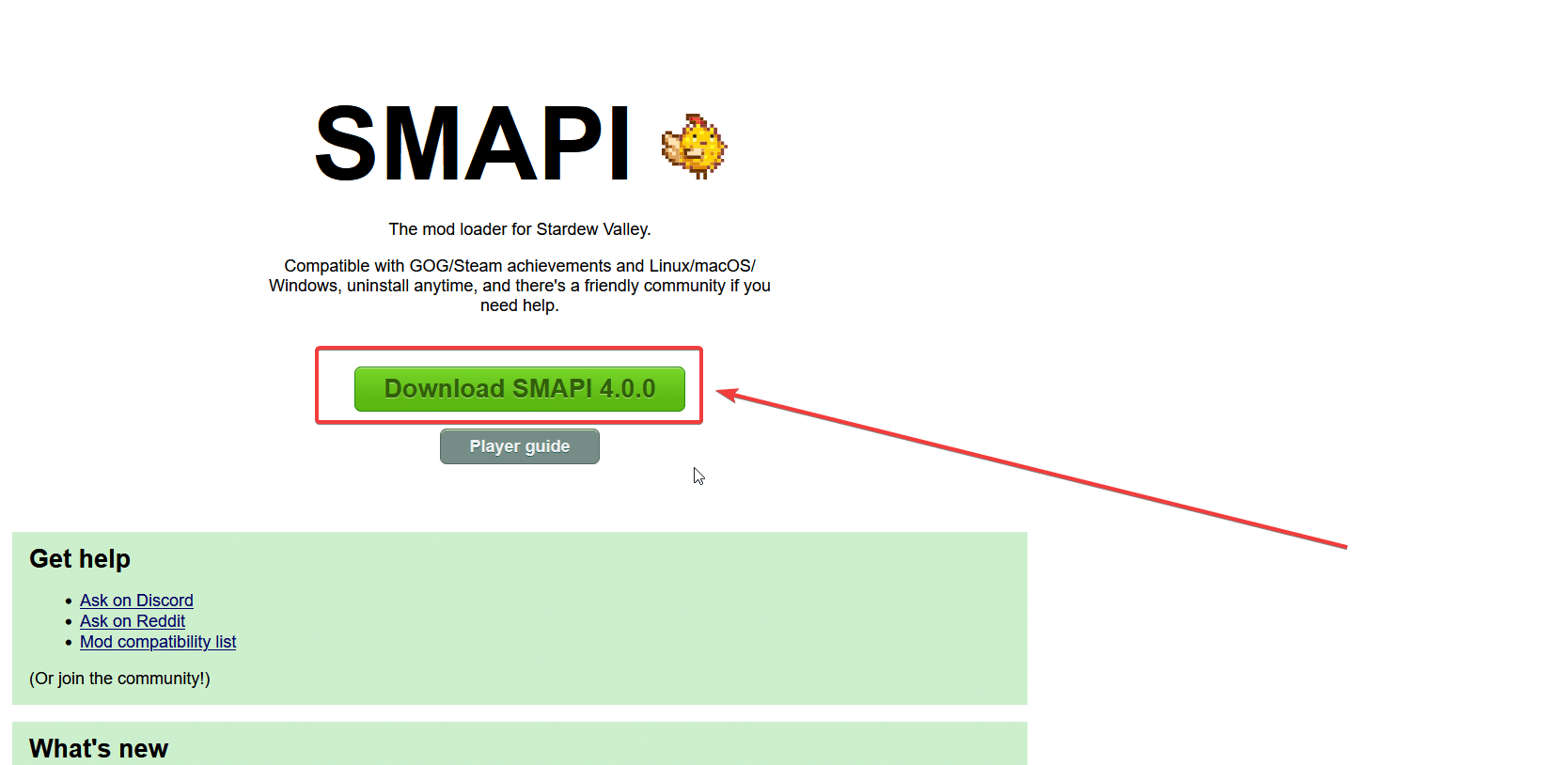
Fix #2 – Remove Launch Options
When you launch Stardew Valley with mods, typically Steam will automatically activate the mod loader as well. Since the mod loaders are the issue at the moment, you can basically remove the option to launch them when you open the game.
You can Remove Launch Options in the following way:
- Launch your Steam client.
- Locate Stardew Valley in your game library.
- Right click on Stardew Valley and select the Properties option.

- Go to the General Tab and scroll all the way down to Launch Options.
- Remove anything you see in the Launch Options textbox.

Doing so will ensure that you cannot load in any mods right now. After that, you should be able to boot up the vanilla version of 1.6.
If you still want to play with mods, we recommend that you either download the latest version of the mod loader or wait for a fix from the developers.
Additionally, you might have issues with specific mods as well. In that case, you should check the latest updates from the mod creator or owner. Many have already begun pushing out updates that are compatible with 1.6.
Below is an example of some mods with the latest updates for Update 1.6.
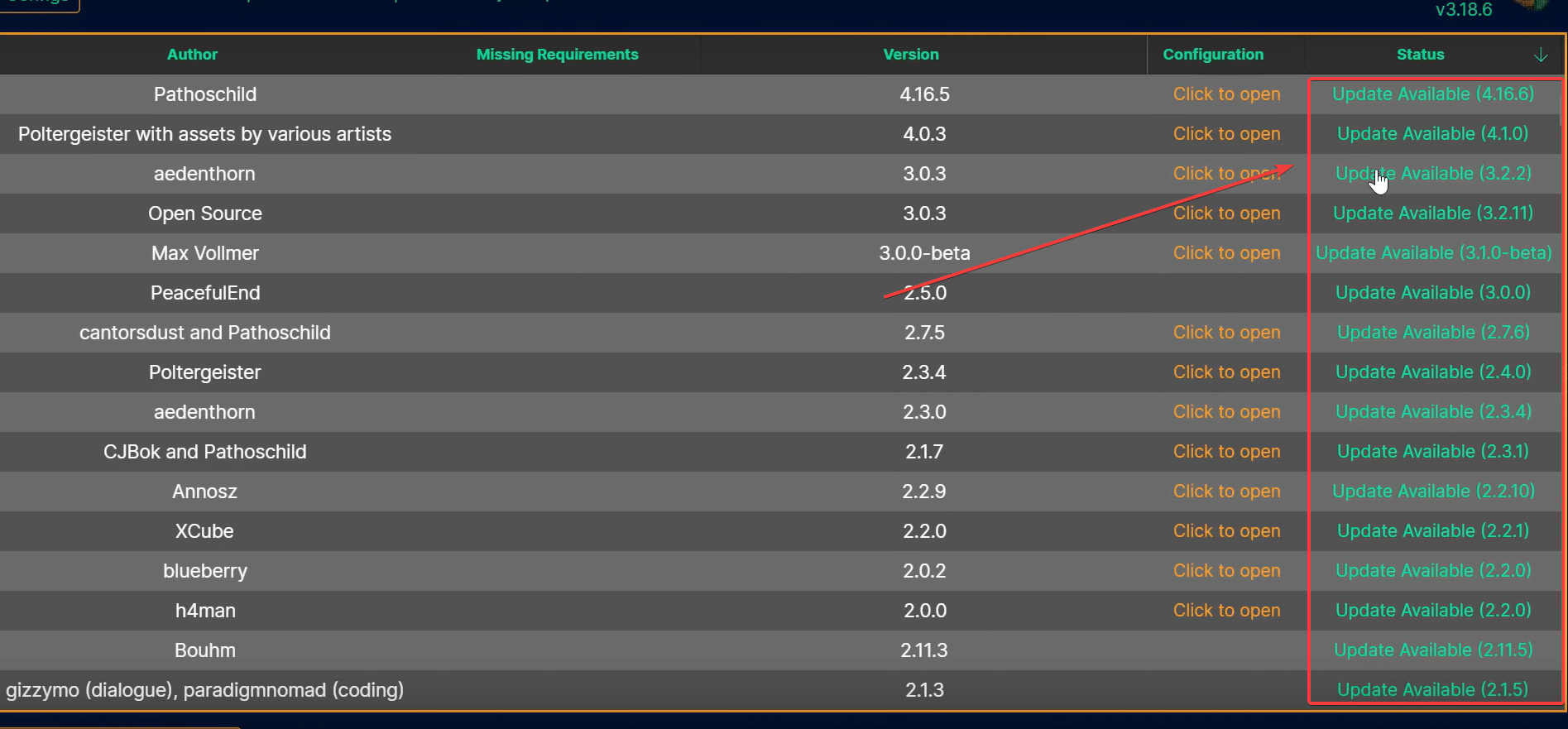
Fix #3 – Run Compatibility Version
If both of these fixes have not worked for you, you can try another solution although it is not recommended. This is because this is more of a temporary solution.
If you were not aware, Stardew Valley does have a Compatibility Version. It exists for players that are unable to play the game on 32-bit systems, which the main game no longer works with.
Some players have reported that the Compatibility version seems to fix the issue for them when the game is not opening. But again, this isn’t exactly the main game, so you might have other issues related to the update. Also, most mods will not work with this version.
However, until a proper solution is reported by the developers, you can try this method.
You can run Compatibility Version for Stardew Valley on Steam in the following way:
- Launch your Steam client.
- Locate Stardew Valley in your game library.
- Right click on Stardew Valley and select the Properties option.
- Navigate to the Betas Tab and click on the drop-down menu.
- Select the Compatibility version.
- Download the update that your game receives.
You can also do this on GOG by going to Manage Installation and selecting the Configure option. Over there, select the Beta Channels option and download the Compatibility version.

Fox #4 – Check the Official Stardew Valley Forums
Many players have been facing a whole host of issues with Update 1.6 – including the Game not opening. As a result, the developers have opened up a forum thread specifically so that users can report issues they are facing.
Many users are also updating what solutions they have uncovered as time progresses. We recommend checking out this forum so that you can spot any problems that you are having with the game.
You can check out the link here: Official Stardew Valley 1.6 Report Issues Thread.
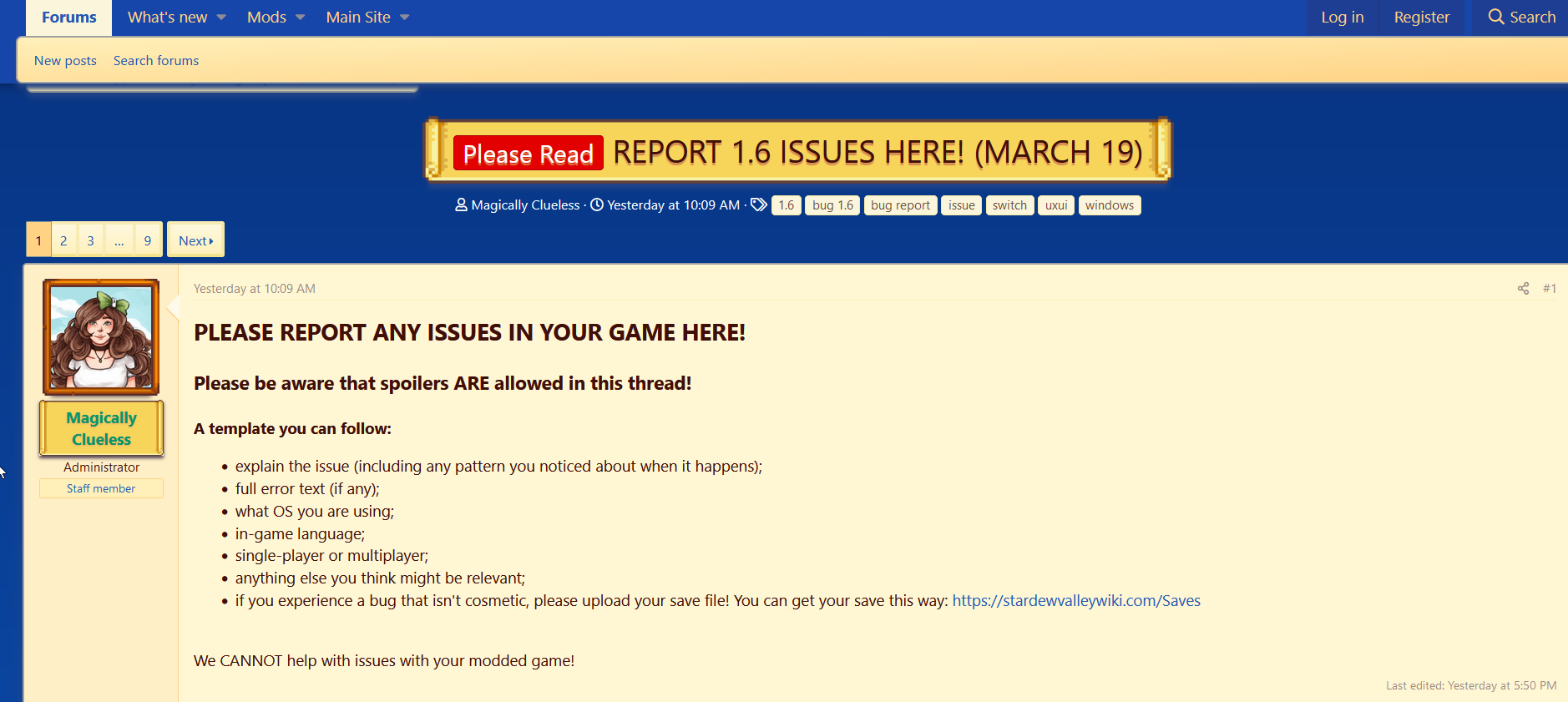
That’s everything you need to know about how to fix the game not opening after the Stardew Valley 1.6 Update. Hopefully, the developers will have a more concrete fix for the entire issue as more users begin to report issues. Once you’re in the game, you might want to check out the new recipes added with the update! Our Blue Grass guide will help you with one of them.