The Console in Team Fortress 2 allows you to use certain functions in the game that casual players wouldn’t be able to. It allows you to change to a specific server or even have fun in servers that allow cheats. You can also run configs or use it for content-creating purposes, so here’s how to turn it on.
How to Open Console
From your Options, head to the Keyboard and then open Advanced options. Here, check to Enable the Developer Console. And with this, you now can open the Console to run commands.
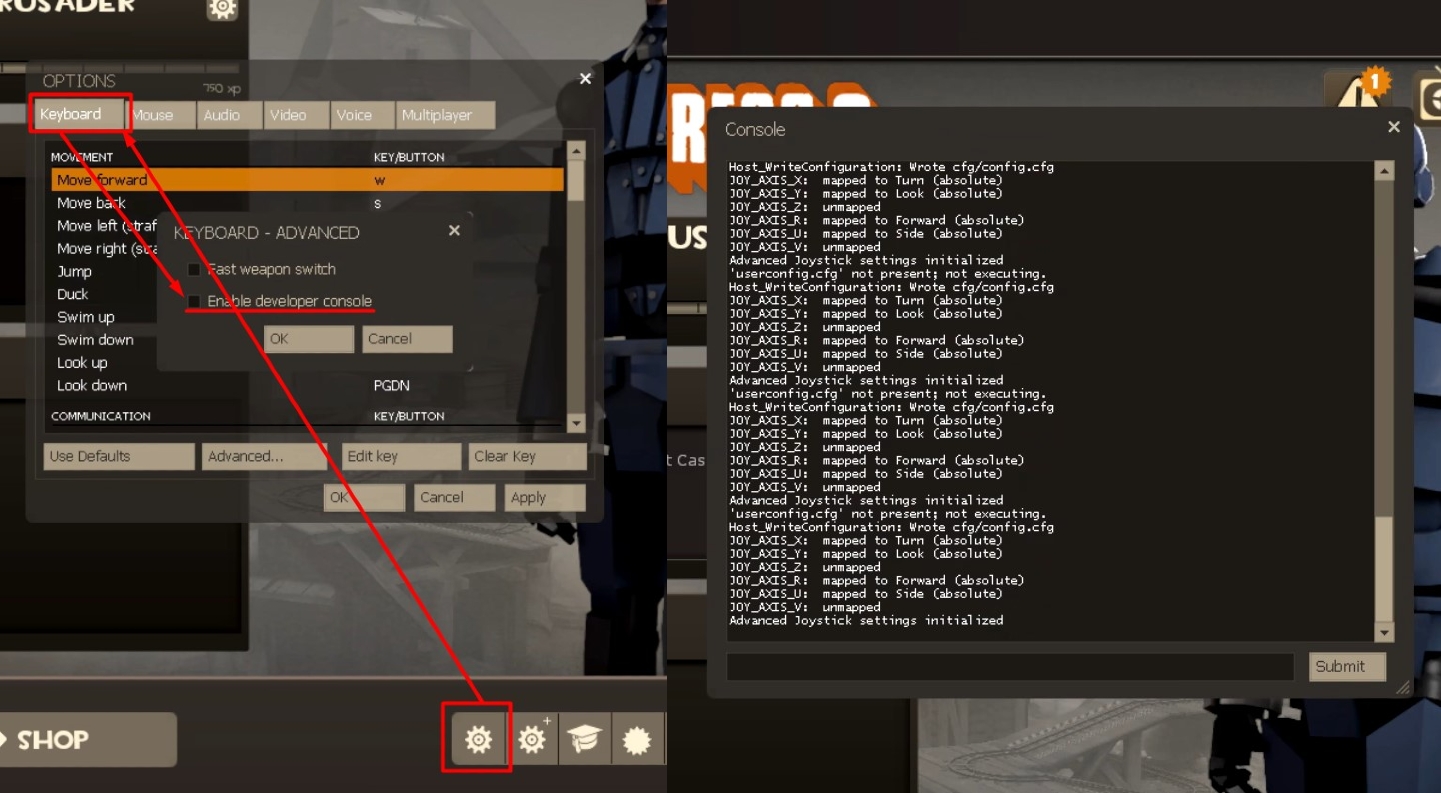
To open Console, press the Tilde (~) Key, which is the key typically under the ESC button on the keyboard. You should be able to run commands here, but please make sure to know what you’re doing with the console.
Several common commands used:
jpeg– Take a jpeg screenshotcl_autoreload<0/1> – Turns automatic reloading off/oncl_autorezoom<0/1> – Turns Sniper Rifle re-zoom off/oncl_ragdoll_collide<0/1> – Turns ragdoll collisions on/off (client-side only)cl_showfps<0/1/2> – Shows framerate (off/real-time/rounded)cl_updaterate<20-66> – Number of packets per second of updates you are requesting from the server (Default: 20)hud_combattext<0/1> – Turns the damage text above enemies off/onbind<key> <command> – Binds a key to a command- and more!
And that’s how you can open console in Team Fortress 2!
ALSO READ: Team Fortress 2: How to Get Items









