Depending on what’s best for you, the default Enemy Team Colors settings in The Finals might not be comfortable for you to play with. While other players like red-means-danger, some might prefer the other way around. Whichever it is, we’re going to show you the settings to let you customize your gameplay experience.
How to Enable & Disable Enemy Team Colors
To enable or disable team colors, you head into the Settings by pressing Esc. Then, under Gameplay tab, find Gameplay Settings which says, “Use Enemy Team Colors” and toggle it on or off. What happens if you have this on or off?
When the Enemy Team Colors are off, all enemies are portrayed as red. This means no matter which team they’re from, they’re always going to be red.
For one, this is a great setting if you’re going to only focus on shooting. It removes the clutter of 3 or 4 different colors on the field including your own, so you focus on shooting what’s red.
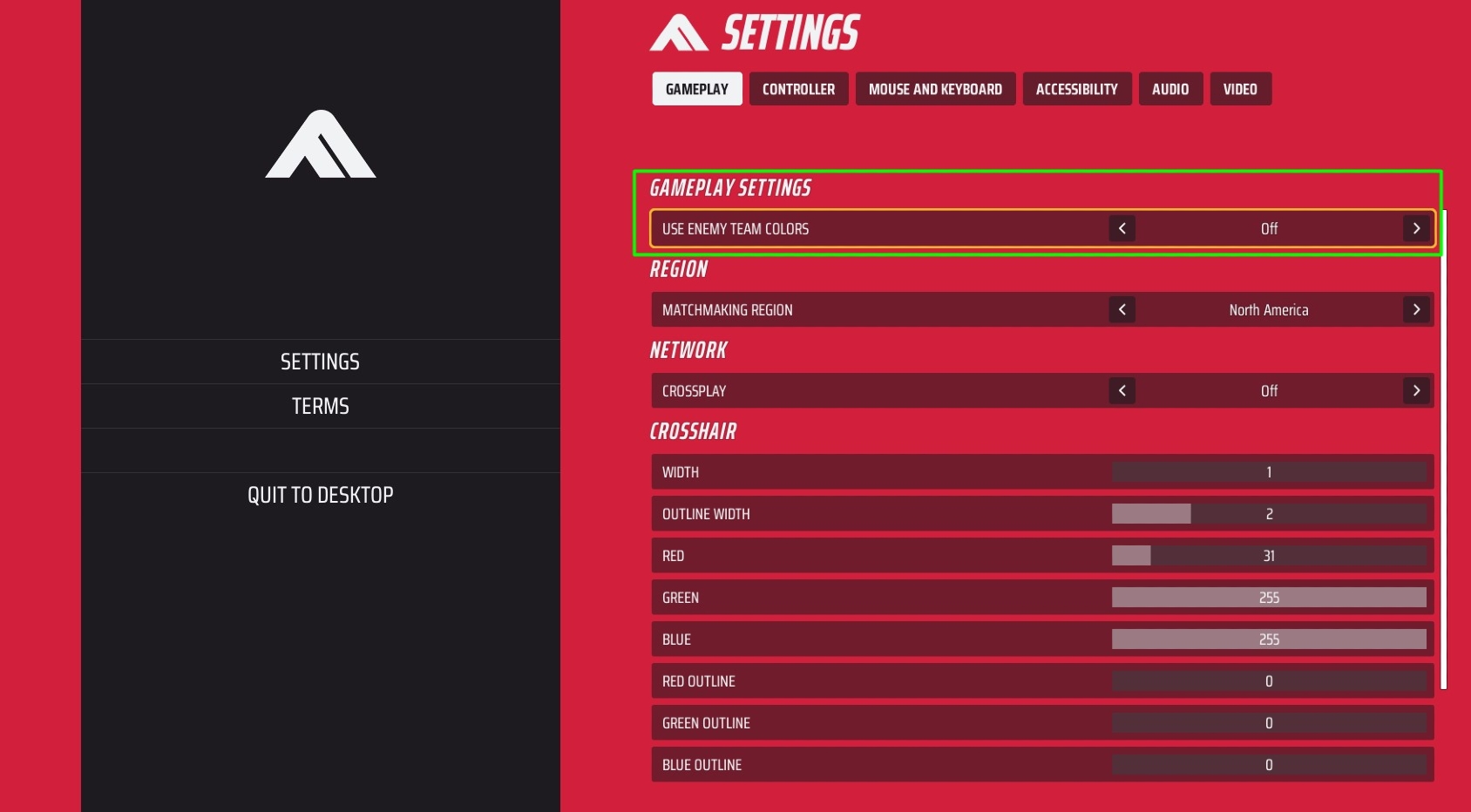
However, it’s definitely not ideal on a competitive field. Turning the Enemy Team Colors on will show you which player belongs to which team.
Turning this on allows you finish a team and not get distracted by other players. While the announcer does say it when a team has 2 members down or is completely wiped out, it’s a great way to focus on eliminating teams.
And that’s how you can enable and disable Enemy Team Colors in The Finals!
ALSO READ: The Finals: How to Change Servers









