The great thing about playing video games on the PC is that you can customize and mod your games. That’s also true for Roblox games like A Universal Time, even if it’s a multiplayer game. There are ways that you can customize your gaming experience not just on this game but all the others like changing the font.
In this guide, we’ll show you how to get the Minecraft font for A Universal Time. This will also affect all of the other games on Roblox as well if you really like the font. Now, let’s see how to change the font for the game!
How to Get The Minecraft Font
Modding usually isn’t supported in multiplayer games since people can just make mods to make things easier. Changing the font of the game though is hardly anything like that so don’t worry about it. There are worse ways you can mod a game in Roblox.
Here are the steps we’ll be taking to get the Minecraft mod in the game:
- Download the font pack for Roblox.
- Go to the Roblox folder in Appdata.
- Place the fonts into the fonts folder inside content.
- Run the game and check the new Minecraft Font!
This article continues with a detailed walkthrough down below!
Detailed Walkthrough
To get the Minecraft font you’ll need to first download the necessary font files so that we use them. Once you’ve downloaded the file you can then unzip it somewhere you’ll easily remember. The file is a standard zip file and should easily be opened with the most recent windows versions. If you don’t have that you might need to use a program to unzip the file.
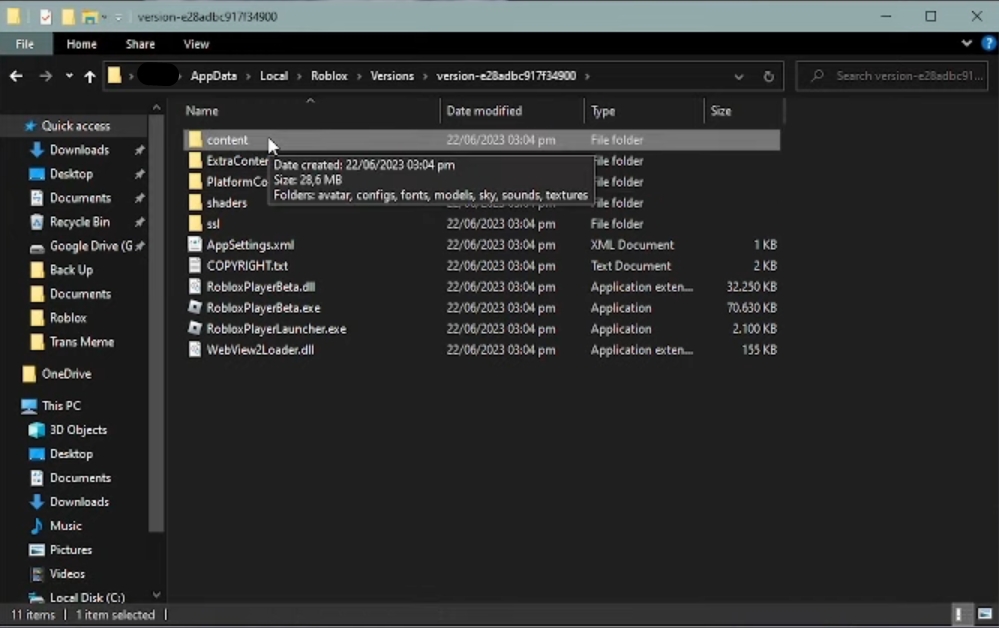
Once the file has been unzipped, you’ll need to open your Run application. You can do that in Windows 10 by just typing “Run” on the start menu.
Once there you’ll want to type in “%appdata%” without the quotation marks. This will send you to your Appdata folder. You’ll then need to navigate to Local > Roblox > Versions. Then you’ll need to find the version that has a content folder like the one shown above.
One inside the content folder navigate to the Font folder. You’ll then need to copy all of the files from the zip file you downloaded earlier. You’ll then paste the files into the font folder and replace all the files there. If you want to back up the font to change it to normal later, you can first copy all the font files there to somewhere else. You can then place them back if you want to remove the Minecraft fonts.
That’s how you get the Minecraft font in A Universal Time. Remember that this will also affect the other games too. Now that you have some fancy fonts why not check out our guide on Stat Allocation if you haven’t already!
ALSO READ: AUT – How To Level Up Fast Guide | Roblox













