Recently, you can now play Counter-Strike 2 through the normal Counter-Strike: Global Offensive on Steam. This is done through a limited as the game gets ever closer to its final release. Still, there are a few bugs here and there when it comes to the files of the game. One error players seem to get is the VAC Verify error.
In this guide, we’ll show you a possible fix for this VAC Verify Error for Counter-Strike 2. Now, let’s see how we can fix this error and go back to shooting and looking at amazing smoke physics!
Fix VAC Verify Error
When playing through the new Counter-Strike 2 you might come into an error that’s named something like “VAC Verify Error.” This usually happens when you try to get into a competitive game or even try to get back to one, you’re already in.
Some players also get this when playing in non-competitive games as well. Here is the fix for that pesky error.
These are the steps we’ll take to make sure you don’t’ get that error again:
- Close the game, go to steam and verify the integrity of your files.
- Close steam after the files have been checked and/or downloaded.
- Make sure steam is closed through the task manager.
- Open up steam again and run the game.
- Check if the VAC error is gone!
This article continues with a detailed walkthrough down below!
Detailed Walkthrough
If you’re getting this error constantly when trying to get into the game, then the first step is to close the game.
Once you’ve closed the game, you can then go to your Steam Library and right click on Counter-Strike: Global Offensive, or Counter-Strike 2 when it releases. Then, you’ll need to select Properties and go to the Installed Files Tab.
There, you’ll want to click the “Verify Integrity of game files” button. This will make steam check the files of your game and see if there’s anything missing or anything corrupted.
Sometimes, this happens when steam installs an update incorrectly. This can be rare, but it happens for some people, especially with older machines.
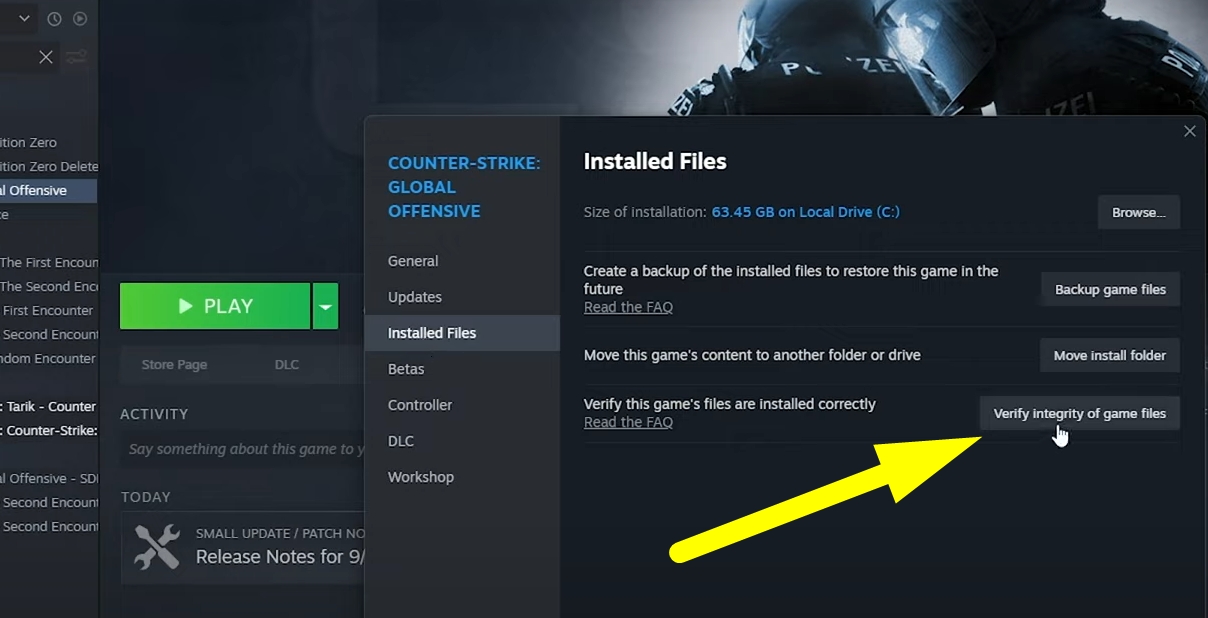
Once steam has done checking the files, it should download any missing files the game needs. If that doesn’t happen, then you can skip to closing steam.
You can make sure steam is actually closed by pressing the steam button at the upper left corner of the window. Then, click on exit and steam should shut down.
To double check, you’ll want to go to the Task Manager by typing it on your start menu or pressing Left Control + Left Shift + Escape. Once you have the window up, go to the Details tab and check for any steam programs still running. If there is, then right click on it and press end task to close it.
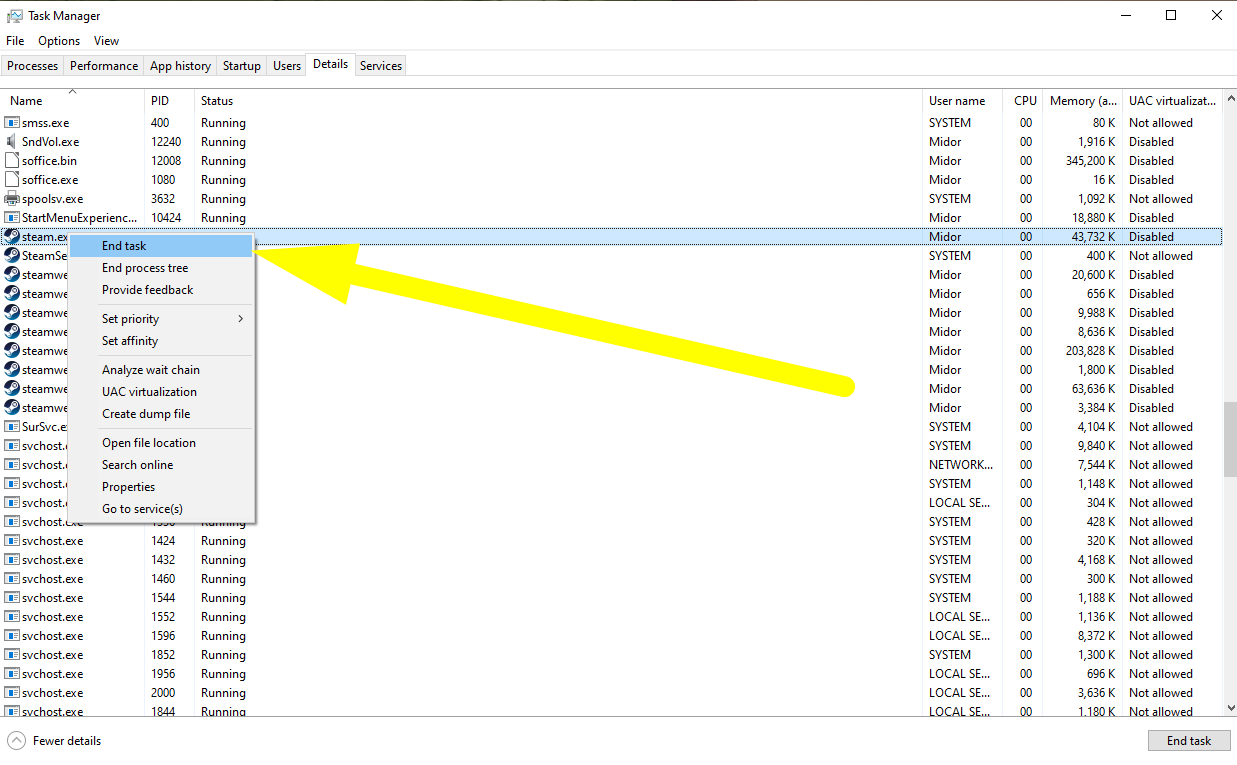
Now, all you need to do is run steam again, open the game and hopefully the VAC Verify Error won’t show up anymore! If it still does, then there’s a whole slew of possible reasons. From a problem at Steam’s end or a failing hard drive.
Hopefully with this information the VAC Verify Error shouldn’t appear anymore in Counter-Strike 2. Now go out there and try it out yourself!
ALSO READ: How To Get Skins in Counter-Strike: Global Offensive | Community Market Guide













