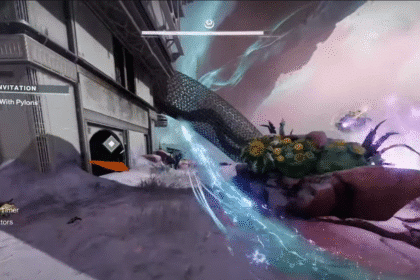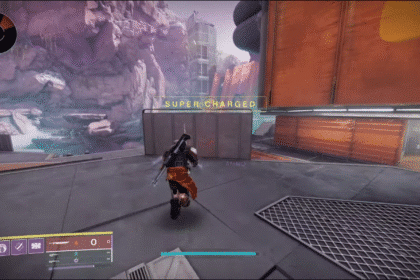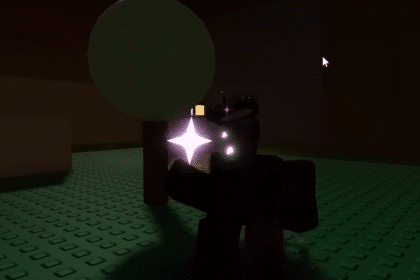In Starfield, there is a skill called the Outpost Management in the Social Skill Tree. This allows you to have a better control of your current available outposts. Thanks to the effects, you’ll be able to build more outposts, additional crew for you to assign as well as a higher number of Cargo Links.
Cargo Links allow you to send resources from one outpost to another without you having to carry it yourself. Building cargo links is also a requirement for you to upgrade the Outpost Management skill. In this guide, we’ll show you how to set up Interstellar Cargo Links.
How To Set Up Interstellar Cargo Links
There are two types of Cargo Links, the first one being a planetary type. This can be used to link two outposts on the same planet. The other will be interstellar, which will allow you to link two outposts on two different planets.
To set up a cargo link between two different outposts on a the same planet, you’ll want to first place down an outpost beacon in one spot. In that same location, place down a cargo link next to it and you will be able to move on to the next step.

After that, you’ll want to go to another place in that one same planet and repeat the same steps. You’ll then want to place another outpost beacon and a cargo link next to it. The location depends on your choice so place them where you think will be best for you to use the system.

Near the stairs on the Cargo Link’s platform, you will be able to see a control console. Once you have found it, interact with it and the menu will pop up. There will be a list of cargo links you can select to start linking both of them together. And that’s how you’re going to be able to set up a planetary cargo link system.

In order to set up an interstellar cargo link, you will need to have it unlocked by getting the Outpost Engineering skill. After that, go to your research table or also called the Research Lab and craft it.
In the menu, you’ll want to find the Manufacturing 1 in the Outpost Development tab and start research to receive the recipe.

After that, you’ll want to repeat the steps just like how what you did with the planetary cargo link system. To do this, you’ll want to set up an outpost beacon and an interstellar cargo link on one planet and another planet. Then, go to the control console and link both cargo links with one another.

However, you’ll want to do a few more steps. In order to make it work, you’ll want to place a Gas Storage next to the cargo link’s fuel tank. After that, go next to it and interact with it to open up the menu. Then, put Helium-3 into it.
Pull out for scanner and enter Outpost Mode then switch to Edit Mode. From here, you’ll need to look at the Gas Storage container and click on the link button.
After that, look at the fuel pump. This will allow your Gas Storage to use Helium-3 as its fuel and operate. You’ll want to do the same for the storage on the other planet.
RELATED: Starfield: How to Extract Helium

On your Cargo Link, you’ll be able to see two different containers, a red one and a green one. The red one is outgoing, which allows you to send materials and resources to a different planet. The green one is incoming, which allows you to collect materials you sent from the outgoing planet.

That is how you can set up interstellar cargo links in Starfield. There are two different types of cargo links you can create, so make sure you craft and place down the right version of them. Depending on your goal, whether to send resources from one location to another on the same planet or different planets, you’ll want to have the right type.
READ NEXT: Starfield: How to Get Upgraded Cutter