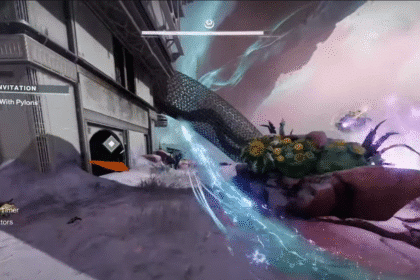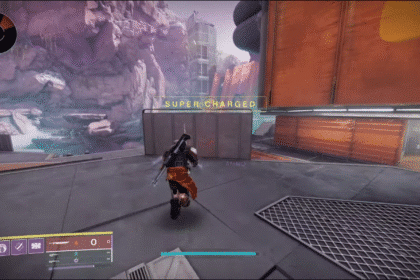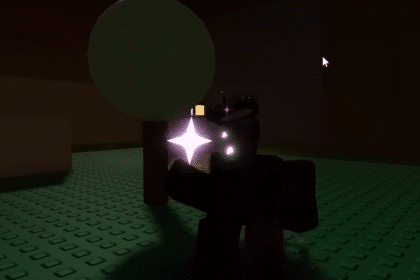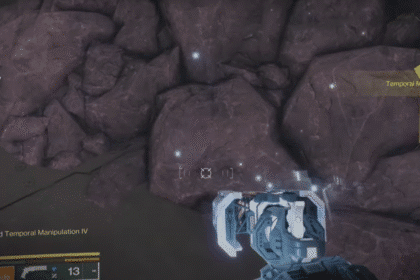You know what I hate most? Getting a brand new game, looking at those amazing graphics and then seeing, after walking around a bit, SCREEN TEARING! Ugh, it happens so very often. If you got Cris Tales, the brand new RPG made by Dreams Uncorporated and Syck, on your PC, you might have stumbled into this little problem that can ruin your immersion. Here is how you can fix this issue in a few steps, with the help of this easy guide!
Cris Tales – Fix Screen Tearing
Normally, you’d have to just turn your v-sync on in your settings. Unfortunately, Cris Tales does not have the option to do this from the settings menu.
This is why will have to do it through the Nvidia Control Panel.
Here is how to fix the screen tearing in Cris Tales through the control panel:
- Open your start menu search bar and look for the “Nvidia Control Panel”.
- In it, look for and click the “Manage 3D settings”.
- In the select a program category, search for the Cris Tales executable file. It will look something like this: “maximumgames.cristaleswin10…”.
- After you’ve found it, click “Add”.
- Scroll down to the “Vertical sync” line and turn it to “On”.

And you’ve done it! The game will now have V-sync activated and your game won’t have those annoying lines anymore.
Now you can go back to the game and experience those beautiful hand drawn graphics to their maximum capacity.
READ NEXT : Cris Tales: How To Save RYSA in Syncorax Boss Fight