You can play Warzone2 without a microphone but you will feel a certain team element lacking. This is very troubling and a big issue if you cannot talk at all for some reason. This guide will be helping you out with that issue and giving you a fix. Let’s get started.
Warzone2/DMZ | Multiple Solutions – Fix Mic Not Working
Default Mic
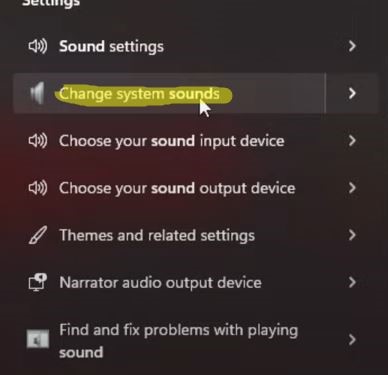
This is the simplest fix possible but it might work out. You will need to go to the bottom left corner of your screen and hit the Window Bar button. After this, you will screen and find the Change System Sound. You can get here by right-clicking your sound icon and Open Sound Settings.
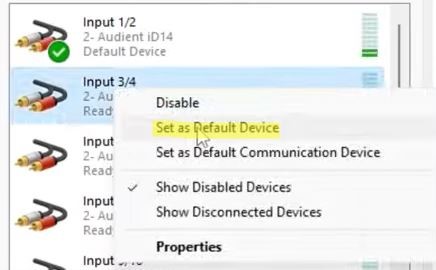
While here you will open the Recording Tab and locate your microphone. Now just right-click it and select the Set as Default Option.
Allow Acces To The Mic
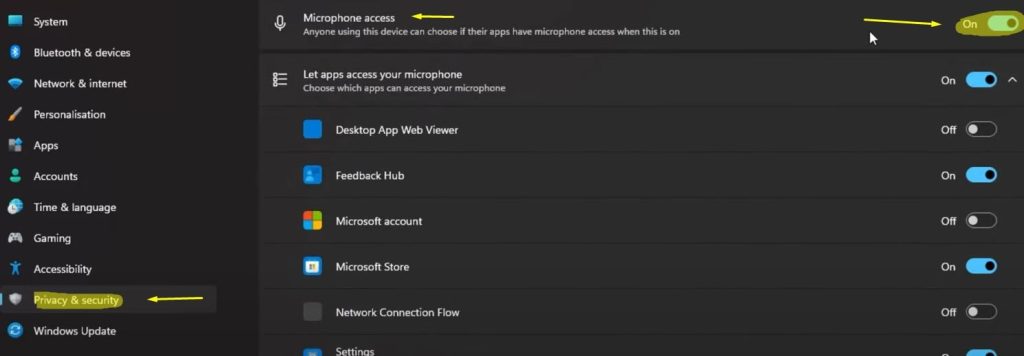
Maybe for some strange reason, the game didn’t get permission to use your Microphone from your device. That is why you will need to change that option.
Type in Settings in your Windows Search Bar and open it. Inside the settings window, you will look for Privacy & Security. While here you will scroll down to the App Permissions and you will need to look for Microphone.

Once that is done, you will scroll down and find the Let Desktop have access to your Microphone. You will need to tick this one as well and just scroll down to find MW 2. If it is inside this list it means that the mic should be working.
Update Audio Drivers
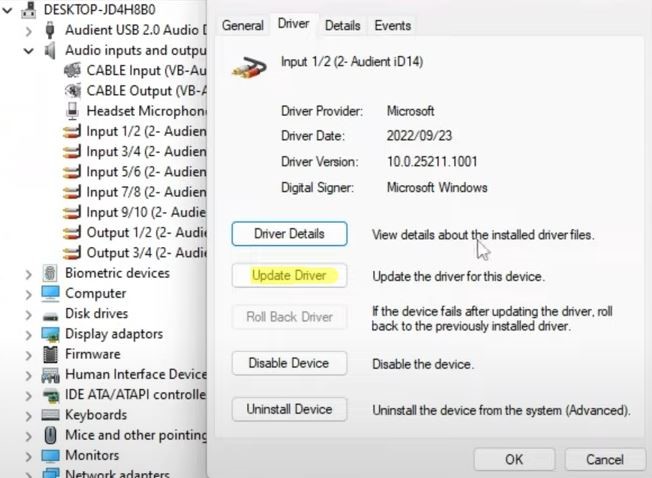
Updating your Audio Drivers is always going to help. You will need to open up your Device Manager and then while here just look for the Audio Inputs and find your Microphone. Open it and then hit the Update Driver button.
In-Game Settings
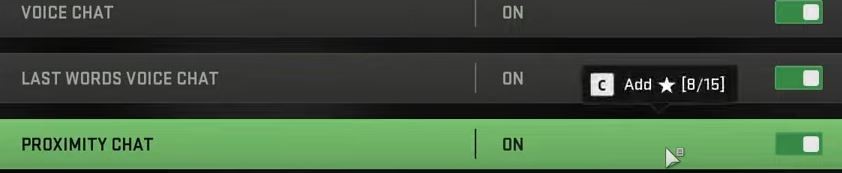
You will open up the game and go inside the Sound and Audio Options inside the menu. You will need to scroll down as much as possible until you get to Voice Chat options. Here you will need to turn on the Voice Chat, and Proximity Chat to be on.
Then you will go down and open up the channels and make sure that the All Channel is open up so everyone can hear you even outside your group.
Also, make sure to check out the Mic Sensitivity and then hit the Test Microphone to test it out if it works.
We hope that this guide has helped you out with all of your Microphone problems. A big thank you to TroubleChute from YouTube for these details. Make sure to check him out here for more info.
ALSO READ: Call of Duty DMZ – All Weapon Case Rewards + How to Kill Juggernaut













