The surprisingly-great Content Warning allows you to make custom faces for your Diver by using ASCII characters, which can lead to some pretty unique results.
You can edit your face in-game by simply typing into a text box, but you can also edit variables outside the game to use special characters for truly unique faces!
In this guide, we’ll tell you everything you need to know to customize your Diver’s face to your liking by using ASCII.
How To Make Custom ASCII Faces for Your Diver | Basic In-Game Method
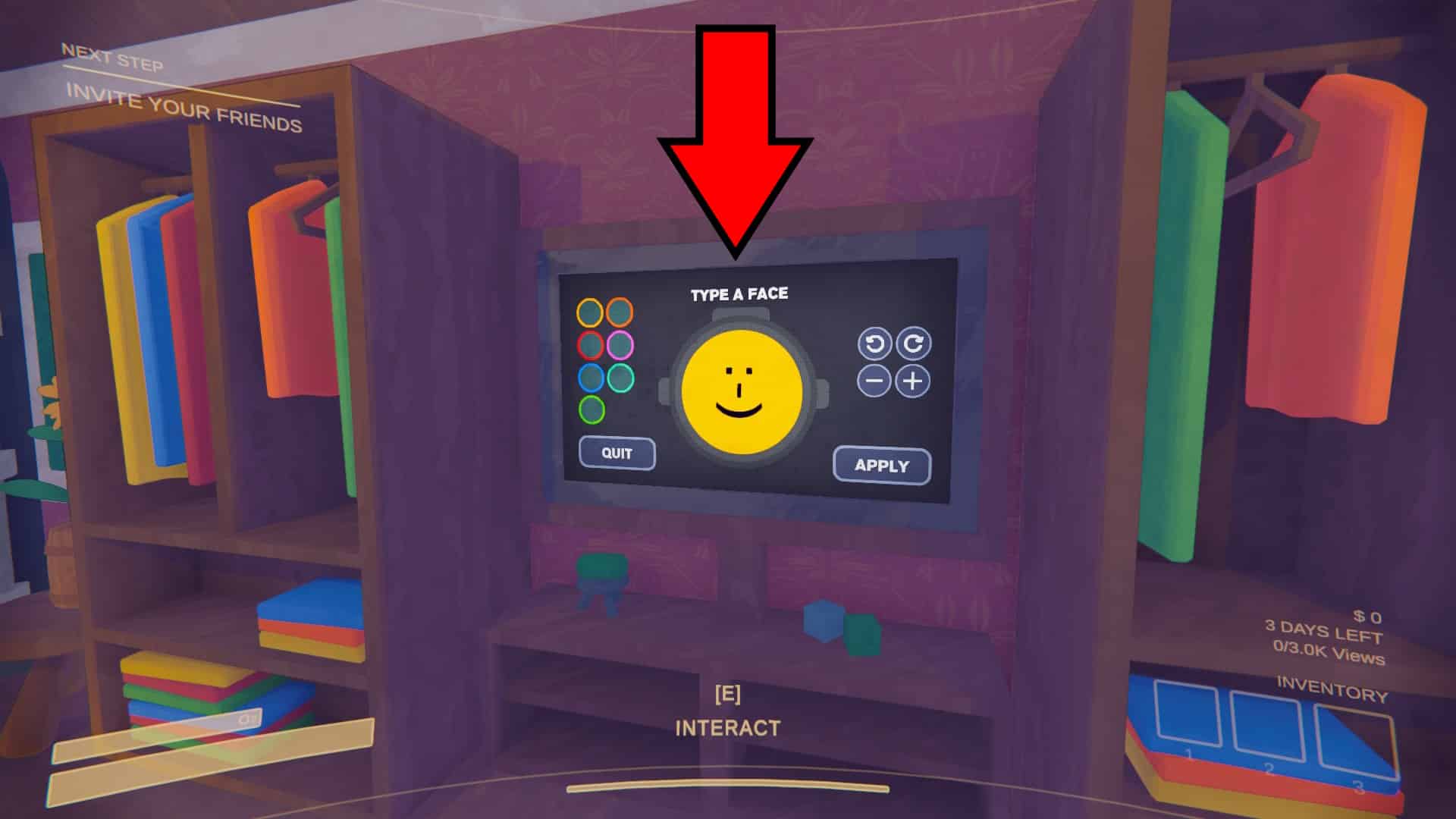
To make a custom face for your diver, you just need to start a game. Doesn’t matter if you’re hosting or joining, you’ll appear in a room with the in-game Face Editor, as shown above.
Simply approach it and press the “E” key to interact with it, then type in anything you want to make a custom ASCII text.
This in-game editor is fairly basic, but it allows you to type in things like “:)” to have a smiling face as your face, for example.
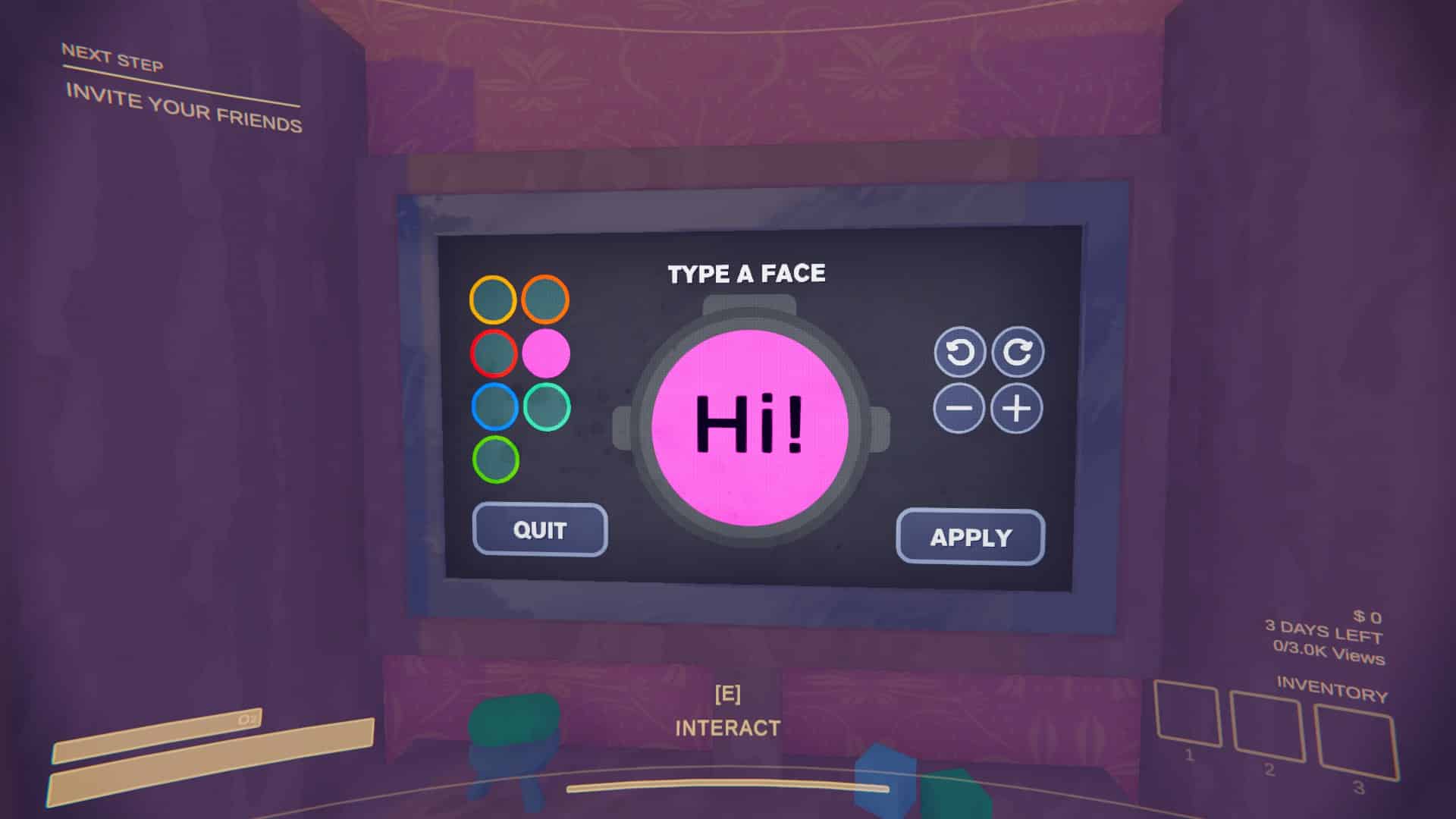
You can even have words, such as “Hi”, which will make you appear friendlier to other players! Or you can just have a short version of your name.
Either way, you can only input up to 3 letters or characters, so you don’t get to go too crazy with it.

Additionally, this in-game face editor also allows you to select a different backlight color for your helmet, rotate the text, or change the text’s size. It’s pretty simple, but it provides decent customization!
Once you’re satisfied with your custom face, just click on the big “Apply” button and you’re all set.
But, this is all rather basic and primitive, right? Wouldn’t it be fun if you could use some crazier characters to make advanced ASCII faces? Well, keep reading and we’ll go over how to do just that.
Advanced Face-Making | Registry Editor Method
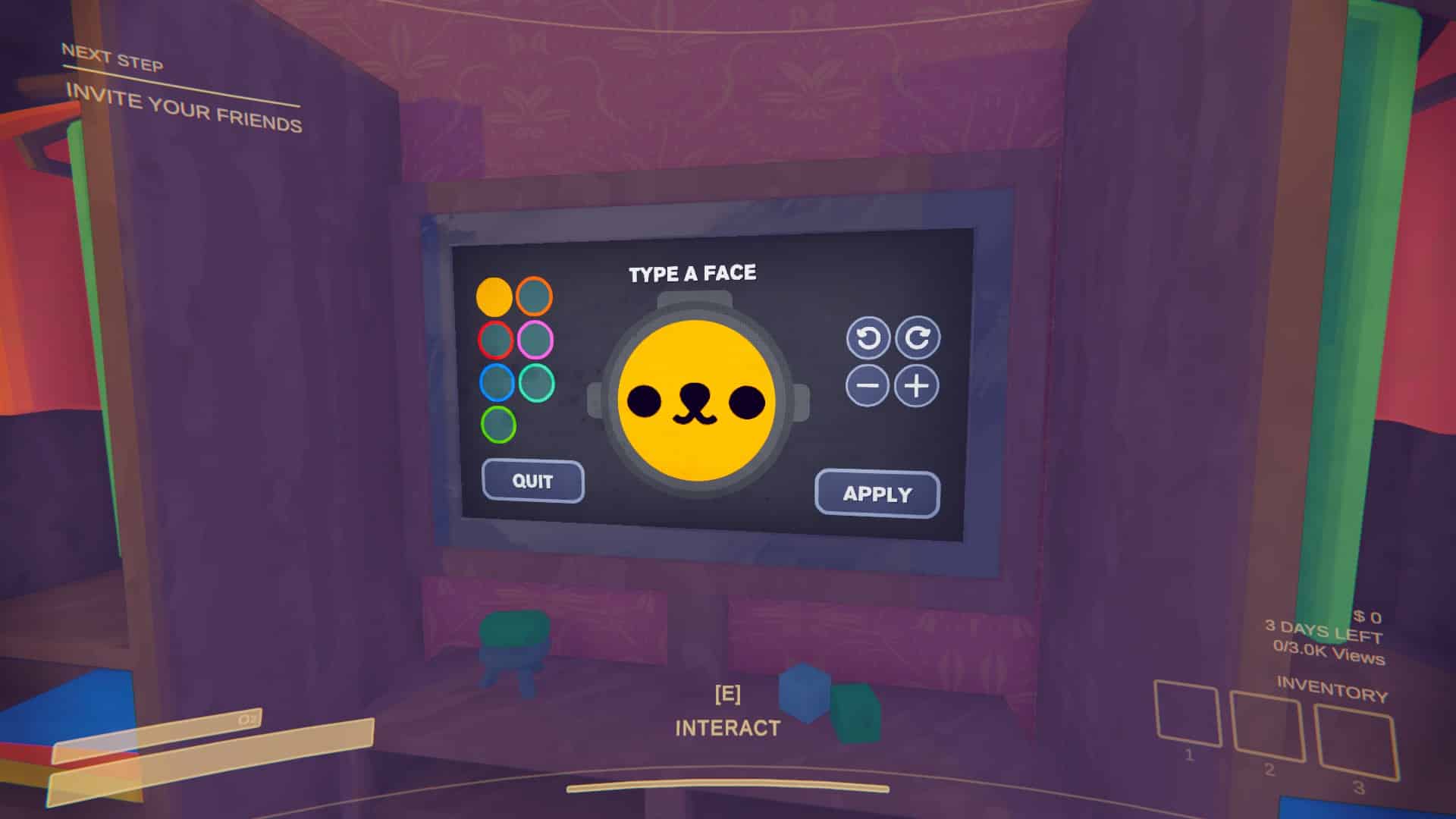
To make truly custom ASCII faces, you’ll need to use Window’s Registry Editor. This is a very advanced application, so we highly recommend that you do not modify anything we don’t tell you to.
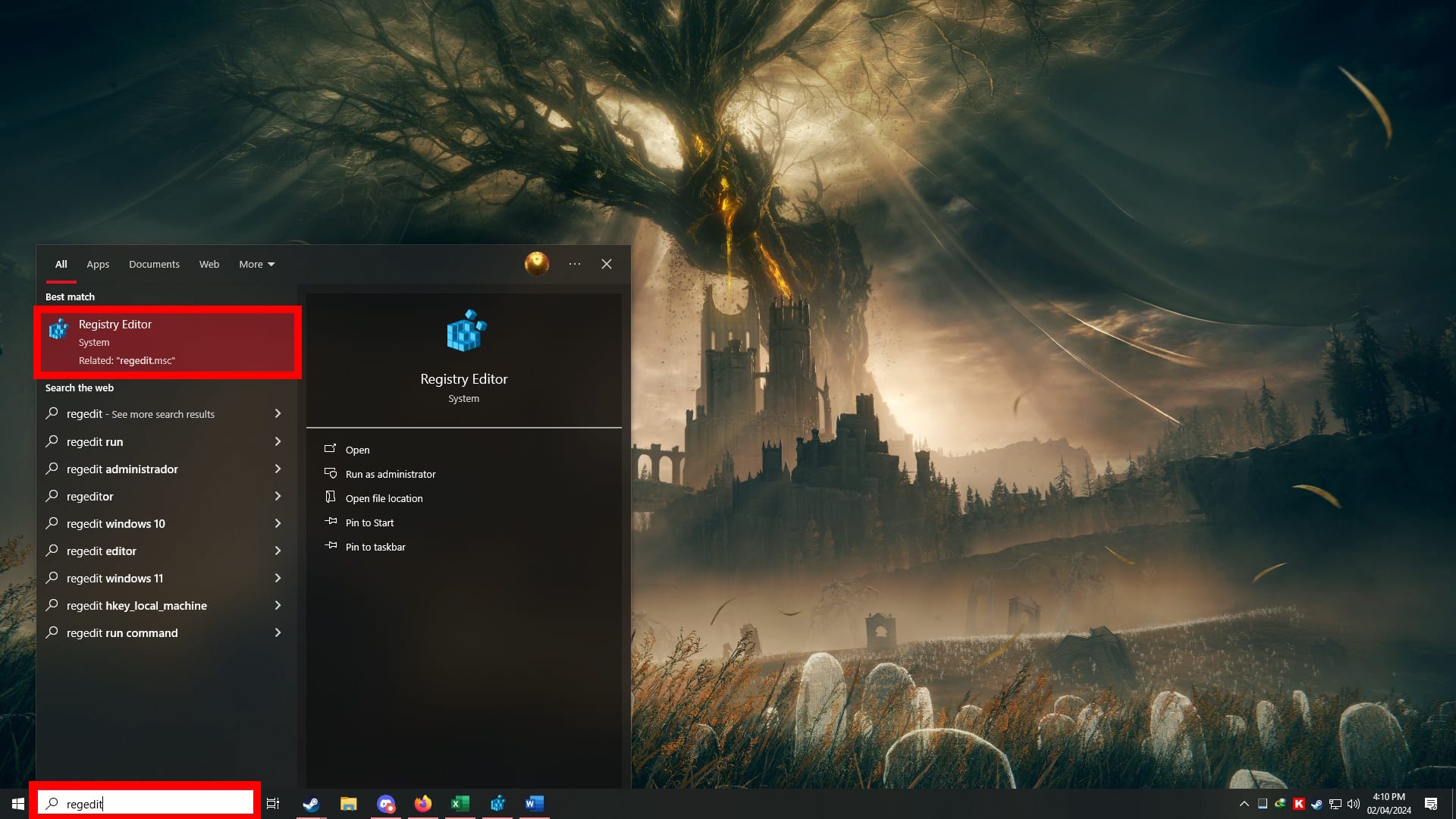
With that said, type “Regedit” into Window’s Search Bar and open the Registry Editor.
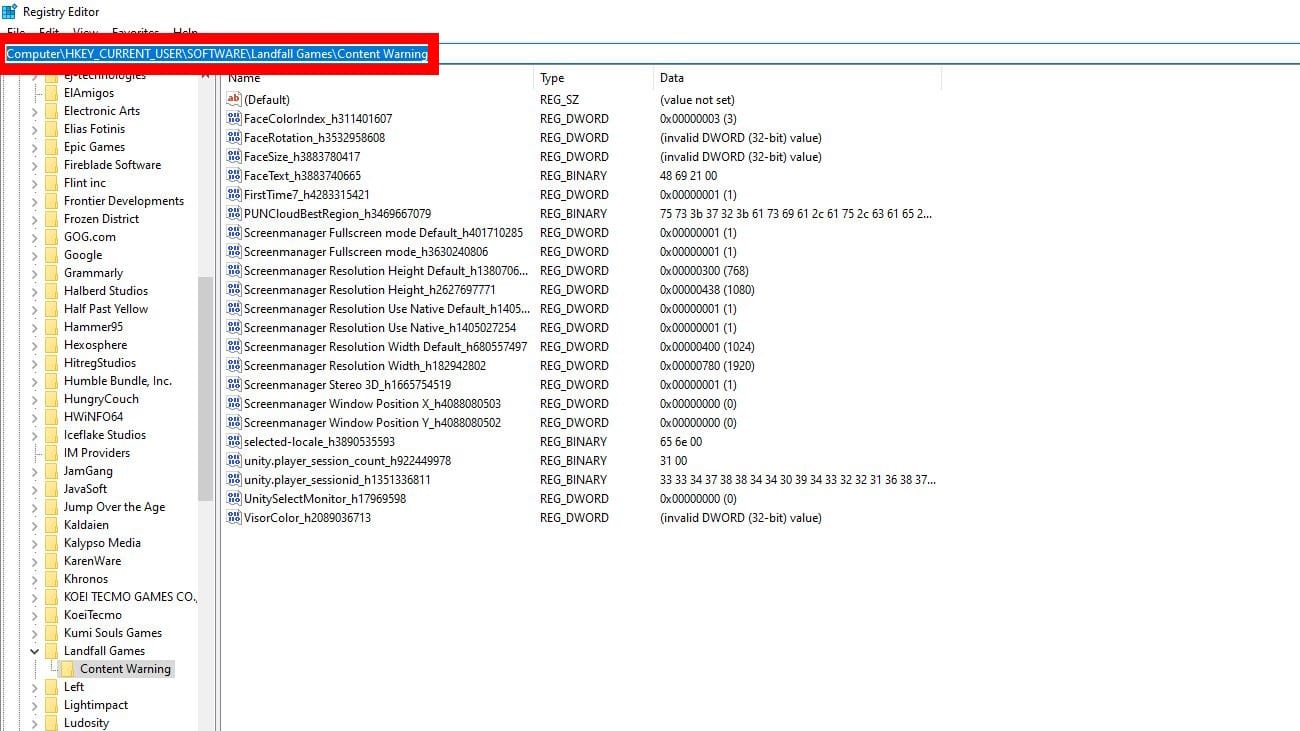
Now, copy and paste the following address into the Registry Edtior’s address bar, as shown above: Computer\HKEY_CURRENT_USER\SOFTWARE\Landfall Games\Content Warning
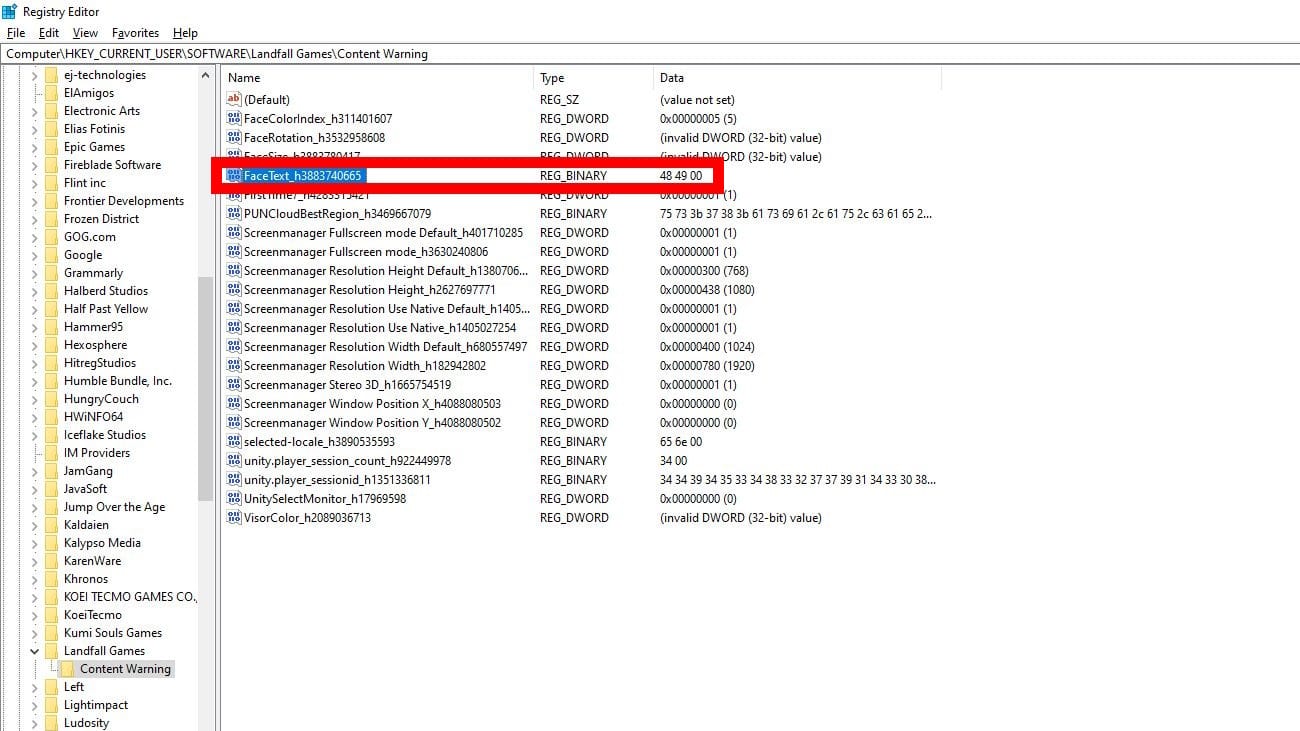
You’ll now be deep inside the saved registry variables for Content Warning. Here, look for one of the “FaceText_h” variable.
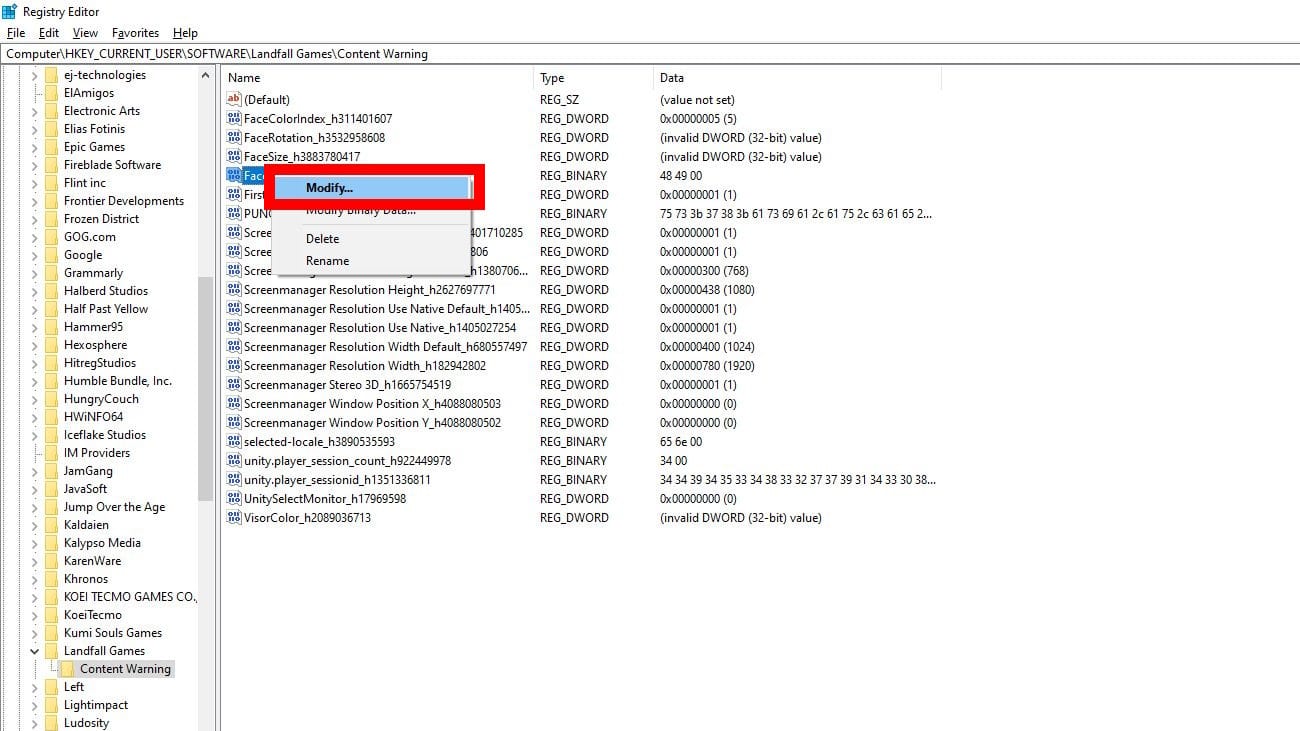
Right click on the variable and select “Modify.”
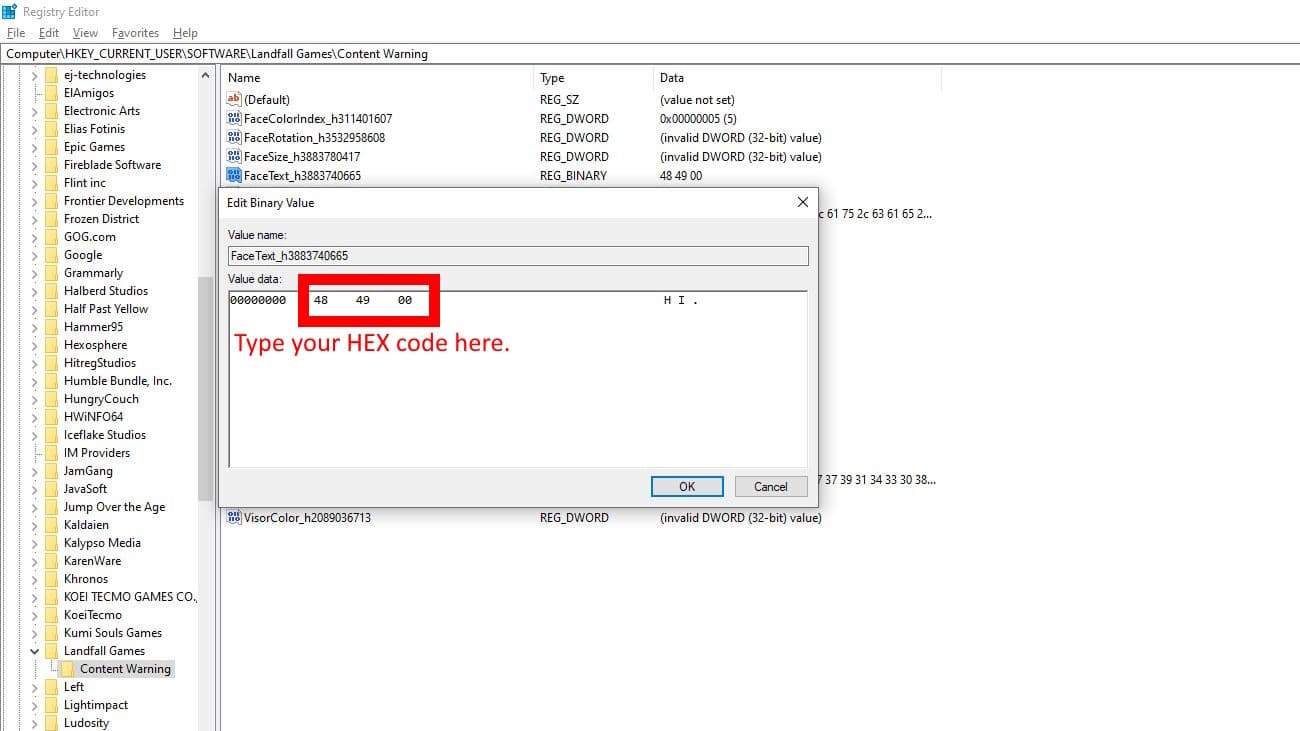
Now, you can freely modify your in-game custom face using any ASCII UTF-8 characters you want. We highly advise that you use a website to look up specific UTF-8 hex codes.
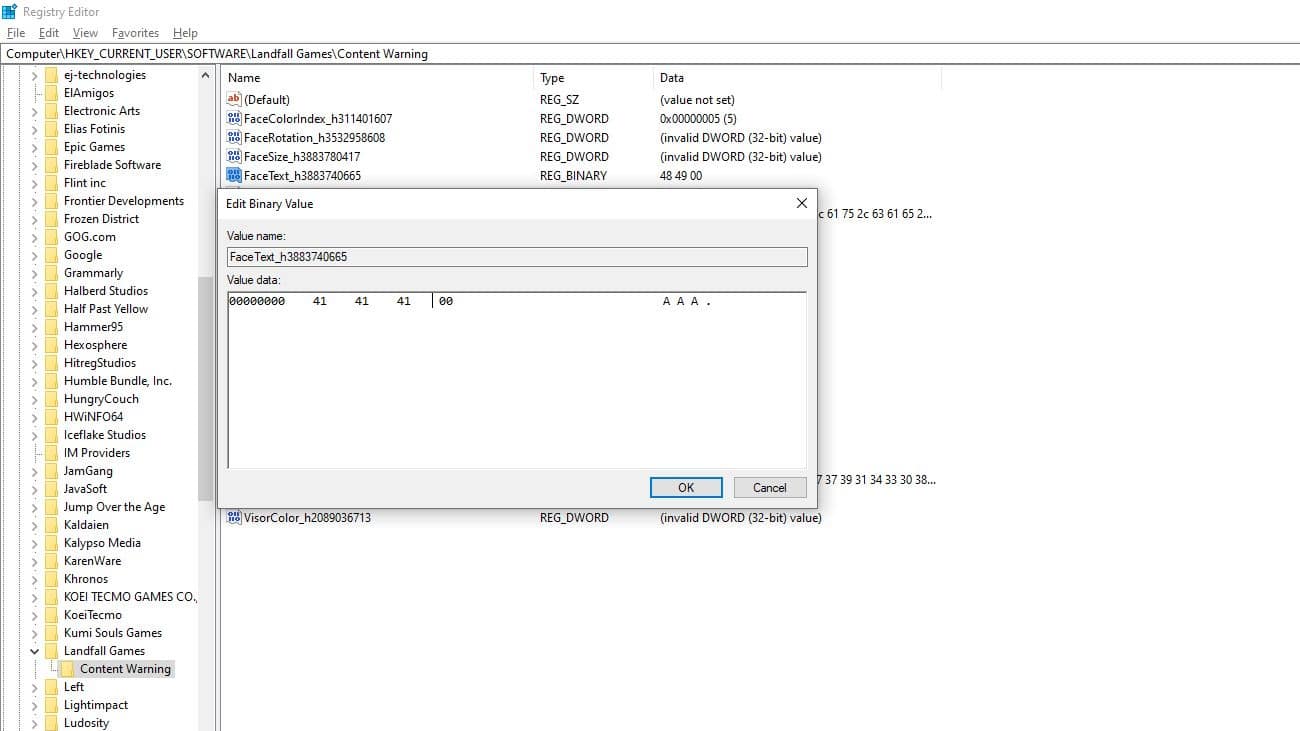
For example, the HEX code for “A” is 41. That means that we’ll get “AAA” as our face if we type in 41 41 41.
Additionally, make sure to end your custom ASCII face with a null ending code, which is 00. Using our previous example, we would have to put in 41 41 41 00.
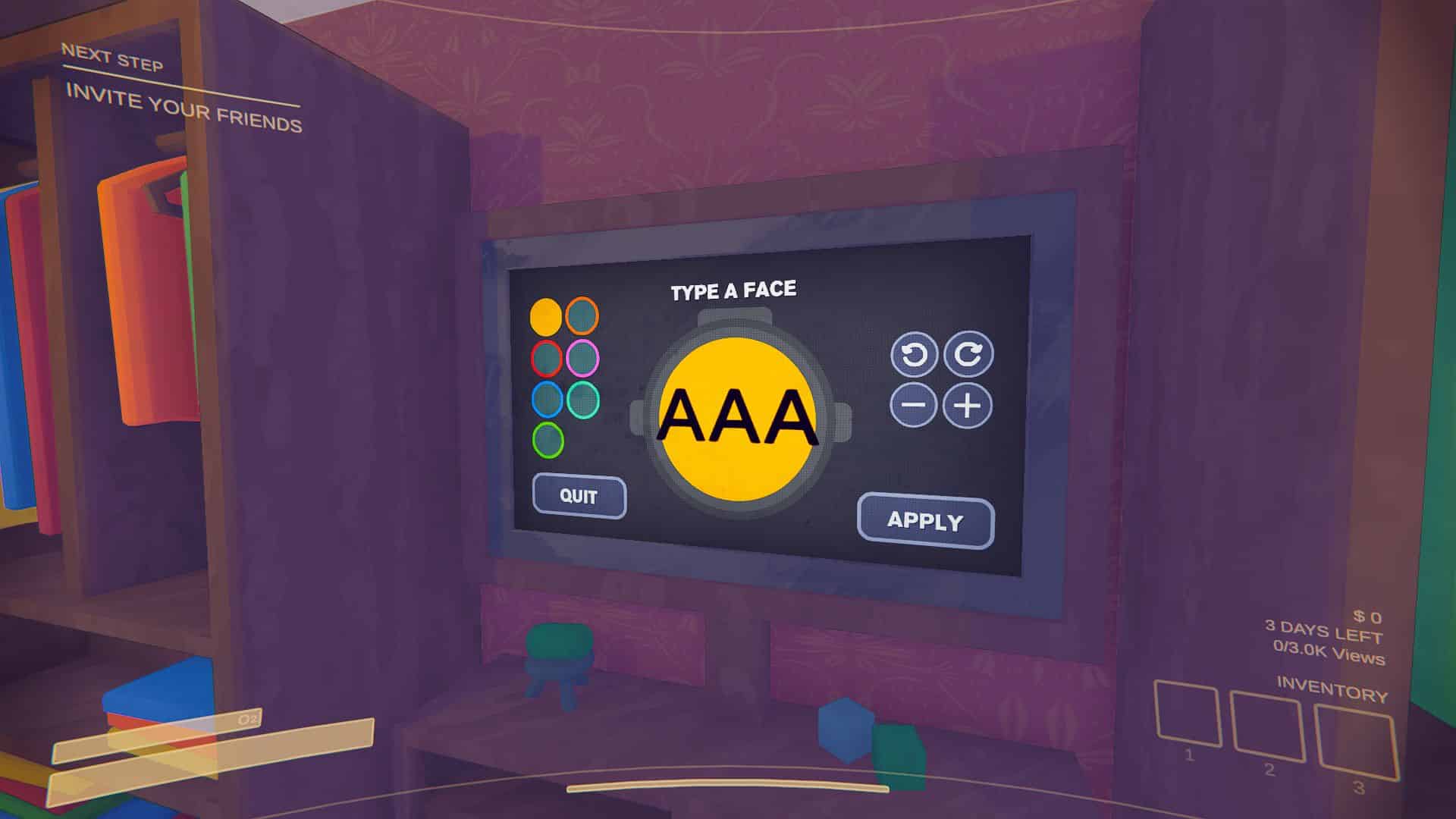
Once you’ve finished editing in your new face, start the game again and load a save. Then interact with the in-game face editor to make your custom face appear!
Using UTF-8 Hex Codes and Example Faces

With those basics laid down, you’re free to use nearly any combination of 3 characters you want.
Some of them might not be displayed properly in-game, though, and you’re still limited to 3 characters. Nonetheless, you’ll get a lot of custom ASCII faces this way.
For example, we can have °д° as a face by using the following HEX code: C2 B0 D0 B4 C2 B0 00.
Even certain emoji seem to work if you use their UTF-8 HEX codes!
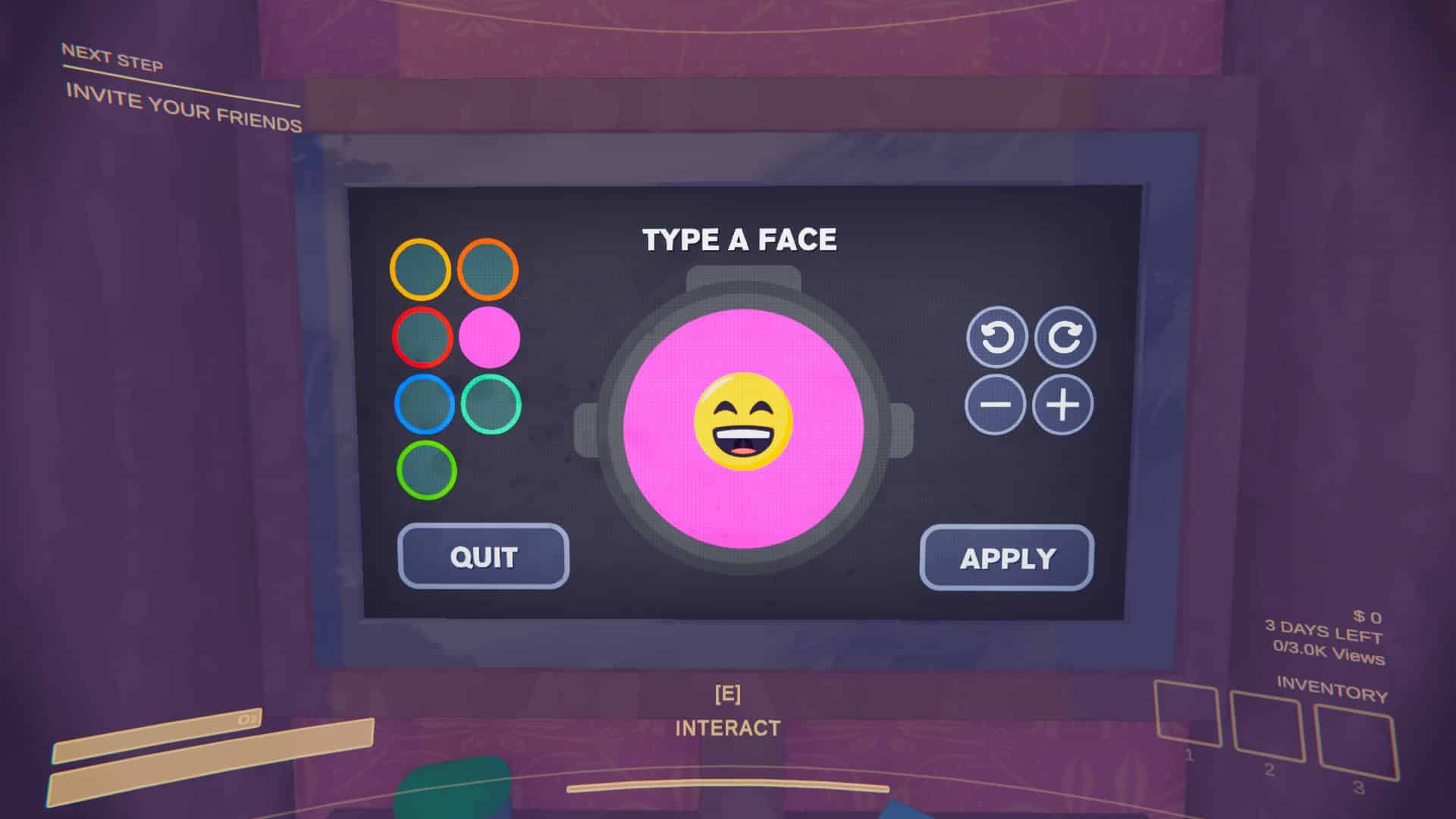
If you want, we have a list of examples of custom faces that you can use if you want:
- °д° – C2 B0 D0 B4 C2 B0 00
- ≧ヮ≦ – E2 89 A7 E3 83 AE E2 89 A6 00
- ♀⌒♀ – E2 99 80 E2 8C 92 E2 99 80 00
- ㅇㅅㅇ – E3 85 87 E3 85 85 E3 85 87 00
- ⊙д⊙ – E2 8A 99 D0 B4 E2 8A 99 00
- ⊙︿⊙ – E2 8A 99 EF B8 BF E2 8A 99 00
- ●ᴥ● – E2 97 8F E1 B4 A5 E2 97 8F 00
- óωò – C3 B3 CF 89 C3 B2 00
- ОтО – D0 9E D1 82 D0 9E 00
- ⓿_⓿ – E2 93 BF 5F E2 93 BF 00
- •ω• – E2 80 A2 CF 89 E2 80 A2 00
- Grinning Emoji – F0 9F 98 81 00
- Smiling Emoji – F0 9F 98 83 00
- Sad Emoji – E2 98 B9 00
Now, put your custom game face on and take on the many monsters in Content Warning! They won’t be any less scary, but at least you’ll stand out more while dealing with them.













