Connecting your accounts to one big web of accounts can have some benefits. When you’ve already made progress in one platform and the game opens up on another one then linking up accounts become useful. Some people don’t want to start over and have some well-earned items, gear or currency that you don’t want to farm all over again and we get that. So when a mobile game gets a PC port sometimes players have done so much in the mobile version already that they don’t want to start again. In this guide, we’ll show you how to link your CounterSide Mobile account to steam.
How To Link Steam In CounterSide
CounterSide is the new game out on Steam right now that came from a mobile game. Before its port to Steam, the game was only available in select regions and in Android only. With the steam release you can now play it on your PC but is still limited to select regions.
Some players though have already played the game on their android phones and when you install it in Steam, you’ll automatically create a new fresh account. For some players, this isn’t a problem but for others, they don’t want to do the grind all over again. For those players what you’ll need is to link your Steam to your phone account.

To link to Steam you’ll first need to go to the Game Settings in the game IN STEAM and select “Manage Account” then you’ll need to click “Link Mobile Account.”
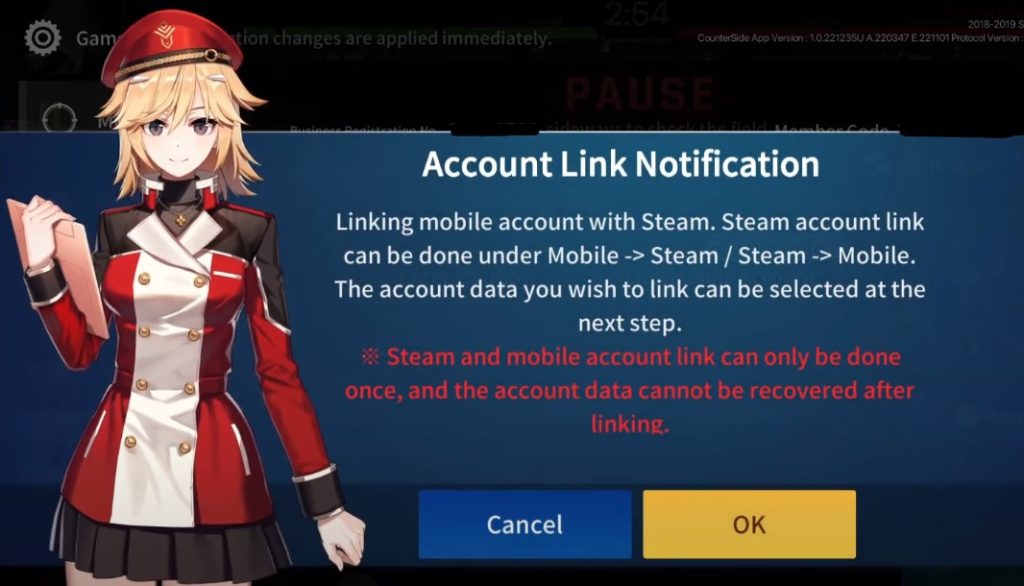
Once you’ve pressed OK you should get a text box that says “Enter Business Registration No.”. Once that prompt pops up, go to your PHONE and run the game. Then go click on your level at the upper left and you should see your name there and a series of numbers to the right. Copy that number to your STEAM game and press OK.
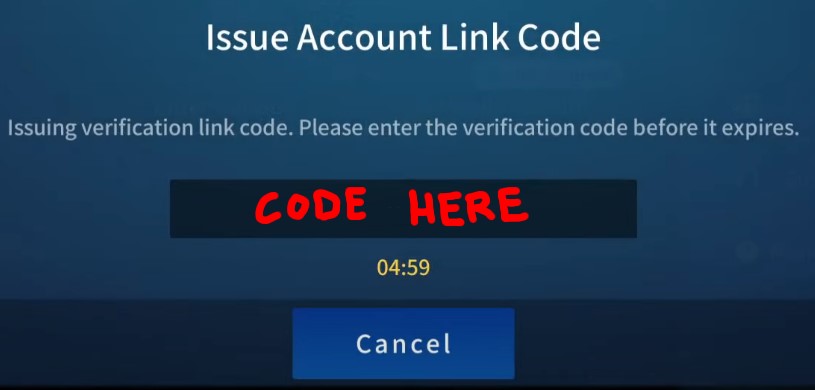
Now in your STEAM game, you should see an Account Link Code. Remember that or write that down and go back to your phone.
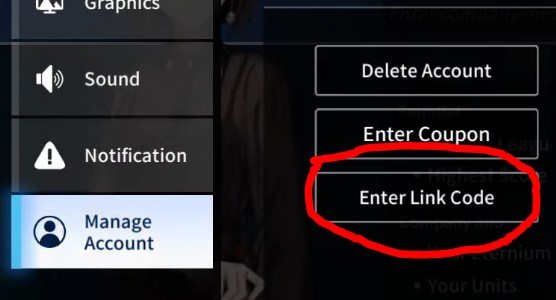
Go to your Game Settings and select “Enter Link Code”. There, you should place the link code you got from Steam. From there select the account you want to you want to use then you’re good to go!
Congratulations you now know how to link your steam account to your mobile CounterSide account. Now go out there and try it yourself! Many thanks to GuitarRock Gaming for showing everyone how the account link works. If you need more information on the subject then go check their video out here: How To Link STEAM Tutorial For Grandmas | CounterSide – YouTube









