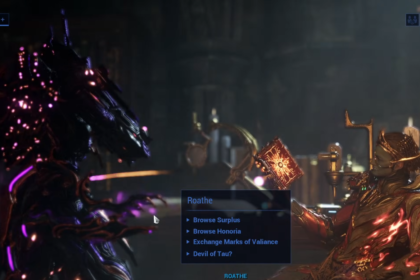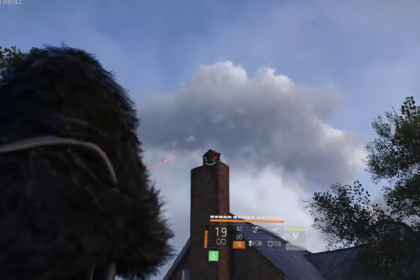WhatsApp is a fantastic App if you want to be calling someone from around the world. It offers a clean and high-quality connection with the linked accounts from neighboring cities or from the other side of the world. On top of all that it even offers a way of you using Chromecast to show you Video Calls as well as Images.
In this guide, we are going to show you what you need to know and how to Chromecast your WhatsApp Videos, Images, as well as Calls. Let’s get started.
WhatsApp – How to Chromecast Video Call and Images

The first and most important thing to know about this is to connect your Chromecast to the TV monitor that you want to be actually showing your WhatsApp call to. Also, it is very important that the mobile with WhatsApp is on the same Wi–Fi as the TV that you want to connect to.
When all of that is done, you may begin with Chromecasting your WhatsApp Call. Here we shall give you an example of different devices on how to connect them.
Also, you might need to open up your TV when linked to your telephone and then proceed to scroll down through the Apps on it. You will be going inside the System apps and be going through the list of all the apps until you find WhatsApp.
Android

If you have an Android and you want to Chromecast your Videos, Calls, and Images, you simply need to enter the call, or you can do so beforehand, and then select the Cast option from the menu.
When you press on the Cast button you will get a list of all the devices that are linked to the same Wi-Fi as well as the Chromecast on the TV. Select this Chromecast TV option and the call, videos, or images will be directly and instantly linked to it. It is very simple and easy to do.

You will be going through the WhatsApp installation menu as normal for every new device that is linked through your WhatsApp. You may connect your Camera to the TV as well from your mobile device. Once you Agree And Continue you will get linked directly to the WhatsApp.
iPhone

With iPhone, it is much easier. You will connect on the same Wi-Fi as told before and then you need to install the Replica app from the App Store. Once you will get it installed, simply launch it and you will get to the Screen Mirroring window.
Once here, simply find the TV that you want to connect to with the Chromecast. Now just open up your WhatsApp from your telephone, go through the same things as shown in the guide before, and you will be able to directly mirror the call, images, or video.
We hope that this guide has helped you out with what you need to do to get WhatsApp linked to your Chromecast. Have fun and enjoy talking to someone in this way because it will make you feel as though you are next to the person talking to you.
ALSO READ: How to Activate and Watch Apple TV on Sky Q