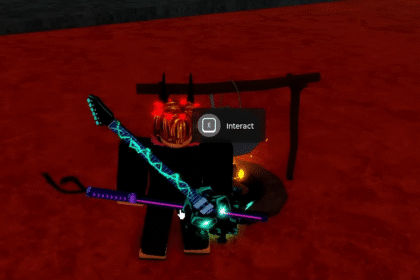Valorant is a type of game where everything happens in a heartbeat. You blinked and somebody crossed from one corner to the other, bam! You are headshotted and wait until the next round. When everything is going so fast, how come the download speed is so slow??
In these couple of steps, we are going to get your slow kb/s download speed into a much faster pace with mb/s and get you going in the wrecking noobs action in Valorant.
Stuck OR Not Starting – How To Fix Valorant Slow Download Speed
First of all, before we get started. Check your internet speed. Check with your internet provider. The best way to check your speed is by Ookla, using this link: –https://www.speedtest.net/
1.Valorant server status
Riot Games have been known for their ups and downs. Sometimes when you think it is you, or your internet provider, then surprise surprise! Riot Games have done it again.. Use this link, as it will help you find out about the Server status of Riot Games: https://status.riotgames.com/ .

Here on the website, choose Valorant, then proceed to choose your region of play. It will say every type of news regarding the server status and the network issues.
2. Restart Riot client
You know old TV’s, they didn’t work and your dad would slap them on the surface to get them working again. Just try restarting the Riot Client over and over again, it just might help. A lot of the time, it has an update that needs downloading, so a restart might help.
3. End Network Intensive Processes
Just like running background apps can have a big impact on your CPU as well as GPU, that is the same case with your network internet speed. Most of the times, something like this goes overlooked, so make sure you are not making the same mistake.
Open the Task Manager with CTRL + ALT + DEL. Here in the Task Manager, look for the Performance tab on the left. Once you open it, look for the Resource monitor.

It is going to open a window like this. Wait for a second, as it takes time to find every network using the application. Make sure you know what you are disabling.

You can disable some background running network applications and open up the download speed stream towards Valorant instead.
4. Disable VPN settings
Most people are using VPN nowadays. But the majority of them, don’t realize that it can slow down your internet speed drastically. Make sure you turn it off before downloading this game.

Sometimes even restarting your whole internet connection is helping. Try turning off and on your internet router and modem too.
5. Change DNS Server Address
This helps the most when your download is actually stuck. Open up your Control Panel. Open up the Network & Internet sector and then Network & Sharing Centre. You should come to this panel. Here where the pointer is, will be your Internet. Click on it.

You will enter the Internet status window. Here you will have a status of general information about your internet connection. Open up the Properties option to modify some of it.

You might wonder what the hell am i doing here? Well make sure you open Internetprotokoll, Version 4 (TCP/IPv4). From here you will get the right window. Press on Use the following DNS server addresses. Make sure to write in these numbers:
- Preferred DNS server = 8 8 8 8
- Alternative DNS server = 8 8 4 4
This should help the slow download speed. Personally it help me.
6. Update Network Adapter Driver
Of course, you should always look out for your Network adapter driver even without Valorant. This can change really how your whole internet experience is while using your PC.
Search for Device Manager on your search bar. Enter it.

Here search for Network adapters. Expand it by clicking on the little arrow pointing down. It is gonna open a big list of adapters. Find your one.

Right-click it. There will be an option to click for Update Driver. A window is going to open with 2 options. Click the one →Search automatically for drivers.

If it does take a while, and it starts installing something – it means that your adapter wasn’t up to date. That was a big reason for slowing down your internet speed.
Now, with the internet speed fixed, let’s get ready for Acing rounds with a maximum of 10 ping.
ALSO READ: How To Boost FPS In Valorant – Complete Optimization Guide