We’ve all heard of mods in video games, Skyrim is one of the better-known games that people seem to can’t play without mods. Mods can add a lot of new stuff to the game, and sometimes even make things a little bit easier like quality-of-life mods. There are also mods out there that completely overhaul the game while other mods add so much stuff that you might actually feel bad for not paying for something so great. Stardew Valley Expanded is one of those mods that add so much into already a great game and they add it so seamlessly that some may even wonder where the base game ends and the mod begins!
Stardew Valley | How To Install Expanded & DCBurger Portrait Mod
First off, most games have certain programs or files that need to be installed first for the majority of the mods to work. For Skyrim, we have the Skyrim Script Extender, and for Stardew Valley we have Stardew Modding API or SMAPI for short!
Installing SMAPI
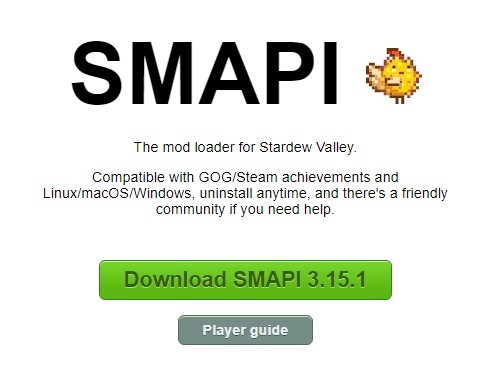
This is the base mod we need for most mods to work in the game, it’s a very simple program to install. First, you need to download the most recent installer on their website here. Then you extract the files somewhere on your PC that you can remember.
Once you’re done with that go inside the folder and run “install on Windows.bat” and it should show a command prompt for the installation.
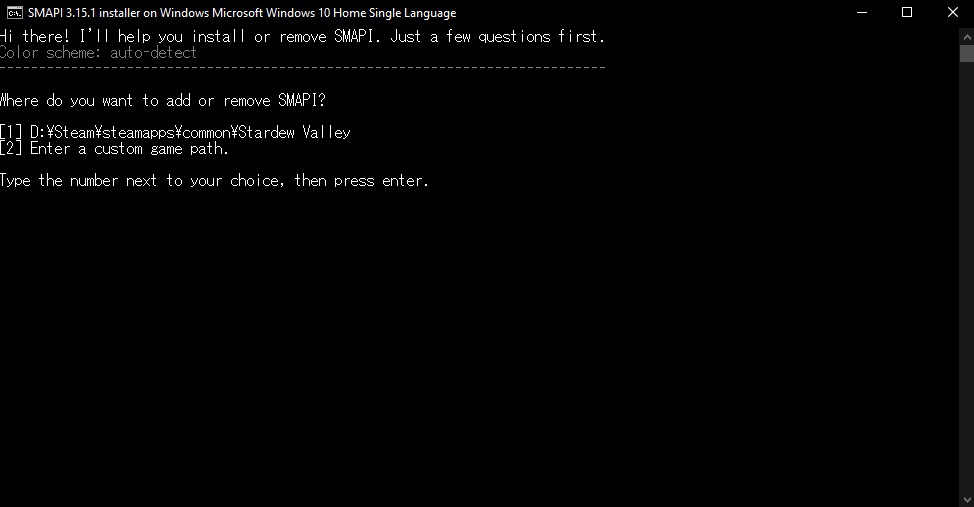
Now it should automatically find where your game is installed and place it on option 1, but if for some reason it hasn’t you can choose option 2 and just input the correct installation directory.
For now, since it found it, we’ll type in 1 and press enter.
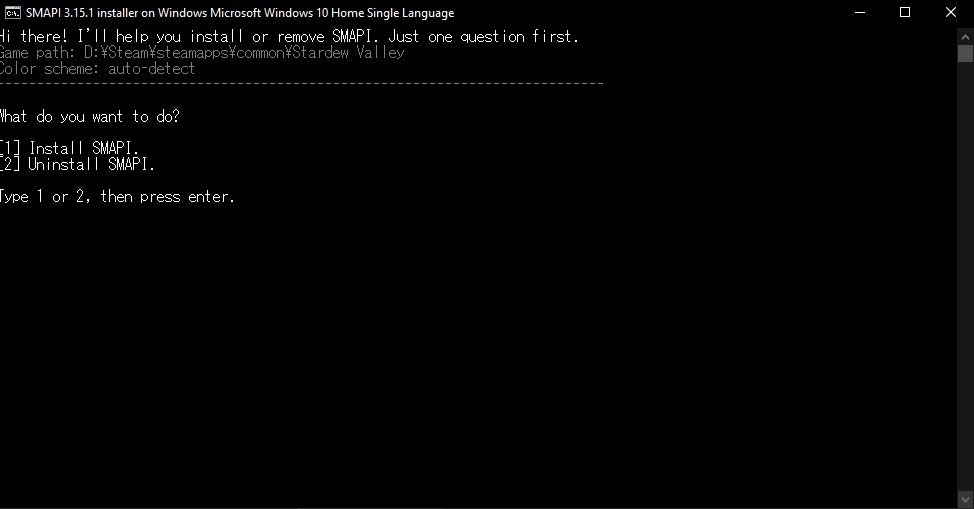
Next is to type 1 and press enter again to install SMAPI. It should install SMAPI in a few seconds and after that, it should display some green text.
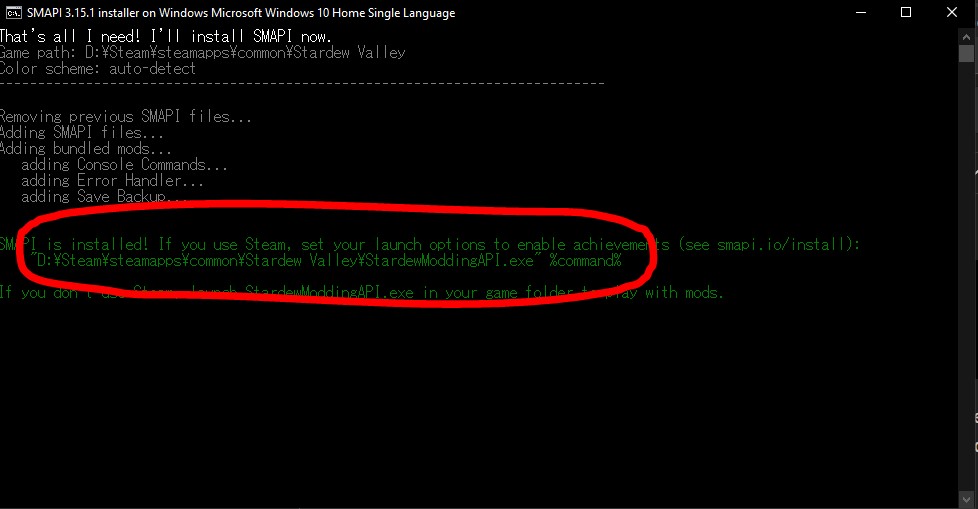
If you want to automatically run SMAPI from Steam when you play Stardew Valley then you should copy that line the installer gives. You should copy everything in that line including the quotation marks and the “%command%”.
Now go to your steam and right-click Stardew Valley then go to Properties and under the General tab should be “Launch Options” there you should paste the line you copied.
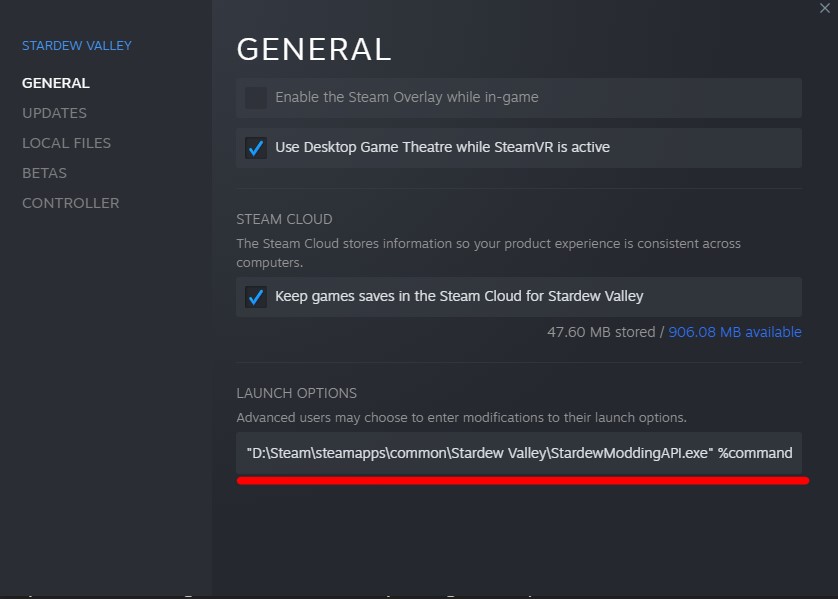
Now that you’ve placed it there you can close the properties window and run the game through steam. Every time you run the game it should run SMAPI as well for the mods.
You should run the game with SMAPI at least once before going to the next steps.
Installing Stardew Valley Expanded
Stardew Valley Expanded is a large mod with a lot of required mods that you need to install first before installing the main mod. On their Github page, you should see the installation instructions on how to install the mod, at the first part is a list of mods you need.
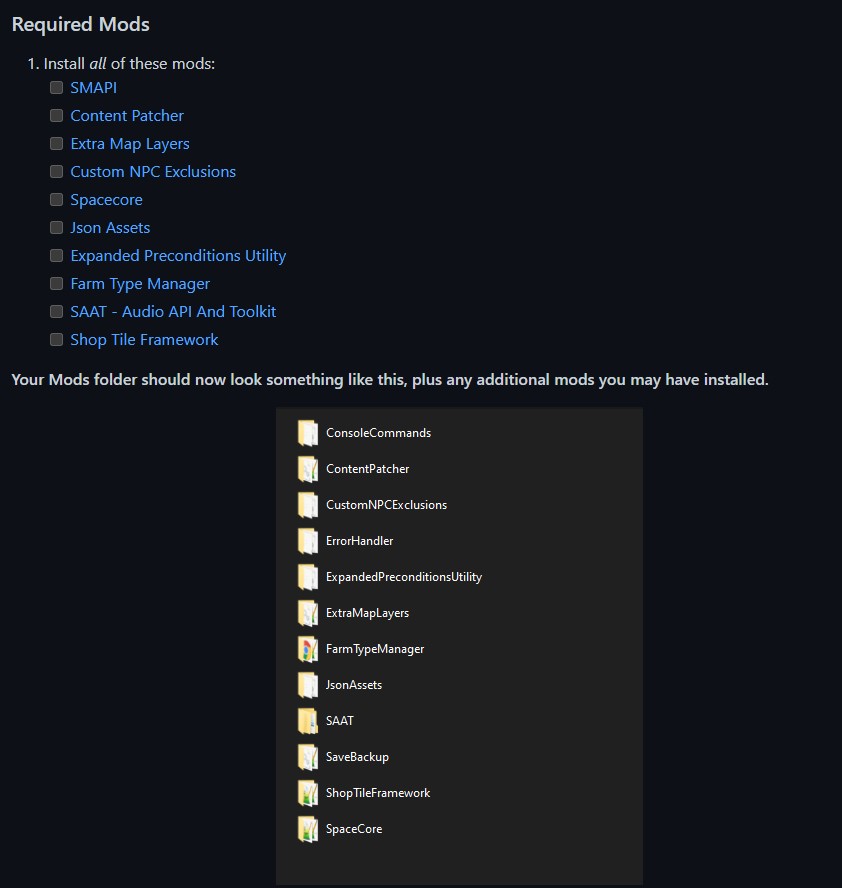
We already have SMAPI installed so you should start installing the other mods. Now I know what you’re thinking, that’s a lot of mods how do I even install all of that! Well, all of these mods can actually be installed without any sweat at all.
Once you’ve downloaded the mod, extract the file to your Stardew Valley mod folder inside the installation directory. If you’re using Steam, it’s usually in “Steam\steamapps\common\Stardew Valley\Mods.” Once you’ve extracted it into the mod folder then you’re done! It’s just that easy!
Now download the main Stardew Valley Expanded Mod in Nexus. You can install it the same way, just place it inside your mod folder!
Note: The Mod also highly suggests that you install either “Immersive Farm 2 Remastered” or “Grandpa’s Farm” for a better experience with the mod. The files are also on the mod page.
Congratulations you’ve installed Stardew Valley Expanded! Now on to the portrait mod.
Installing DCBurger’s Portrait Mod

Installing DCBurger’s Portrait mod is as easy as installing the other mods in the game. You’ll just have to remember that this mod requires two other mods: Content Patcher and PyTK – Platonymous Toolkit. If you followed the guide to install Stardew Valley Expanded above then you should already have Content Patcher. Now you just need to install PyTK which is a simple process of extracting the files into the mod folder.
Now that you have the required files, then we can install DCBurger’s Portrait Mod. Just download it and extract it to the mod folder just like the others! And you’re done!
Congratulations, you’ve now installed DCBurger’s Portrait Mod, now go out there and meet the new faces!
READ NEXT: NBA 2k22: The Top 10 Best Non Invincible & End Game Centers













