Google Earth has gotten some very new cool updates that make it an overall better application to use in terms of choices and modifications that its users can do. There is one slight modification that tends to annoy some people and that’s the Dark Mode.
That is why in this article and guide we shall be showing you how you can manually Turn Off the Dark Mode in Google Earth, as well as open it up again when you feel like it. Let’s get started.
Google Earth – How to Turn Off Dark Mode
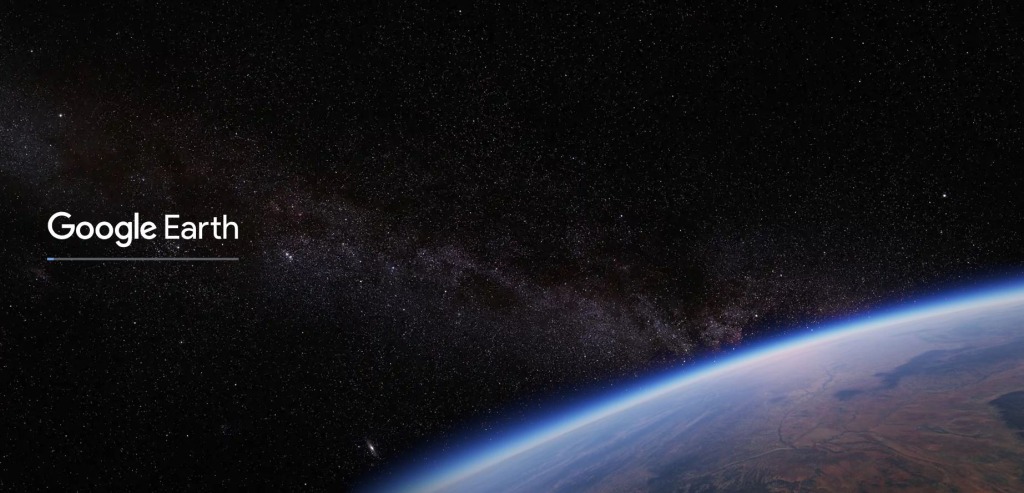
Google Earth is a fantastic way to travel around the world without even really traveling the world physically. If you do want to be going around in a lighter mode and setting, this is how you can turn off the Dark Mode:
- Step 1 – open Google Earth
- Step 2 – go to the top left corner of the Google Earth Screen to open up the settings button. Once here, you will navigate and open the Settings tab
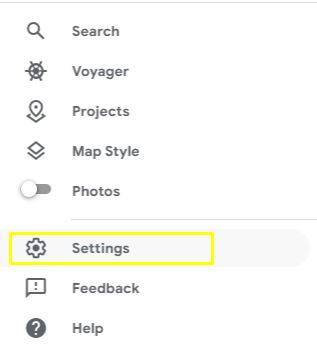
- Step 3 – Open the Settings button and then inside the new window you will look for Display Settings. It will be the second option of choices that you can open here
- Step 4 – change the theme from one of these:
- System Theme
- Light Theme
- Dark Theme
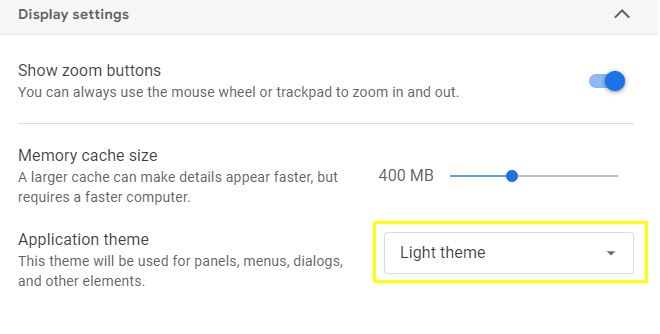
App Version
If you are on the App version of the Google Earth, however, you will need to tap on your picture logo on the top right corner of the screen. Then once here, you shall once again navigate to the settings and look for the Theme.
Just as before, you will look for the three types of Themes that are on there too. Select the Light theme and you will turn off the Dark Mode this way.
That is all that you need to know about how to Turn Off Dark Mode on Google Earth. We hope that this guide has helped you out in removing that black-and-dark mode that might make you struggle with your vision. Have fun traveling around the world!
ALSO READ: How to Install & Stream Sling TV on Roku









