A major headache will either consist of not having the correct gear for crafting, or not being able to log into the game at all. Sadly, you’re just unfortunate enough to not even be able to get the game to start! Summoners War: Chronicles doesn’t always function as intended for the PC as it is of course, meant to be played on your mobile device while you’re slacking away at work. But that doesn’t mean that there isn’t anything you can do about it, so if you enjoy a bit of troubleshooting then stick around and find out what can you do to keep the grind going!
Fix Black Screen, Crash On Launch, Infinite Loading & More | Summoners War Chronicles
If you’re not sure what’s causing your favorite game to crash, you can always check the Windows Event Viewer tool to check the logs and see what was happening up until the crash took place. Other problems that can cause this can either be the machine you’re using or your internet connection. For now we’ll focus on working with Steam.
A classic solution if your game is crashing on launch is a clean reinstall followed with verifying the integrity of your game files. Here are the steps needed to make sure you don’t overlook anything:
- Uninstall the game from Steam
- Manually delete the any remaining content from your steamapps folder if the uninstall didn’t get to clear everything. The address should look like this:
Steam\steamapps\common\Summoners War Chronicles
- Re-install the game and run a Steam Verification when done. DO NOT RUN THE GAME JUST YET
- Add the executable file to the exceptions list of the antivirus application you’re using
- Start the game and see how far you can get
In particular, make sure there are no files or folders left under your Summoners War Chronicles folder before attempting a re-install.
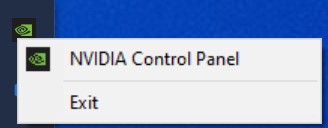
If it’s a black screen you’re getting then you will have to open your NVIDIA Control Panel to access your 3D Settings Menu.
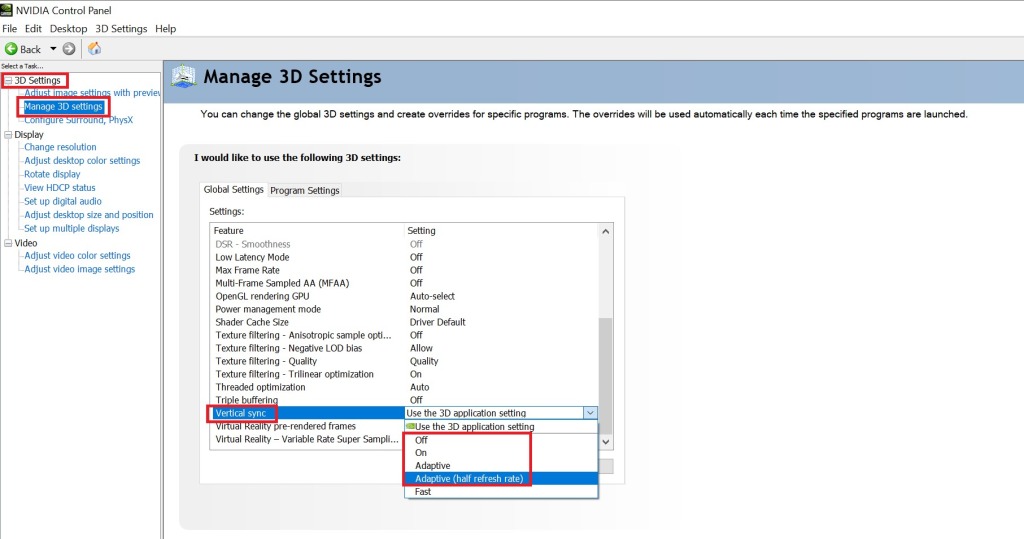
Navigate to where it says Manage 3D Settings and scroll all the way down to your Vertical Sync option to change it to Adaptive (half refresh rate). You can also make these changes for the application itself only if you don’t want to mess with your global settings.
When it comes to endless loading screens, there’s a high chance that it may have something to do with your internet connection as well. Here’s what you can do (on your PC) if the issue still persists:
- Check for physical connectivity issues, make sure your LAN cable isn’t damaged or tampered with
- Restart your router, you won’t believe how this actually addresses the issue in most cases. Give your router 10-15 minutes before turning it on and try playing the game again.
- Make sure you’re directly connected to your router as wireless connections have a tendency to behave in an unstable manner.
Try these methods and see if you can get the game up and running again. Don’t forget to check if you meet the game’s minimum system requirements, and make sure you drivers are updated too!
ALSO READ: Summoners War: Chronicles – Beginner Professions Guide













