You want to play Minecraft Java Edition on Steam Deck but you don’t want to trouble yourself by installing or downloading a third-party system. Well, there is a solution for you. In this guide, we will be talking about how you’re above to install Minecraft Java Edition on Steam Deck without them. Let’s get started.
Steam Deck – How To Install Minecraft Java Edition on Steam | No Third Party
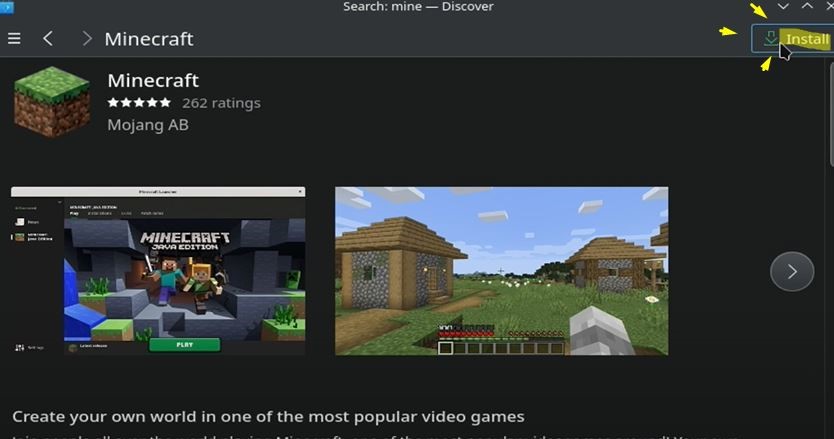
All you’ll have to do is go into the Discover on your Windows Search Bar and write in Minecraft. You will hit the Install button on your Steam Deck. Give it a minute or two since you press the Install button. It doesn’t start at once so you’ll need to be patient. Wait until it gets downloaded.
If it doesn’t start downloading just go back a couple of times and if you see the Launch icon it is installed without showing you.
Hit Launch once it is downloaded. It will recognize your Microsoft account once you join in. But if it doesn’t you will have to simply add in the information and re-log in.
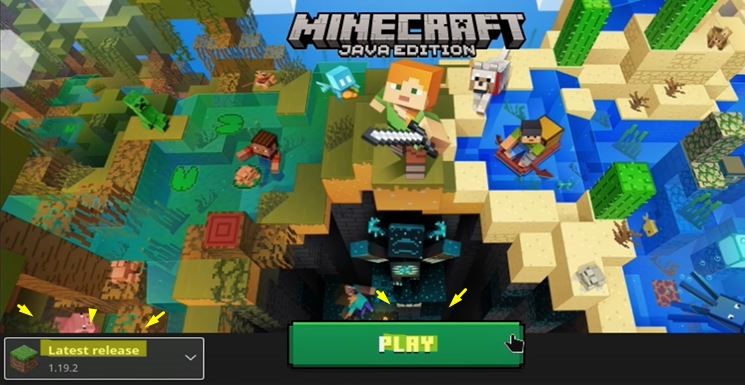
You will go inside the same Minecraft Menu and then select the Latest Release to get the newest patch. Once it is done downloading, just hit Play and you’ll be inside the game.
If you want to add it to your Steam List, simply go into your Steam Library and press the Add a Non-Steam Game.
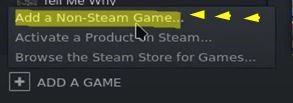
Now you can activate Minecraft from your Steam Deck and play it from Steam. You wouldn’t have to do anything extra. It is as simple as that.
We hope that this guide has helped you out and allowed you to play Minecraft Java Edition through Steam Deck. A big thank you to the YouTube user by the name of Steam Deck Gaming. For more information, you can go ahead and check out his channel here. Have fun!
READ NEXT: Tower Of Fantasy: How To Unlock All Outer Islands On Artificial Island













