Nothing can get you more infuriated than an unstable internet connection when you know in full that you and your PS5 are DIRECTLY CONNECTED to your router.
Given that you have express access to the internet and how you’re supposed to be a priority among others just doesn’t make any sense when none of it is working as intended. There are multiple factors as to why this is happening and it can get confusing to even think about where to begin troubleshooting.
Once your indignation has dissipated be sure to give this guide a go and let us help you get back on your game!
PS5 Possible LAN Fixes | Cable Keeps Disconnecting From Internet
Alright, so we’re going to work with the hardware you currently have along with your unit’s connection settings. Don’t worry we’re not going to ask you to pull out a screwdriver, opening your unit and exposing it to the elements is the last thing you want to do when dealing with a connection issue!

If a tech representative ever gave you smack about “turning it on and off again” then this will be the first thing you need to get out of the way as it may be the simplest answer you never knew you had, with a slight difference.
Just yank out the LAN cable and make sure it’s secure as you put it all the way back in. Do the same thing for your router as well. Remember, if it’s stupid but it works then it’s not stupid!
If you’re still getting a disconnection notice and you have a slight suspicion that it may be the cable that’s causing it then go ahead and have it replaced.

Speaking of routers, turning your router off for 15-30 minutes also helps just as much. You can even go as far as pushing the reset button in the back with a paperclip as a last resort. You will have to set up your password along with your other access options if you go with this option so consider that first before pushing through.
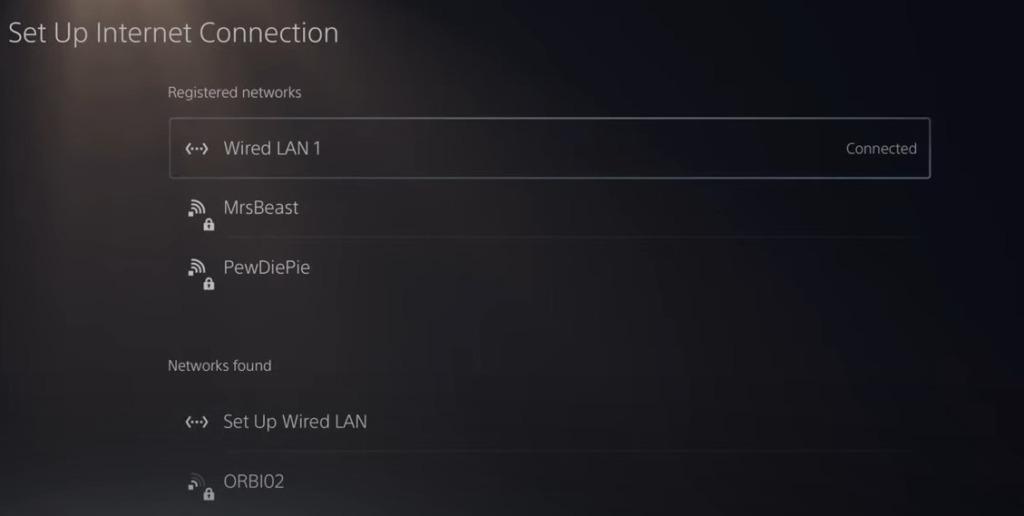
Now on to settings! Select “Set Up Internet Connection” and choose Wired LAN 1, select Forget and reconnect by finding the same connection under “Networks found”. Once that connection is reestablished select the Wired connection again and go to “Advanced Settings”.
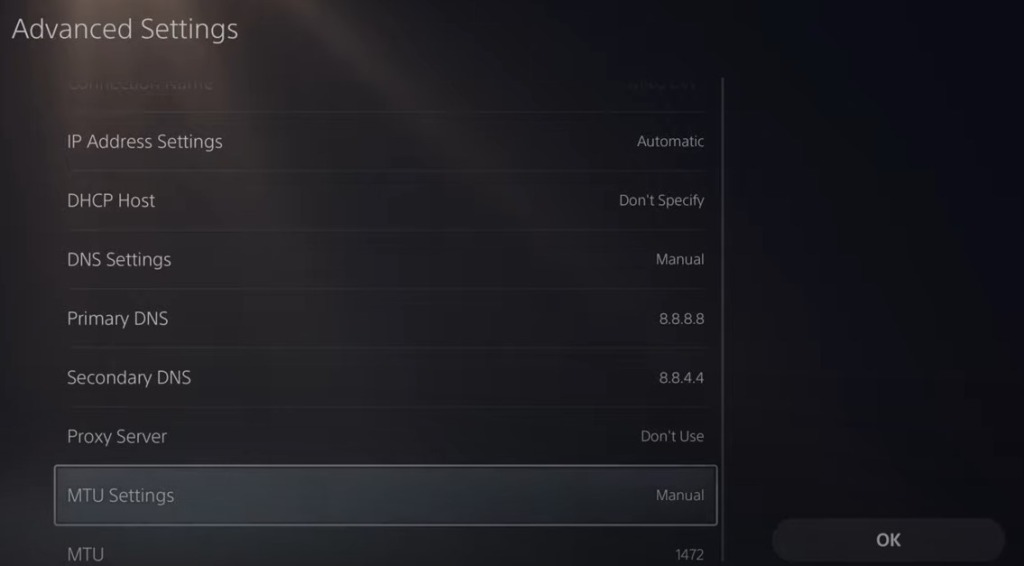
You’re going to configure your DNS and MTU settings next, do not be afraid, set both of those to manual and follow the digits you see on the image above for Primary and Secondary DNS along with MTU. After that go and select OK.
That should take care of things if the issues you are dealing with directly involve your PS5, again if it’s your LAN cable that’s causing problems then have it replaced as soon as you can!
ALSO READ: Best PlayStation and TV Settings for Best Performance – Hogwarts Legacy













