Sound problems are the most annoying of the bunch, taking all the fun out of some games. You know what I’m talking about… When random teammates talk into their mic like they’re old people screaming into a phone, you can almost never hear one of your friends and he suddenly dies and you have no idea how it happened… If you know how to change the sound settings, you will never have these issues again. So let’s see exactly how you do that!
Best Party Chat Audio Settings To INCREASE Volume Of Party Or Game Sound – PS5 Guide
There are several problems you can have when it comes to sound, so let’s start with the Voice Chat being either too loud or too silent:
- Double tap the PS button on your controller.
- Go down and select the Voice Chat Volume button that’s shown below:
- Drag the slider to either the right if it’s too silent or left if it’s too loud.
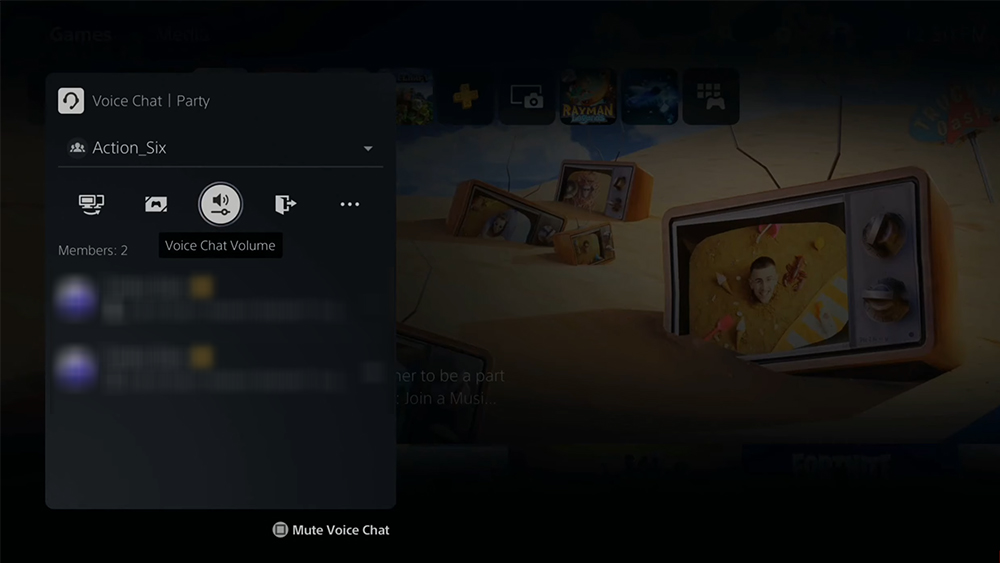
This will also make the Game Sound louder, so it’s an even trade.
If you have a problem with a specific person in your voice chat, double tap the PS button and do this:
- Go down to the Members and find the problematic player. Press X on him.
- Go down to the Volume slider and fix the situation.
In this menu you can also Mute the player if you don’t want to hear him anymore. You can also just press the Square button after double tapping the PS button to Mute everyone in the Voice Chat.
If you don’t want to hear the Voice Chat anymore and just want to hear the game, double tap the PS button and select the name of the party at the top. Choose the Game Voice Chat option and then Change.
READ NEXT : How To Make A Party On PS5 & Invite Players | Easy Method













