When playing new games like Need For Speed Unbound, you are bound to get some issues ranging from FPS drops to graphical issues to audio corruption. It is, unfortunately, the new norm for gaming, where developers don’t full test their games and release it to the public, then spend the next couple of years fixing the game and adding quality of life changes (looking at you, Assassin’s Creed Valhalla). For Need For Speed Unbound, we have an issue where controllers are not working, or they are not detected. We will have to fix that.
NFS: Unbound – Fix Controller Not Working/Not Detected
If this isn’t your first rodeo in dealing with your controller not working, then you have obviously tried all of the fixes that usually work. Like unplugging and plugging the controller back into your PC if you are using a wired connection, or changing the battery if using a Bluetooth connection. Then if those don’t work, you simply restarted your PC.
If those don’t work, then it is not your PC’s fault that Need For Speed Unbound is not working, as it may be something wrong with the game itself that is causing the issue at hand. Here’s a few fixes for that.
Toggle Steam Configuration Support
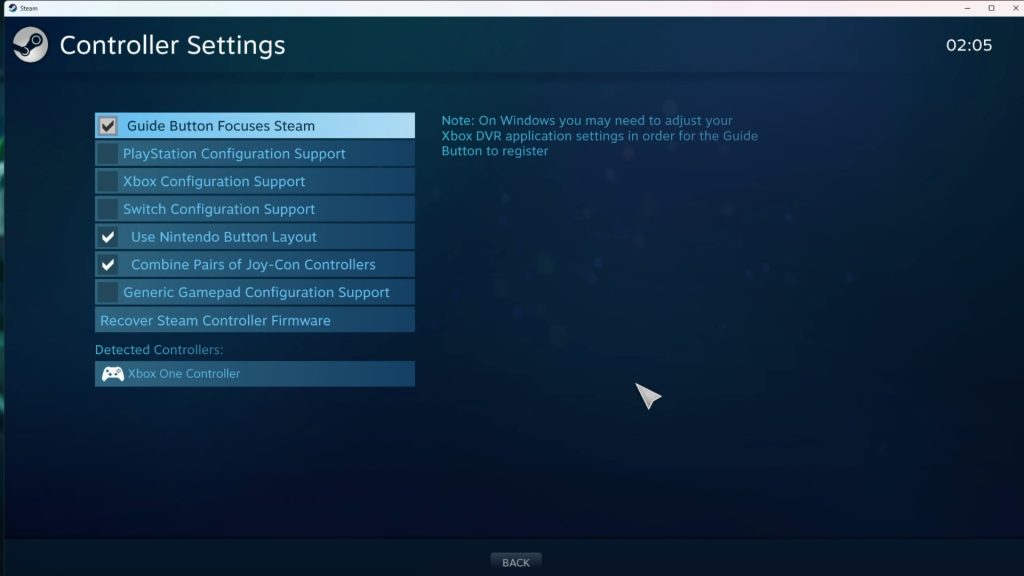
This is for those who purchased the game on Steam. If you purchased the game somewhere else, then you can just skip this part.
One of the many reasons that Need For Speed Unbound might not be detecting your controller is that maybe Steam is clashing with the game in trying to detect your controller. This has happened before in other games, and the only solution is to turn off controller support in Steam Big Picture Mode. To do that, you need to:
- Click on Steam on the top left
- Click on Settings
- Go to the Controller tab
- Select General Controller Settings
Steam Big Picture Mode will then pop up, and you will be presented with option. Select the controller that you are using and uncheck the box. After that, close out of Big Picture Mode and run Unbound again to see if the game is now detecting your controller.
Toggle Steam Input
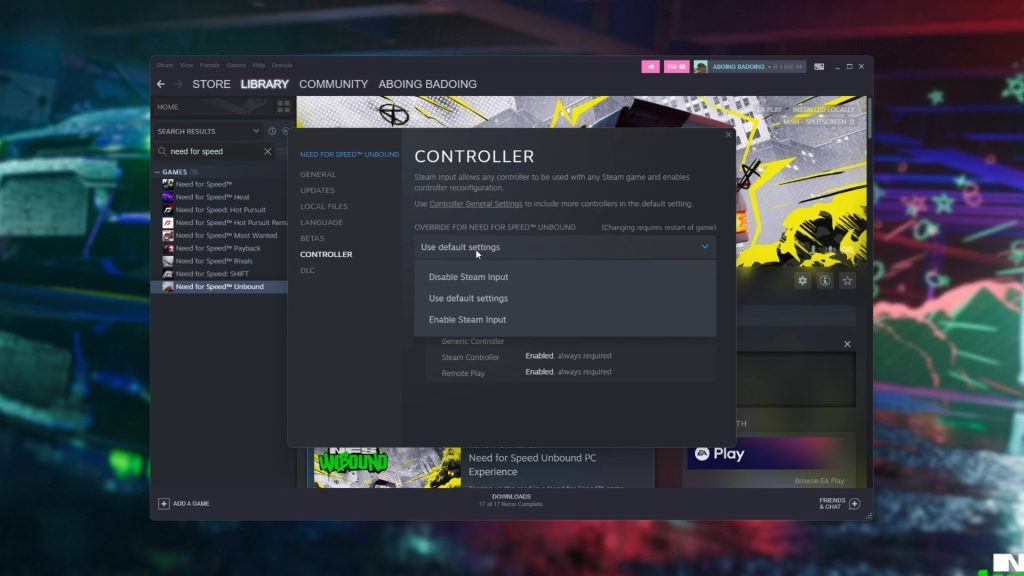
There is also another way to fix the connectivity issues on Steam. If you want to avoid Steam from interfering with your controller, then you can select the Disable Steam Input option. To do that, you have to:
- Right click on Need For Speed Unbound
- Select Properties
- Go to the Controller tab
- Select Disable Steam Input
This will allow the game to detect your controller without the meddling of Steam. But if it still does not work, then you should try the Enable Steam Input option. Remember that you need to restart your game each time in order for the changes to fully take effect.
Launch Via Steam Big Picture
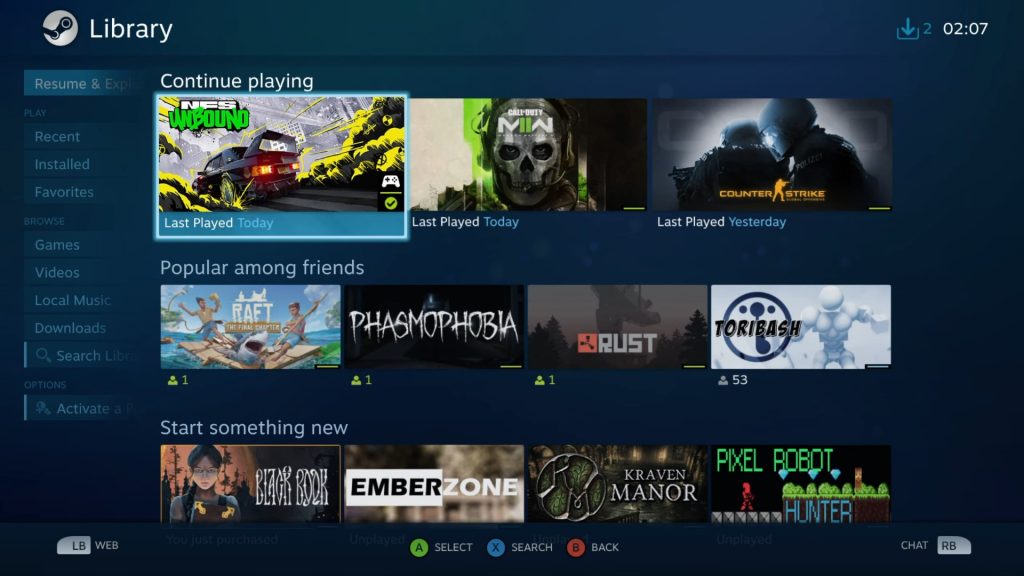
A weird fix that seems to work on some games is launching the game in Steam Big Picture Mode. There are reports of games being able to detect controllers once the game has been launched in Big Picture Mode. If that is the case, then it is worth trying it out with Need For Speed Unbound. Here’s how you do it:
- In Steam, click on Big Picture Mode, which is next to the minimize button
- In Big Picture Mode, select Library (use your controller here)
- Launch Need For Speed Unbound, still using your controller
The game should then be able to run and detect your controller, letting you race with a controller in your hand.
Update Xbox Controller Firmware
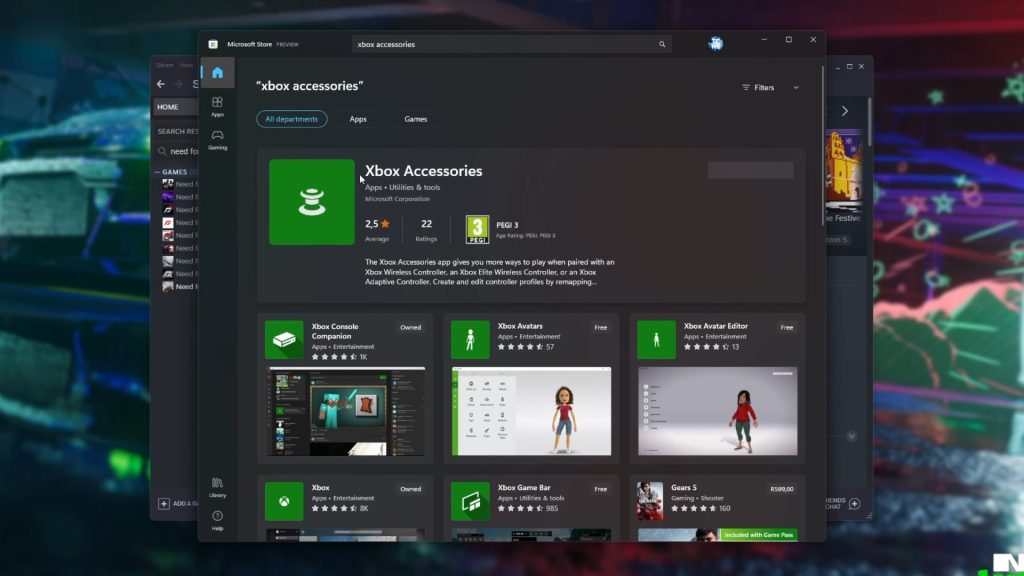
Another reason that may cause your controller to not connect correctly to your game is that maybe the firmware needs updating. If you aren’t aware, controllers now need firmware updates to properly work, so controllers like Xbox controllers need to be checked from time to time for firmware updates. To do that, you need to:
- Go to the Microsoft Store
- Search for Xbox Accessories
- Download the app
- Open Xbox Accessories
- Connect your controller directly with a wired connection
- Select the three dots on the bottom of your controller
- Click on the update firmware option
If you don’t have an update on your Xbox controller, then it is possible that your controller is already updated, or the controller you have is third party controller, and not one from Microsoft.
Verify Game Files
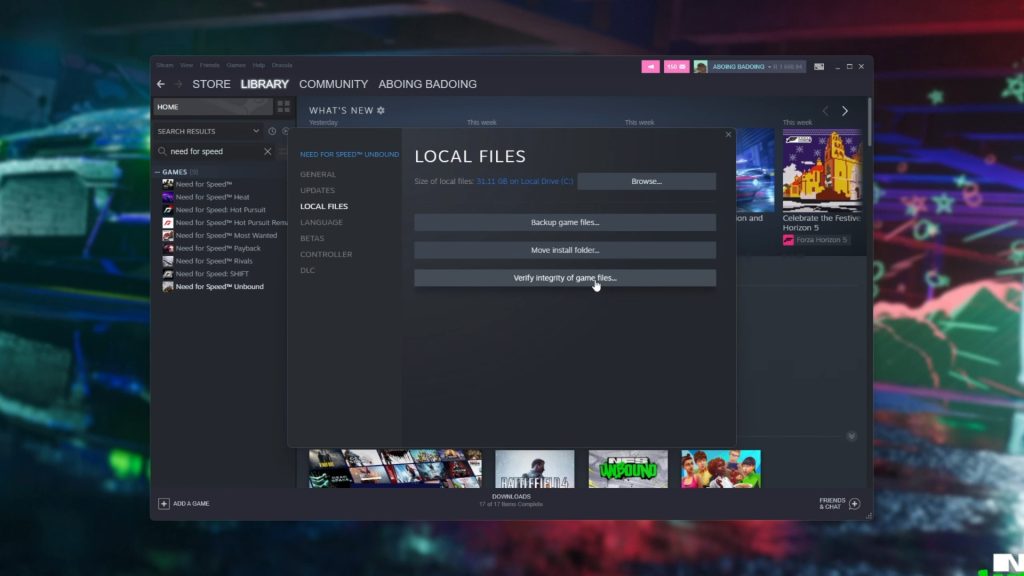
Last thing you can try after doing all of the troubleshooting before this is to verify the game files. This process shouldn’t take too long as the game is not that large in file size. It will still take a maximum number of 10 to 15 minutes though, but that depends on how fast your system is. To verify game files, you need to:
- Right click Need For Speed Unbound
- Click on properties
- Go to Local Files tab
- Click on “verify integrity of game files”
Steam will then check the game to see if the game has all the files it needs. If it does not, Steam will automatically download the missing files for you. After that is done, start your game again and see if you are still experiencing the same issue.
Huge thanks to TroubleChute for the information on how to fix the controller issue for Unbound. If you want to learn more, you can check out his YouTube video that talks about each solution in depth by clicking on the link here: Fix Controller Not Working/Not Detected | NFS: Unbound
ALSO READ: The Callisto Protocol: All Chapter 8 Collectible Locations (All Data-Bios)













