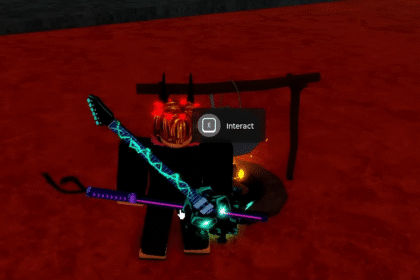Minecraft is currently on the Microsoft store and many players encounter some errors that prevent them from playing. One of these errors is preventing you from updating the Minecraft Native Launcher in the Microsoft store. Below are some of the solutions you can try to fix your Minecraft game.
How to Fix the “Unable to Update the Minecraft Native Launcher” error
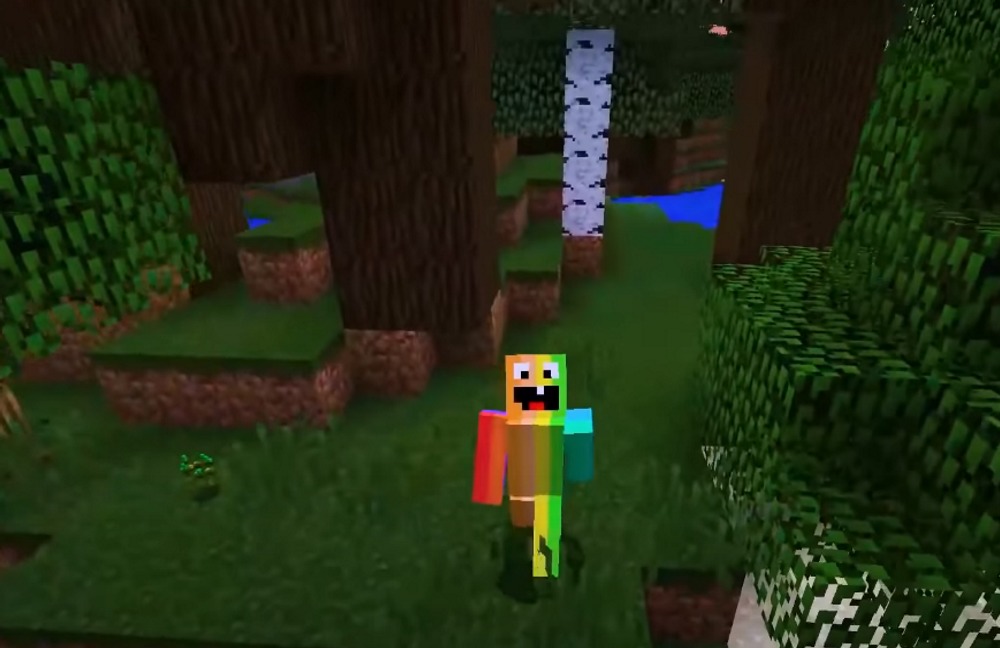
If you launch Minecraft from the Microsoft store, you may encounter this error and prevent you from starting up the game. When you are installing the Minecraft launcher from the Microsoft Store, make sure that any previous Minecraft launchers are all uninstalled.
You can also try to uninstall and reinstall the launcher, making sure that you only have the Microsoft Store Minecraft launcher installed on your PC. Go to the Apps settings of your computer and type Minecraft on the search bar. You can uninstall the Minecraft Microsoft launcher here and redownload it from the Microsoft store.
Back-Up your Minecraft

If you are still experiencing issues, you may want to back up and move your Minecraft data. Uninstall both the normal Minecraft launcher and Microsoft Minecraft launcher. Hold the Start and press R. In the dialogue box that will appear, type %Appdata% and press enter.
Click on the “.minecraft“ folder click on the view and make sure that hidden items are enabled. You can copy and back up this folder in case you encounter any errors in the future as well. If you rename this folder and try to reinstall the launcher, you will get a new “.minecraft” folder. Deleting the recent one and replacing it with the backup you have will allow you to have a working Minecraft launcher at all times.
ALSO READ: PS5: 120FPS Game List & How to Enable 120Hz for 1080p/4K Monitors