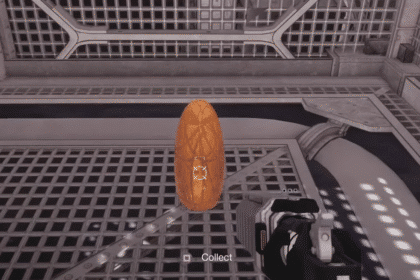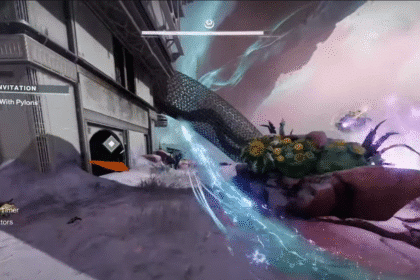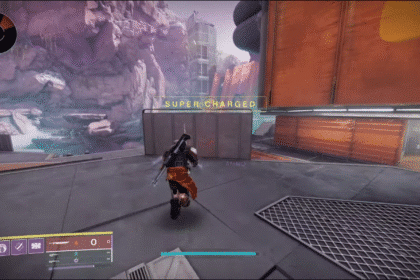Console gamers have been in the feud with PC gamers for a while now. However, playing games in 4k is not limited to PC players anymore. You can now enable 120Hz and get those smooth frames in PS5 as well. Below are the steps you can do to enable 120 FPS in PS5.
Games that support 120 Hz

Not all games support 120 FPS or 120 Hz. As of the moment, only a select few games like Borderlands 3, the Call of Duty games, Destiny 2, and Doom Eternal support 120 Hz. Be sure to check if your game supports 120 Hz first before enabling the 120 Hz setting. Your monitor or screen should also allow for a 120 Hz setting.
How to Enable 120 Hz in PS5
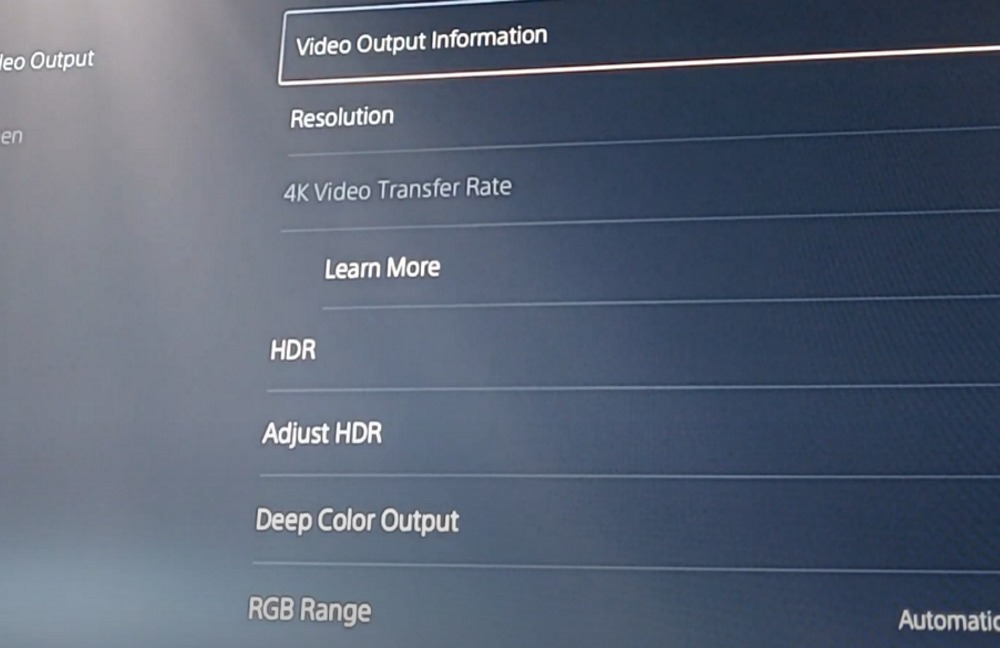
First, go to settings and scroll down to Saved Data and Game Settings. Go to game presets and use the Resolution or Performance mode. Go to the Screen and Video Settings and click on Video Output. If you click on the Video Output information, it should show that it is sending 120 Hz to your screen.
You may also need to turn your HDR setting to Always On or On When Supported. Turn the 120 Hz Output to Automatic in this setting as well. Keep in mind that some games like Fortnite will require you to enable the 120 FPS setting inside the game.
ALSO READ: How to Turn OFF Stickers in Mario Party Superstars | Hide Stickers In-Game