Infection Free Zone is a strategy base building game that is set in a post-apocalyptic world. You have to use various tools that the game gives you to defend against hordes of zombies. The game is currently available on Early Access basis on Steam. This guide will be showing you how to enable the Console in Infection Free Zone. You can use the Console to take advantage of Cheat Commands. Keep reading to learn more about it.
Guide on How To Use Console Commands
Before I get started on the method, I do want to mention one important thing. Using Cheats will take away all the difficulty from the game making it less challenging. Which for most players may make the game less fun. I do not know why the game allows you to do this but maybe it will be removed when the game gets a full launch.
I suggest only using the Console to test out stuff and to see how they affect the gameplay. That is at least my opinion, feel free to use the Console as you wish!
How To Enable Console (Cheat Mode)
The Console cannot be used in the Main Menu. You need to be actually playing the game to use it. After you are inside a game. Press the ” ` ” button on your keyboard. This will bring up the Console as shown below.
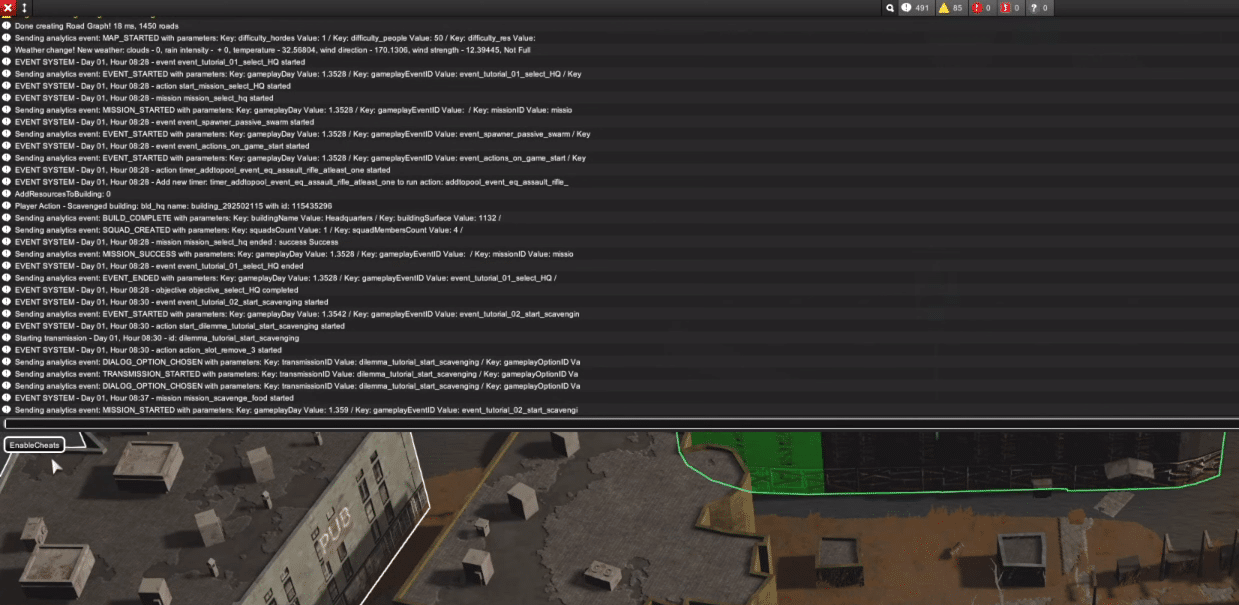
After the Console comes up, click on the Question Mark Icon on the bottom right side of the Console.
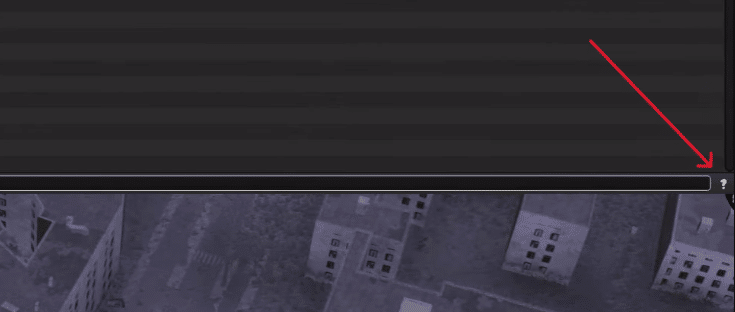
Once you click it, a sub menu under the console will appear. Now click on the EnableCheats button marked in the image below.
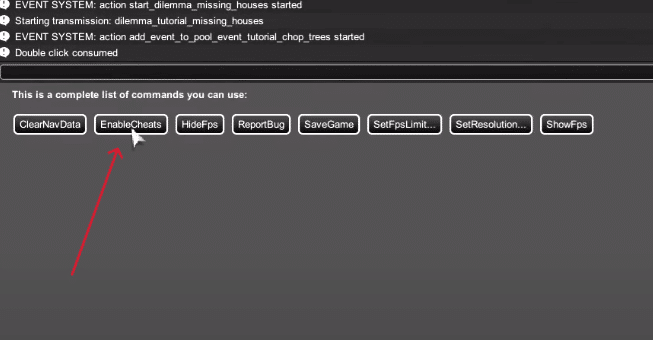
A Bug Reporter menu will come up, simply close it by clicking on the X icon.
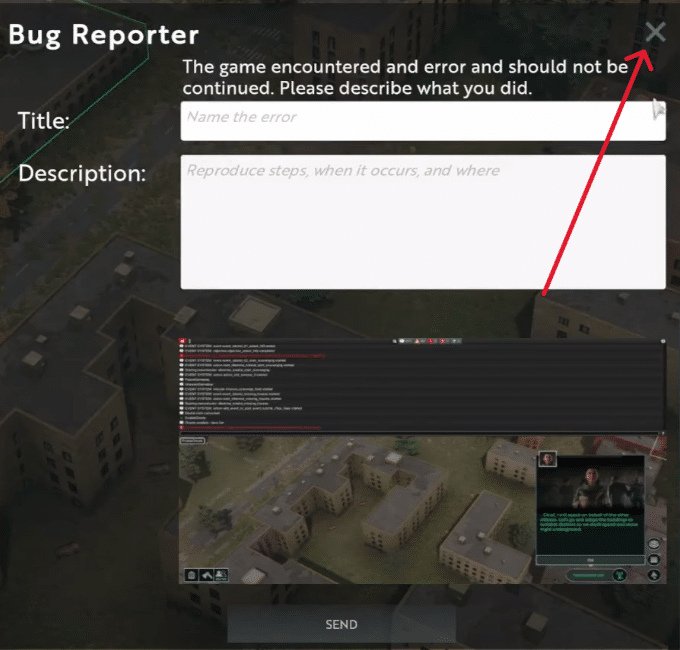
Once done, press ” ` ” again and then move a little in-game. After that, click on the Question Mark Icon once more and you are done. You have now successfully enabled Cheats.
How To Use Commands
When you click on a Command, you may also have to specify the Type and Quantity. For example, in the following Command “AddResourcesToBuilding res_cans 27“, ‘AddResourcesToBuilding‘ is the main Command, ‘res_cans‘ is the Type and ‘27‘ is the Quantity.
Once you select a Command, close the Console by pressing ” ` ” on your keyboard. Most of the Commands can be used through left mouse clicks. To stop using a Command, simply right click on your mouse.
All Console Commands (Cheats)
There are a lot of different Commands you can use in the game. Some of those Commands are bugged right now, maybe that is because the game is still in Early Access. So I suggest saving your game before you start messing with those Commands.
Building Commands
- CreateWall
- You need to select the type of wall you want.
- Put down walls by using your left mouse button.
- CreateGate
- You need to select the type of gate you want.
- Build it by using your left mouse button.
- CreateFarmLand
- Select “bld_farm” as the type.
- Left click where you want to place it.
- AdaptBuilding
- Select this Command to change the building you left click on to a Cookhouse or a Shelter.
Event Commands
- StartMission
- Click the mission you want to start.
- EndMission
- Select which active mission you want to end.
- StartEvent
- Select the event you want to start.
- StartAction
- Select the type of action you want to begin.
- StartTransmission
- Select which incoming transmission you want to initiate.
- Use it after you have built an Antenna.
- CompleteActiveMissions
- This will complete all your missions that are currently active.
Add Commands
- AddResourcesToBuilding
- You have to select the type of resource and the quantity you want added.
- Click on the building you want to add resources to (you can click multiple times if you want).
- AddResourcesToHq
- Select the type of resources and its quantity.
- This command will send those resources to the HQ you built first.
- AddWorkersToHq
- Select the type of workers you want and enter your desired quantity.
- This command will send them to your HQ, but be careful not to get too crazy with this as your game may start to lag.
- AddScientificMaterials
- Select the type and enter an amount.
- This will add Books which are used to do Research.
- AddResearchProgressPoints
- Select it and enter an amount of points you want.
- Those points will be added to your current Research.
- AddMoodModifier
- Enter a number after selecting it to receive a Mood Boost multiplied by that number.
- AddEventToPool
- It is unclear what this does as players have seen their games crash after selecting this command.
- So use at your risk.
Spawning Commands
- CreateResourceCursor
- Select a Resource type after selecting this command.
- You can spawn those resources by left clicking.
- SpawnGroupAtCursor
- Select this command and then select the amount and weapon you want the NPCs to spawn with. Then type “1”.
- This is a bit buggy so be careful while using this command.
- SpawnGroupInBuilding
- Similar to the previous command but this lets you spawn them in a building.
- Also buggy.
- SpawnBigSquadAtCursor
- Select a vehicle after selecting this command to spawn a 16 man Squad with that vehicle.
- SpawnImmigrants
- Select this command to randomly spawn Immigrants in the map.
- SpawnImmigrantsAccept
- Selecting this command will spawn Immigrants that will be accepted to your Community.
- SpawnRandomSquad
- Select this command to spawn a Player Squad with a random vehicle.
- SpawnSquadAt
- Used to spawn a Squad on Cords.
- Select the Command, enter “cords“, enter amount and then select a vehicle.
- SpawnSquadAtLatLon
- Similar to the previous command but this does not require you to enter an amount.
- SpawnSquadAtCursor
- Select the Command and then select a vehicle.
- Left click on a place to spawn a Squad there.
- SpawnVehicle
- Select a vehicle after selecting this command to spawn it.
- SetSpawnPointVisualizationState
- Select the command and then enter “true“.
- Not exactly clear what this does but from the name it appears it should create a marker for where you spawn stuff.
World Commands
- SetHour
- Select and enter a number to change the in-game time to the entered number.
- Make sure to enter a number that makes sense. Entering a wrong number like 30:90 may crash the game.
- SetDay
- Select and enter a number to change the in-game day to that number.
- Entering a number higher than 9999 will bug the game and can not be changed back after that.
- StartWeatherFog
- Select and enter “true” to make a fog appear.
- ScavengeAllBuildings
- Select to reveal all the items that are present in the buildings.
- SetSoldierHp
- Select and type a number to change the HP of Soldiers to that number.
- ShowAllGroups
- Select to show all squads.
- ShowAllVehicles
- Select to show all vehicles.
- UnlockContent
- Select to unlock everything that is unlockable.
- UnlockResearchType
- Select the Command and then select the type of Research you want to unlock.
Removing Commands
- RemoveMoodModifier
- Select the Command and enter an amount to reduce Morale by that percent.
- RemoveResourcesFromHq
- Select the Command and then select the resource type to remove it from your HQ.
- DestroyResourceCursor
- Select this Command to change your cursor to make it remove any dropped item you left click on.
- KillWorker
- Select this Command to kill a random Worker.
- KillAllGroups
- Select this Command to kill every group in the game.
- ClearStockrooms
- Select this Command to remove every item of every Storage.
- ClearNavData
- Select this Command to instantly enable it.
- Not exactly sure what it does, maybe used for pathfinding.
Other Commands
- SaveGame
- Select this Command to save your game.
- ShowFPS
- Selecting this will display an FPS counter.
- HideFPS
- Selecting this will hide the FPS counter.
- ChangeLanguage
- Select to change the language of your game.
- SetResolution
- Selecting this will allow you to change the display resolution of your game.
- Can be easily done from the Settings menu.
- SetTimeSpeed
- Selecting this will allow you to change the in-game speed.
- Does the same thing as F1, F2 and F3 keys.
This completes this Console guide of Infection Free Zone. I hope you found it helpful! If you are still new to the game, I suggest checking this next guide: How To Dismantle & Deconstruct Building in Infection Free Zone. The Deconstructing feature is currently bugged in the game, so the above-mentioned guide shows a way around it.









