When getting to play a new game there are a few things that you should check out first. You don’t want the first time to be ruined with wrong sensitivity options, motion blur, or just bad settings overall. Some games can auto-set these settings pretty well but often you’ll need to tweak them. In The First Descendant, there are a lot of options you’ll want to change first before playing the game.
In this guide, we’ll show you 7 options you need to change in The First Descendant. Now, let’s see what these settings are so you can get the best experience!
NOTE: Please be aware that this guide is made from the demo version of the game, and its recommendations may no longer be optimal upon the game’s full release.
7 Settings You Need To Change
Before jumping into a new game you should always check your settings first. Sometimes games can set it up automatically but it’s not perfect. These are the options that you should remember to check when you play The First Descendant!
You may also want to check out our guide on how to beat the Devourer boss in the game!
Motion Blur
If there’s one thing that people universally hate in terms of graphics, it’s the Motion Blur. This option, or curse as I’d like to call it, was added into video games for a more cinematic feel and to hide low framerate.
It makes everything blurry when you move your camera and, in this game, there is a lot of camera movement! Turn this option off, if you want to save your eyes.
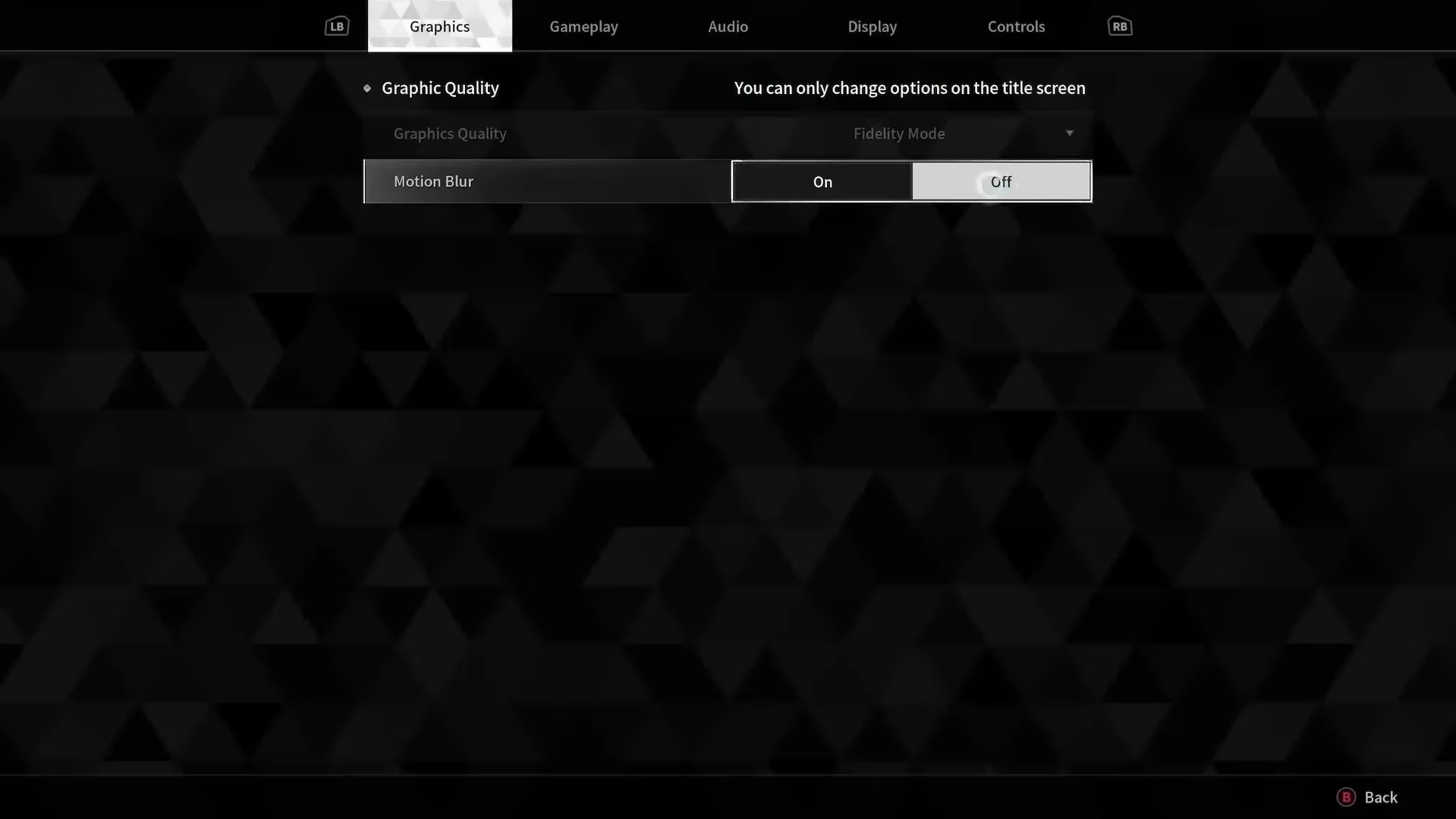
Chat Settings
You might now know this but you can change the size of the font for your chat. If you’re playing with a team it’s best to have a chat box that you can see and read well.
You don’t want to miss callouts or worse, when someone tries to talk to you, and you accidentally ignore them! Make sure you set your Chat settings to something you can read.
These settings also affect the size of text in menus and messages in the game. So, if you want to have bigger text you’ll have to go to these settings. This can be pretty useful for players playing in bigger resolutions or monitors.
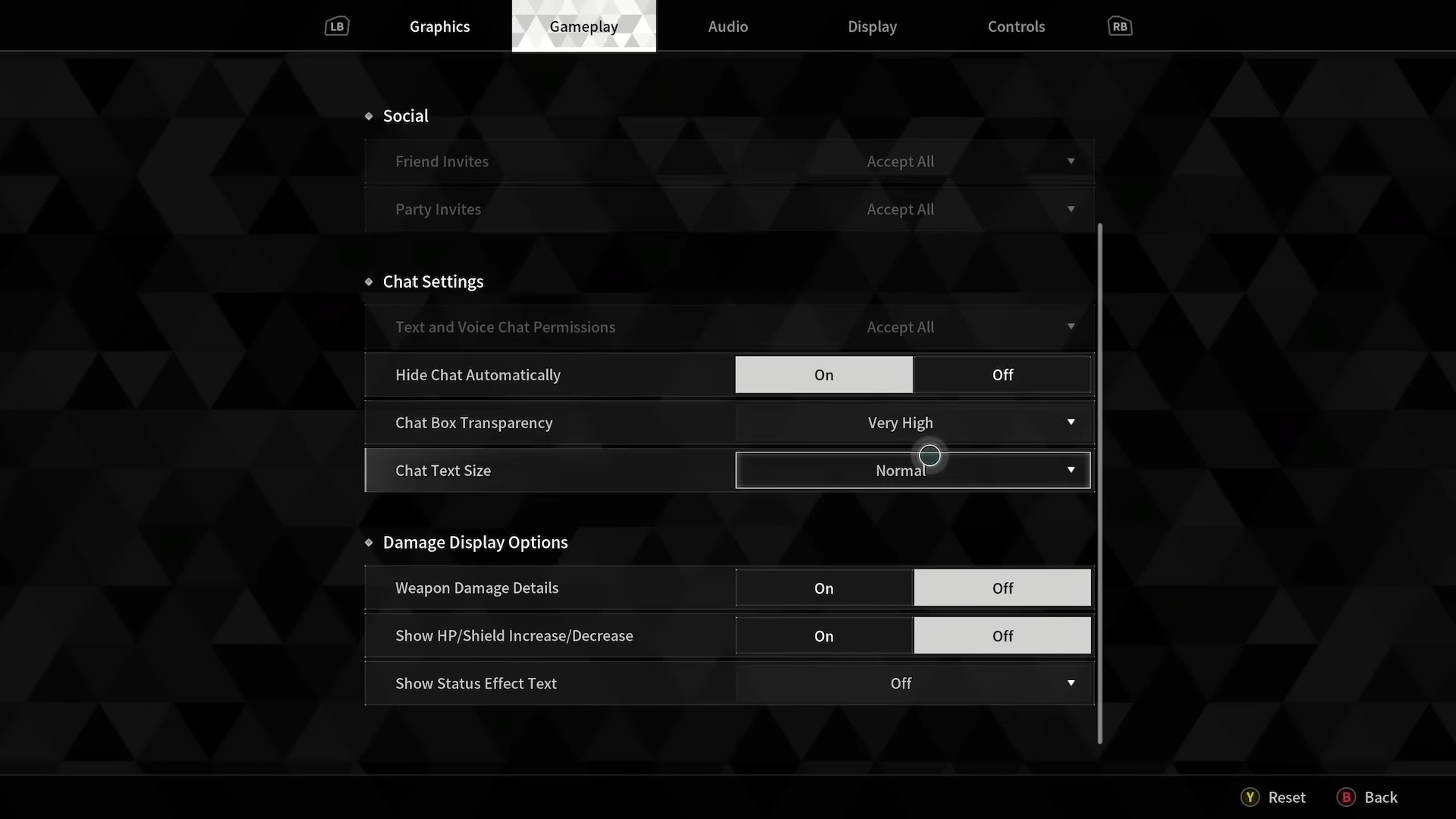
Field Of View
Sometimes people like seeing more stuff on the screen and that’s where the FOV slider comes in. I’m always surprised when modern games don’t have these settings but luckily The First Descendant has it.
Under the Display tab, you can check your Field of View and by default, it’s set to 90. You can set it up to whatever you want, I go for 95 in any game that lets me do it.
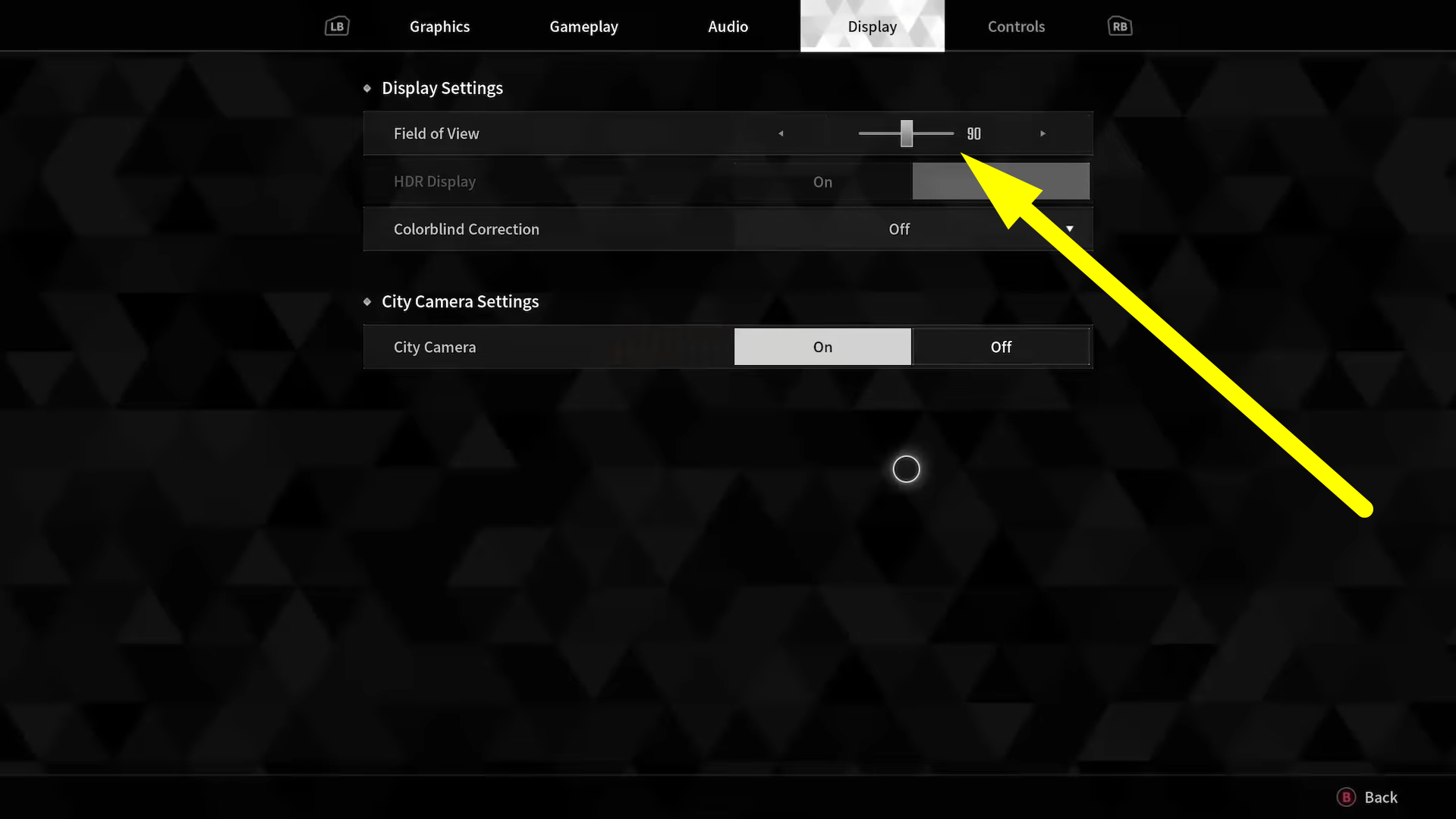
Cursor Speed
The First Descendant has a lot of menus that you’ll need to navigate through. It’s not one of those intuitive games where menus are built into gameplay seamlessly.
If you don’t have any DPI settings on your mouse or you’re playing on a controller, then your cursor movement can be sluggish going through the many menus of the game. Make sure to change your cursor speed under the Controls Tab.
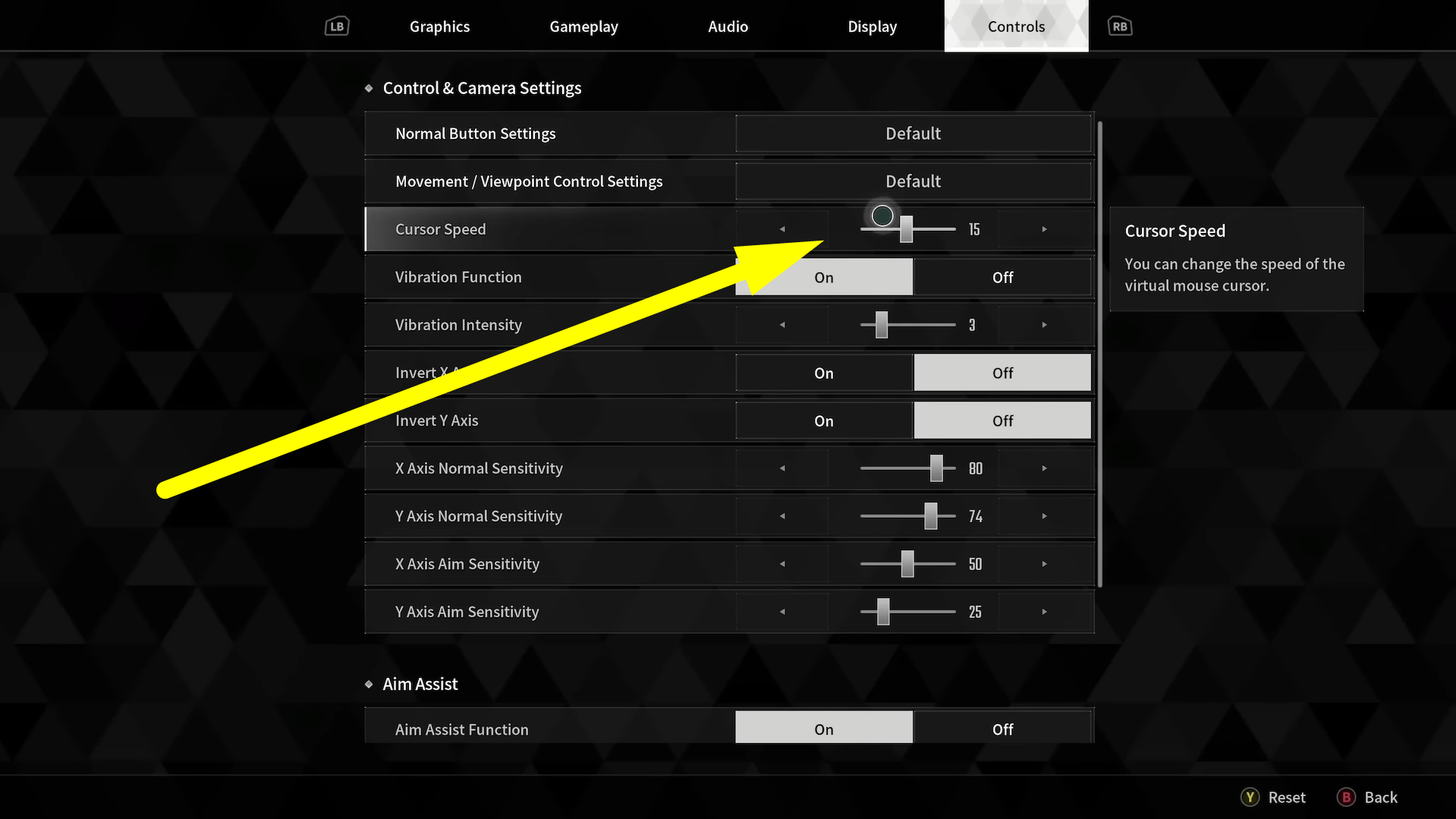
Vibration Settings
When you’re playing with a controller you’ll quickly notice when going into the fight that The First Descendant likes vibration.
This can be quite annoying for some people so if you want to tone it down a bit or turn it off completely then you can do so. Just go under the Controls tab and look for Vibration Function or Vibration intensity.

Look Sensitivity
Since The First Descendant is a third-person shooter of sorts you’ll want to finely set your look sensitivity in the game.
You don’t want to miss your shots or abilities with some poor sensitivity options so you can set it up under the controls tab. Setting these up can be different from person to person so experiment a bit to see what works for you!

Colorblind Correction
More and more games these days are giving players more accessibility options and that’s great. The First Descendant is one of those games and it has some neat Colorblind Correction options for those people who need it.
Just go under the Display settings and make sure to pick the best option for you so you don’t get uncomfortable when playing the game.

Those are all the settings that you should remember to change in The First Descendant. Now go out there and set your game up to have a great gaming experience!
ALSO READ: The First Descendant: How to Unlock Valby













