The DualSense is one of this generation’s best controllers available. Not only does it feel good to use, it has other amazing features like haptic feedback and adaptive triggers. It features the standard PlayStation control scheme as well, with the addition of a larger touchpad and body in general. However, some people don’t like the button placements of the PlayStation buttons. It’s not exactly uncommon to be honest, so PlayStation added the option for players to remap any button on the controller. In this guide, we show you how to do so.
PS5 Controller – How to REMAP Any Button
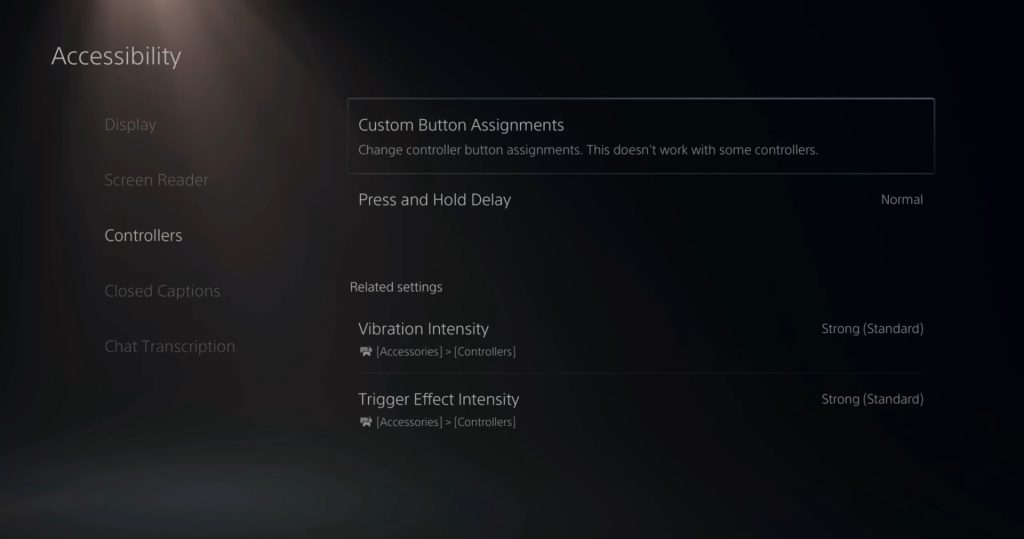
In the settings menu in the home menu, go to controllers and you should see the Custom Button Assignments.
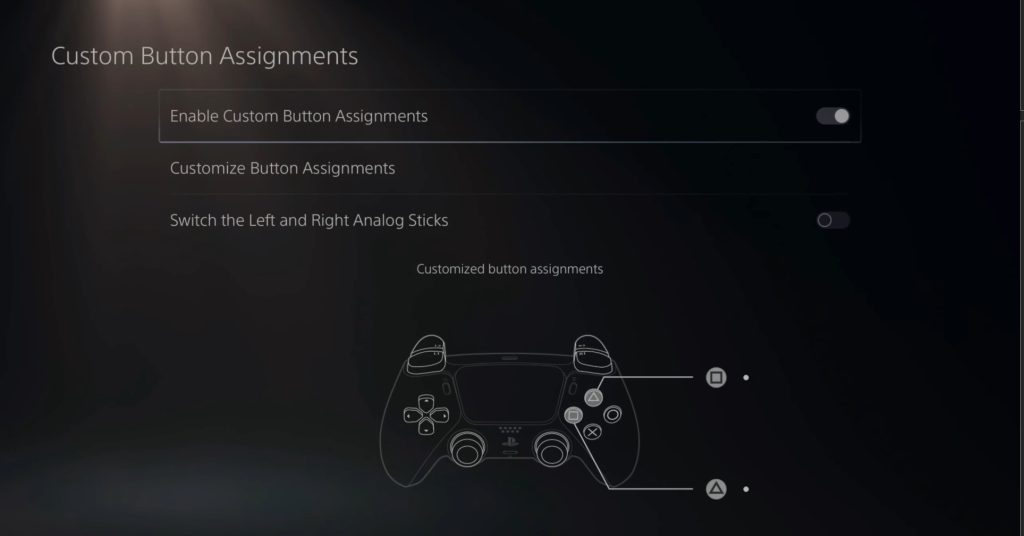
In the Custom Button Assignments screen, you can see that you can toggle Enable Custom Button Assignments on or off. Obviously, we need to leave this on. Under that is the Custom Button Assignments and Switch the Left and Right Analog Sticks. We are going to leave that last option and choose Custom Button Assignments.
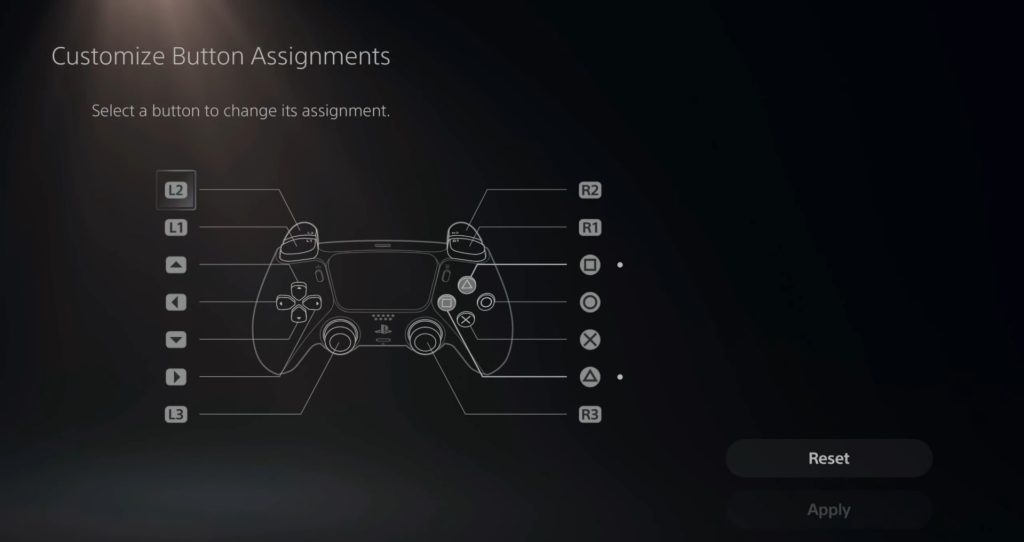
In the Custom Button Assignments screen, you will be shown the layout of the controller and the buttons as well. Choose any button you want to change and press the confirm button (default should be the X button if you haven’t changed it yet).
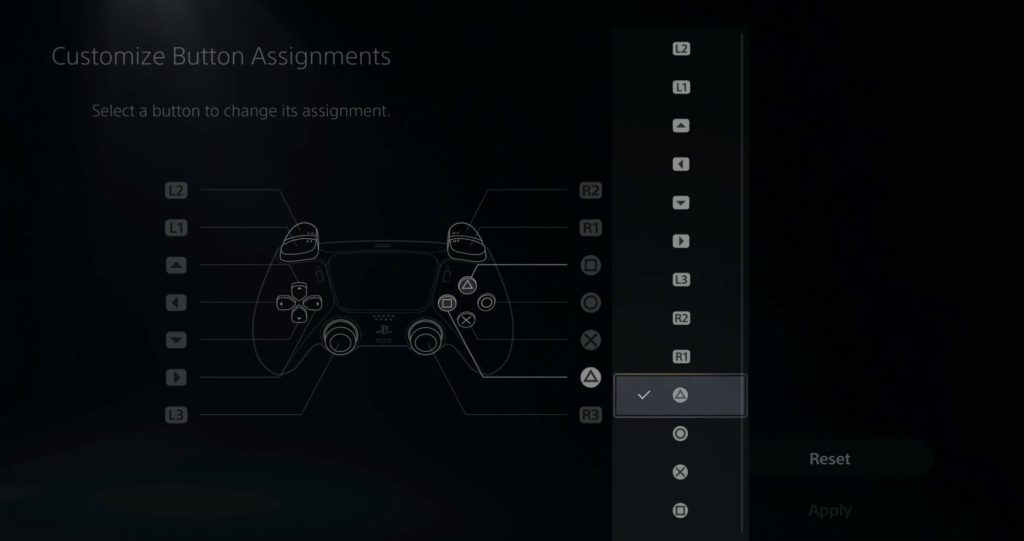
You will then be allowed to choose what button does what. For example, if you want to use the Circle button to be your confirmation button, then select the X button and two buttons will be switched. Now, the X button is your back button and the Circle button is now your confirm button.













