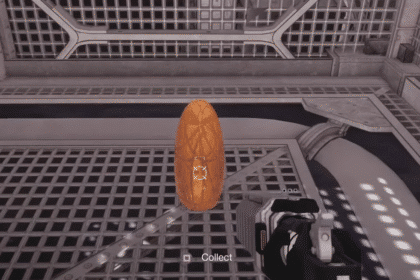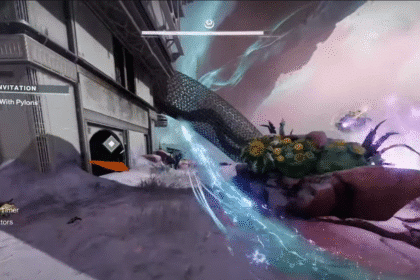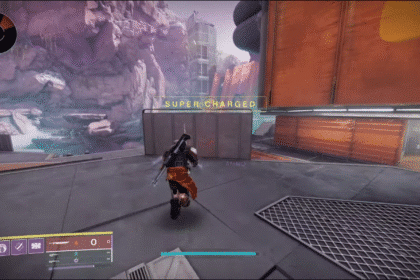The cloud facilitates the way our devices work. Why spend limited memory on your devices when you can put content on the cloud? Fortunately, this option is also available for consoles, namely PS5.
Transfer Saved Data From PS5 To Cloud Storage
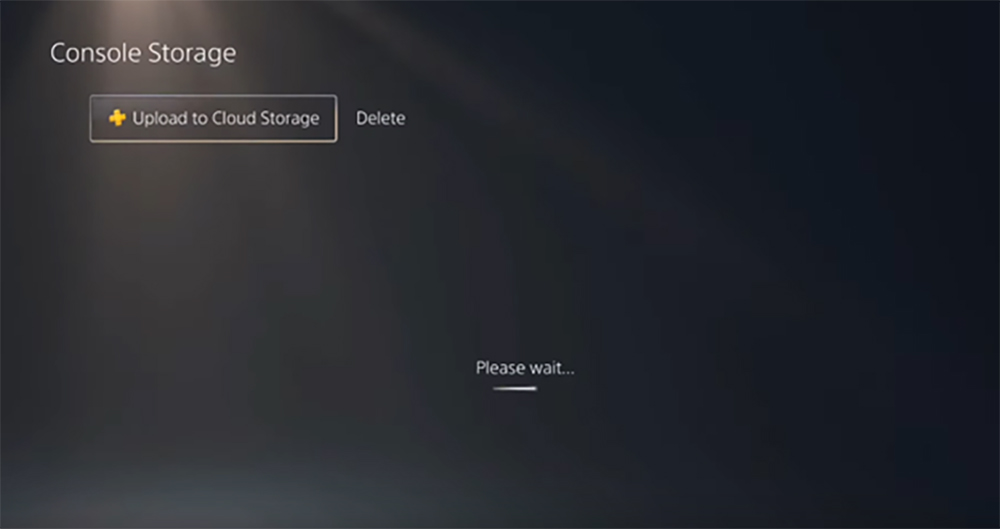
So how do you put your content on the Cloud via PS5? Simply go to the menu and then to settings. Find the Saved Date and Game / App Settings option.
Then you have to choose whether you have a PS5 or PS4 game date, go to the PS5 saved data, and select Console Storage.
Here you will have the content of your games. You can select one or more games individually or the content of all games.
Next, go to Upload and if you transfer data from multiple games, click on the apply for all. This will transfer the entire content to Cloud.
Now in Cloud Storage, you will find all the content you have transferred.
A useful feature can be if you activate Auto Upload so that the content can be automatically uploaded or downloaded without you having to do so. You can also turn on Auto Sync.
Note that this only applies to PlayStation Plus members. This option will not apply unless you are a PlayStation Plus member.
So this is how to upload saved data on PS5 to cloud storage.
ALSO READ: Pokémon Brilliant Diamond & Shining Pearl: How To Get To Pokémon League