With how technology is moving these days with AI and such it’s no wonder that more people are getting a chance to get to things that were supposed to be “high-end” back then. Back in the day 1080p videos were for those who don’t mind load times, or have super expensive internet, now it’s a norm these days. With the VR slowly becoming more available to more people, it’s no wonder that big companies are starting to get into it as well. The PSVR is one of the options you can have to experience VR and in this guide we’ll show you how to set it so your PSVR has a 120hz output.
PS5: How to Enable 120hz Output on PSVR 2 Headset
We paid for all those Hz so we’re going to use all of that 120Hz, that’s what we’re trying to do right now. Just remember that some games in PSVR don’t support 120hz so make sure to check out on what game is available for it. So how do you even enable the 120Hz on the PS5 anyway when you don’t have a screen that supports it? Here is how you do it.
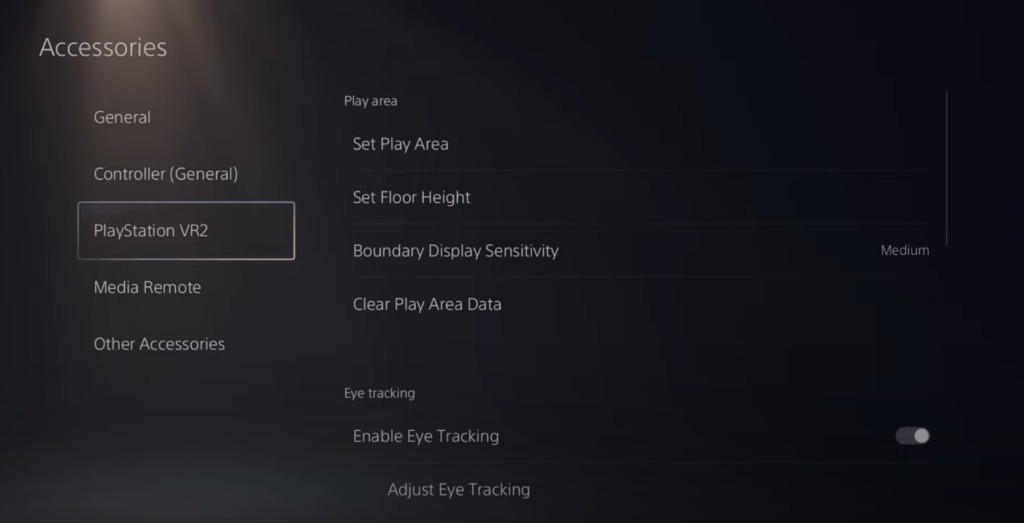
Go to the Settings menu on the upper right of the home screen just next to your profile picture. Then go to Accessories and then select PlayStation VR2. Remember to make sure your PSVR 2 is turned on or else you won’t have this setting.
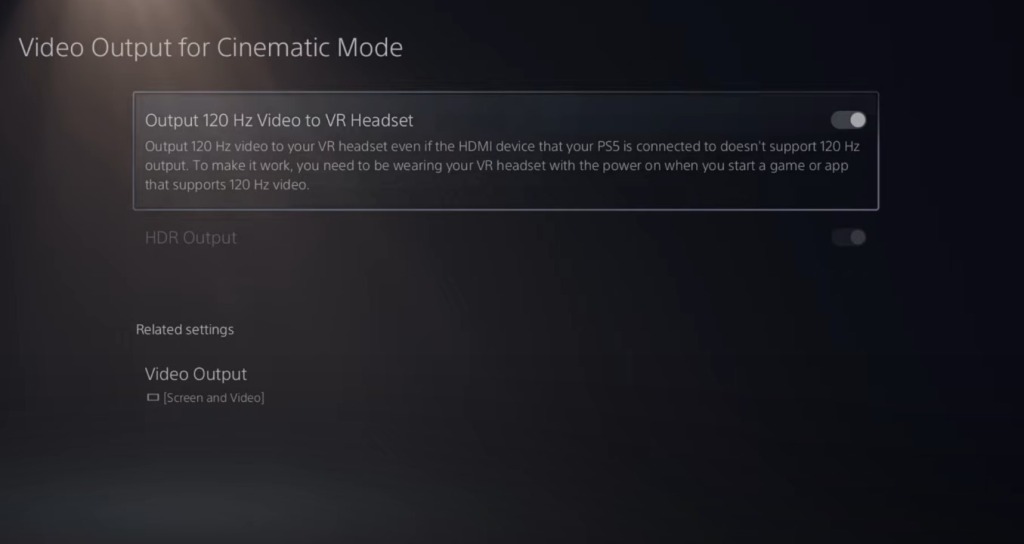
Then look for the Video Output Setting. There you’ll see a toggle for Output 120Hz video to VR Headset. Make sure it’s toggled on. You can also go to Save Data and Game/App Settings in the Main Settings menu and go to Game Presets and under Performance Mode or Resolution Mode set it to Performance.
Congratulations you now know how to enable 120 Hz Output on your PSVR2 Headset for the PS5, now go out there and try it yourself!
ALSO READ: Possible Fixes for PSVR2 Controller Not Working In-Game PS5













