Gone are the days of Yahoo Messenger or Skype calls with your friends as you play video games on the PC, now we have Discord Servers and all of its glory. It’s no Team-speak but it gets the job done, and a lot of people use it these days not only for games but also for other things like work and even school. It’s just an easy to learn and useful platform for anyone to use. It’s also getting to other platforms besides the PC and you can even use Discord on your PS5. For the PS4 users out there though you might need to jump a few more hoops, so let’s see how you do it.
PS4: How to Get Discord Voice Chat on Headset
Discord has been integrated into the PS5 for a while now and it can be easy as just running the program and putting on your headset. For the PS4 though it’s a different story and you’ll need a few extra cables to do so.
So let’s preface this by saying that this isn’t really a guide to get Discord on the PS4, since the PS4 doesn’t have Discord support. This will show you how to plug your phone’s Discord along with the PS4’s audio into the same headset.
Step 1: Create another PSN account
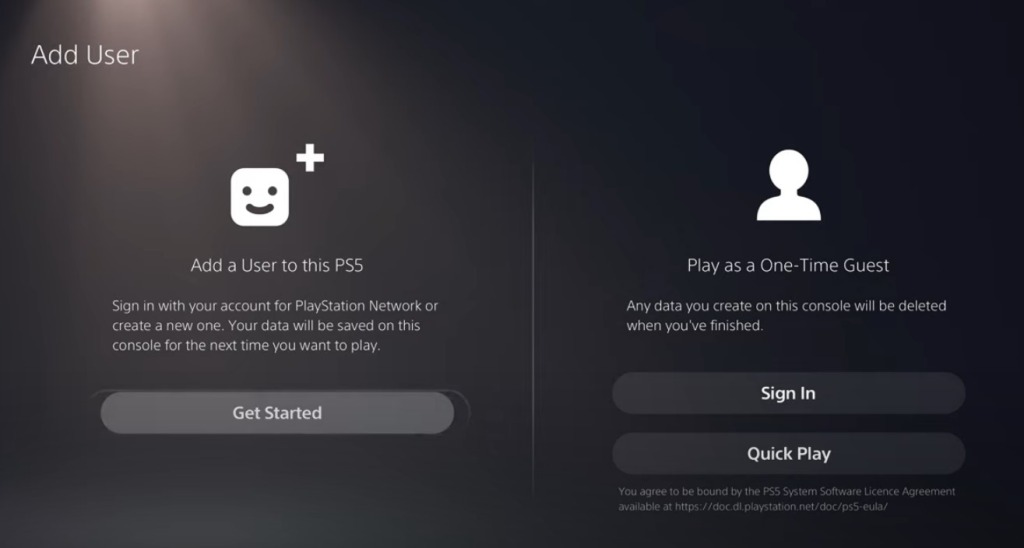
First you’ll need to make a new account, so on your PS4 you can select the picture of your account on the home screen and pick “Switch User.” Add another account without logging off and create a new one.
Step 2: Second Account’s Primary PS4
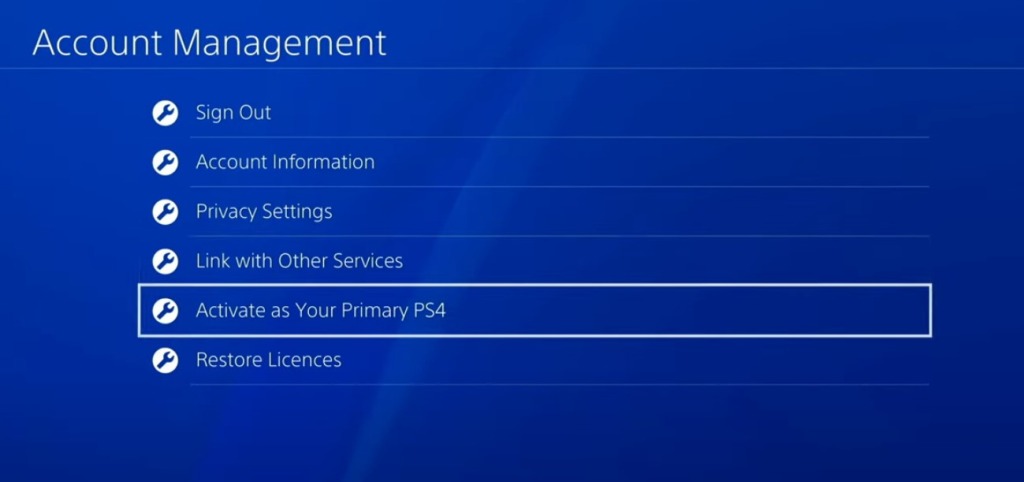
Now that you’re logged in with your secondary account, go to Account management and activate the PS4 as the account’s primary one.
Step 3: Download PS Remote Play on Mobile
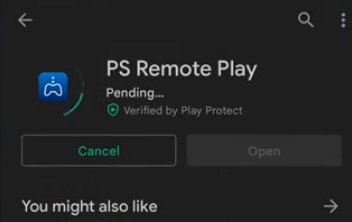
Now go to your phone and download the PS Remote Play app. Once you have it, open it and sign in with your secondary PSN account.
Step 4: Lower The Quality
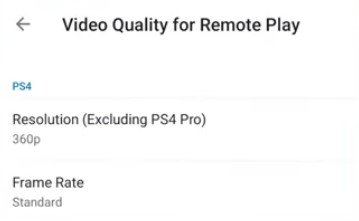
To make sure you don’t use too much bandwidth doing remote play, lower the quality of the remote play options to the lowest you can set them. We don’t need resolution or Frame Rate since we’ll only need the audio.
Step 5: Connect the Headset to your Phone

Get an AUX cord and make sure it’s the one that has the 3 black rings at the end so that you can use your headset’s microphone. Then connect it to your phone using the headphone jack on your phone. If you have one of those fancy phones that has no headphone jacks you can just get an adapter.
Step 6: Join the Discord call or Voice channel
This is pretty self explanatory, just join the voice channel that you want to connect with your friends on your phone.
Step 7: Switch to the Remote Play App
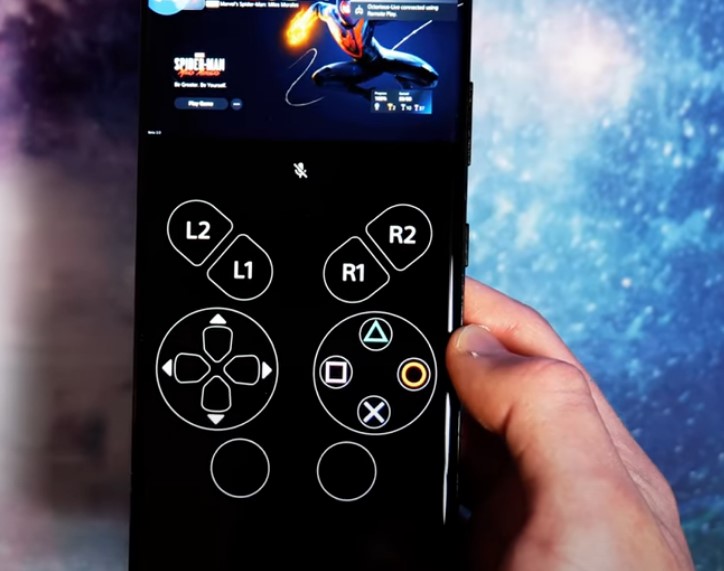
Now Switch to the Remote Play app and activate the Remote play. When your PS4 screen is shown on your phone you should hear the sounds of your PS4 through your headset along with the Discord call.
Congratulations you now know how to get both Discord and your PS4 audio on your headset, as well as still be able to voice chat with friends. I know that’s a lot of extra hoops but Discord support is still being worked on so this is the workaround we can use for now.
ALSO READ: Discord New Linked Roles Explained | Complete Guide











