If the world of Gothic 2 is not enough for you, you can take a look at Chronicles of Myrtanda: Archolos. This mod features a brand new world that focuses on the Kingdom of Archolos. This guide will show you how to fix your game if you encounter an Access Violation Error.
How to Fix Access of Violation Error
Before starting anything, make sure that the game is closed and that it is not running in the background. Go to your Steam Library and right-click on the game. In the drop-down menu, select the Manage tab.
Click on Browse Local Files and it will take you to the directory folder of the game. Double-click on the System folder to open it. In the folder, you will see a Gothic.ini file or configuration settings file.

Right-click on the file and select Open with Notepad. In the notepad, scroll down until you see the setting called zStartupWindowed=0. Change this into zStartupWindowed=1.
Select the File option at the top of the Notepad and click Save.
Exit the notepad and go back to your Steam Library.
Launch the game and you won’t encounter the Access Violation Error anymore. If the issue persists, do not hesitate to contact the developers of the mod.
Here’s to a smoother and uninterrupted gameplay!
ALSO READ: Fix Crash On Startup – Chronicles Of Myrtana: Archolos



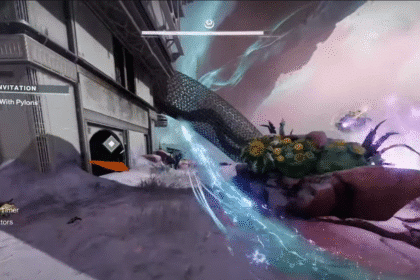
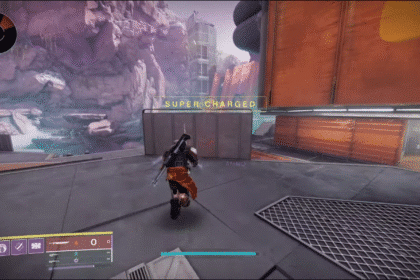
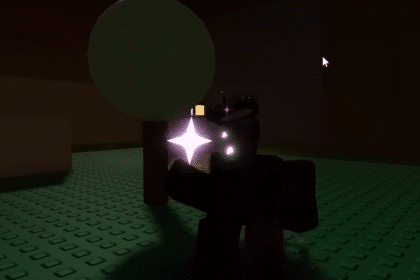
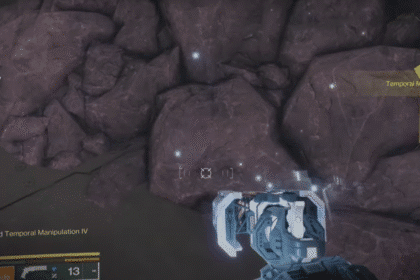



doesnt work, i still get the error
I confirm, it doesn’t work.