Picture this: you are in the middle of a great race. Your opponents are highly skilled, but you are doing good. Better than them, even. You’re in 1st place and on the final lap. The finish line is just within reach. You are about to cross the finish line… then your game freezes and it crashes you back to your desktop. Yep, that has happened to a lot of gamers. Not just in Need For Speed Unbound, but in other games too. To avoid more crashes, follow this guide for some fixes.
NFS: Unbound – Fix Crashes & Freezing
Now the most obvious thing to do when your game crashes or freezes, which forces you to close the game, is to restart your computer. But what happens if you have already done that, but are still experiencing the same issue? We do some extensive troubleshooting.
Verify Game Files

One of the best ways to check to check if there is something wrong with the game is by verifying the games files. If you have Unbound on Steam, then you have the option to start verifying the integrity of the game’s files, see if there are corrupted files that are causing the game to crash, or maybe there are missing files that leads to crashing as well.
To fix that, you need to:
- Right click on Need For Speed Unbound
- Click on Properties
- Go to the Local Files tab
- Select “verify integrity of game files”
Steam will then run a check to see if Unbound has all the files it needs, or if there are files that are corrupted. If it detects missing files, then Steam will download the missing files. If it detects any corrupted files, then Steam will redownload a batch of new files to replace the corrupted ones. After that, start the game and see if it works well.
Clear Settings & Cache
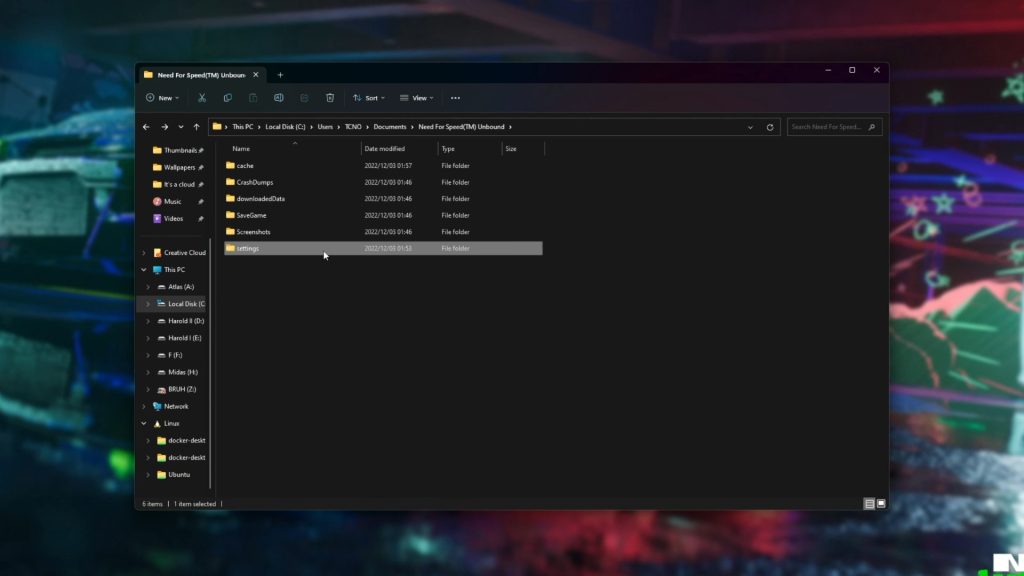
If verifying the game files did not work, then we move on to the next method, which is to clear settings and cache. Just like clearing cache and cookies, it’s a great way to have your game restart its settings to its default. To clear settings and cache, you need to:
- Go to your drive where Windows is installed
- Go to the Users folder
- Select the folder with your username
- Click on Documents
- Select Need For Speed Unbound
In the folder, you should see the “cache” and “settings” folder. For the cache folder, go inside and delete everything inside the folder. Although, there are reports that deleting the PcDx12 file is all you need to do, but you can try deleting that first, then deleting everything else inside if deleting PcDx12 doesn’t work.
For settings, you can either rename the folder into something else, or you can delete it. I recommend renaming it, so you will have a copy of your settings just in case.
Launch via EXE & Compatibility Options
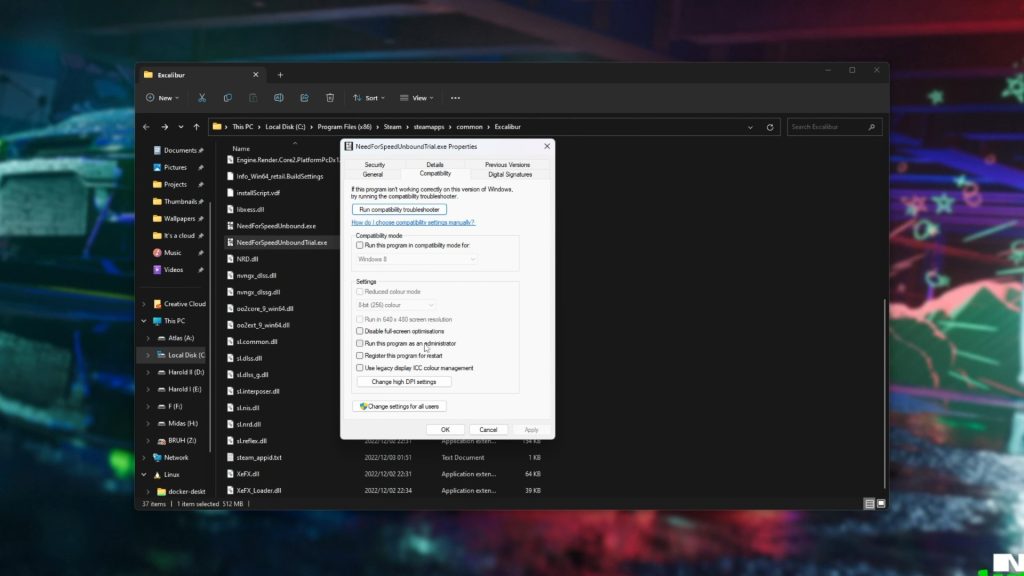
If your game still crashes, then we can try launching the game with some compatibility options. This method usually works for older games that aren’t compatible with newer versions of Windows, but it can also work on newer games as well.
- On Steam, right click on Need For Speed Unbound and highlight on Manage, then click on Browse local files
- Look for NeedForSpeedUnbound.exe and right click on it and select Properties
- Click on Compatibility when the Properties window pops up
Here, you will have options to run the game. You can select Compatibility mode for Windows 10, Windows 8 and more. There is also the option to run the program as administrator, which is a popular option to use when troubleshooting. You can pretty much mess around here to get your game to work correctly.
Update GPU Drivers
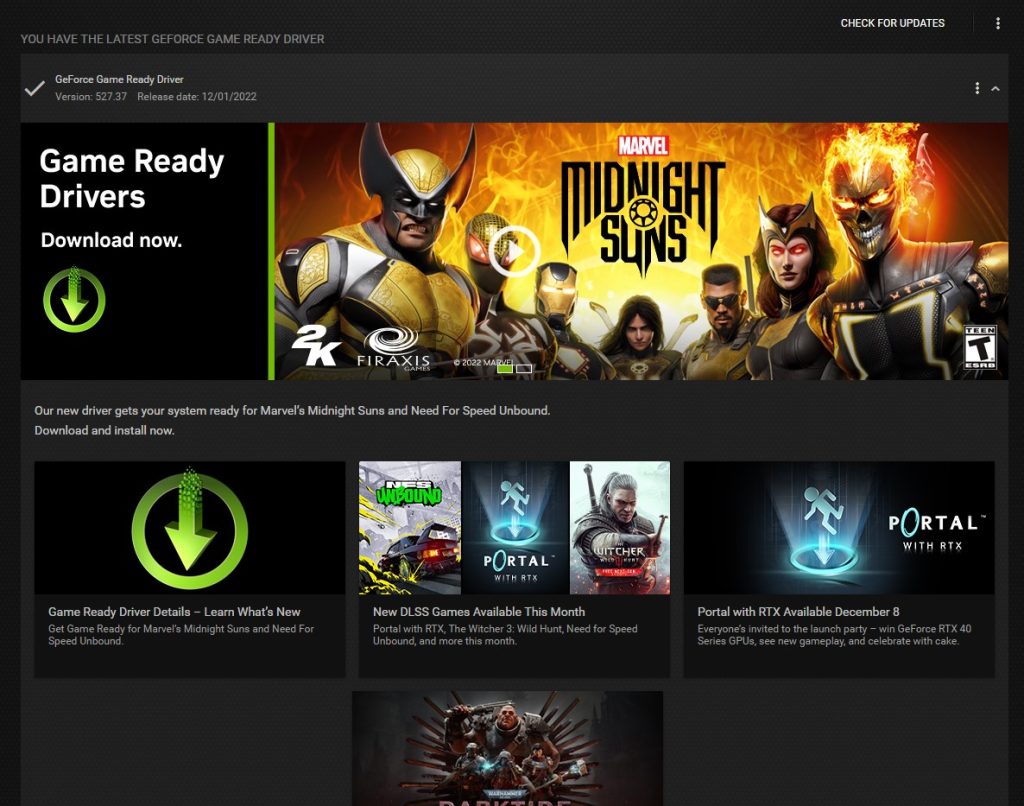
Whenever a new triple AAA game releases, GPU manufacturers like Nvidia and AMD will release an update for GPU’s to help ready your graphics card for the game. This helps your game become more stable when playing, and hopefully prevents crashes. If you have an Nvidia or AMD graphics card, your computer will automatically download their perspective system that lets you update drivers automatically.
Reinstall Redistributables for NFS Unbound

If all else fails, we can try to reinstall the redistributables. These are files like DirectX or Microsoft Visual C++. You can usually find them in the games folder under the _Installer folder. Install all of the redistributables and do a restart of your computer. After that, launch the game again.
Check out Discussion forums

If you have tried everything and your game is still crashing, then you should check out the Discussion forums on Steam for Unbound. You can find other people going through the same thing at times, and you can see other players helping each other. You can even post your own issue in hopes that you can get help.
Huge thanks to TroubleChute for the information on how to help fix crashes and freezing for Need For Speed Unbound. If you want to learn more, you can check out his YouTube video that explains each method by clicking on the link here: Fix Crashes & Freezing | NFS: Unbound Guide | Simple | Easy Fixes
ALSO READ: NFS: Unbound – BEST Optimization Guide | Best Settings & Max Performance













