Do wires bother you? Are you going for a no wire aesthetic on your setup? Those are pretty popular nowadays as people are enjoying the features of wireless devices from keyboards, mouse, and game controllers. It also gets rid of that pesky wire that sometimes may get in the way of your gaming, inevitably breaking your focus on your game. No, we don’t want that. So in this guide, we will be showing you how to connect your PS5 controller to your PC using Bluetooth, all without using a wire.
PS5 Controller – How to Connect to PC With Bluetooth & Play Games
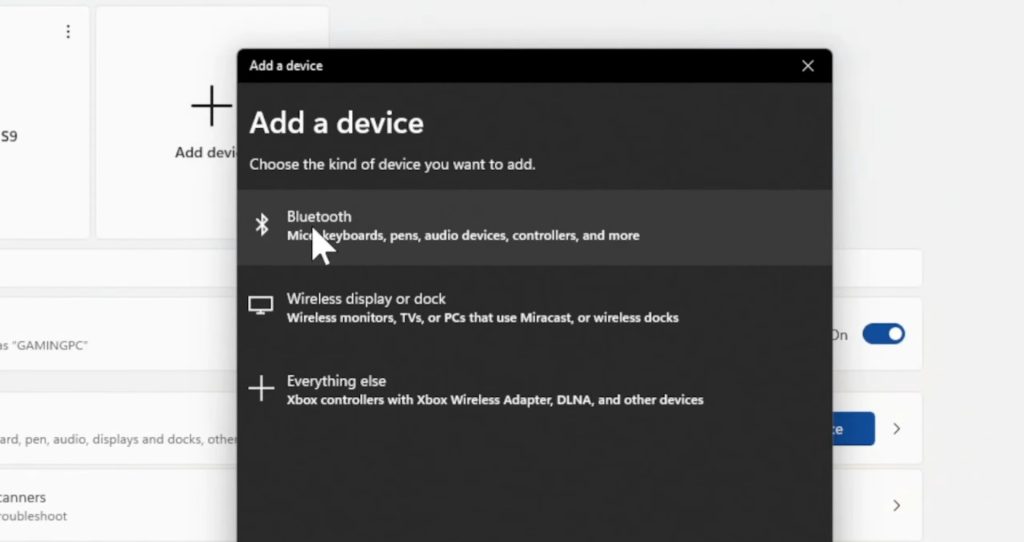
Before you start, you first need to press and hold the home button on your PS5 controller for 5 to 10 seconds. Your controller should then start blinking. This means that your controller is now trying to pair with other devices using Bluetooth.
Open your computer and click on Settings then Bluetooth & Devices. At the top, you should see a plus sign with the words “Add Device” on the bottom. Click on that and you should get this pop up (refer to image above).
Click on Bluetooth and wait for your PS5 controller to pop up. It should come up as Wireless Controller. Click on that, and the controller is now connected via Bluetooth.
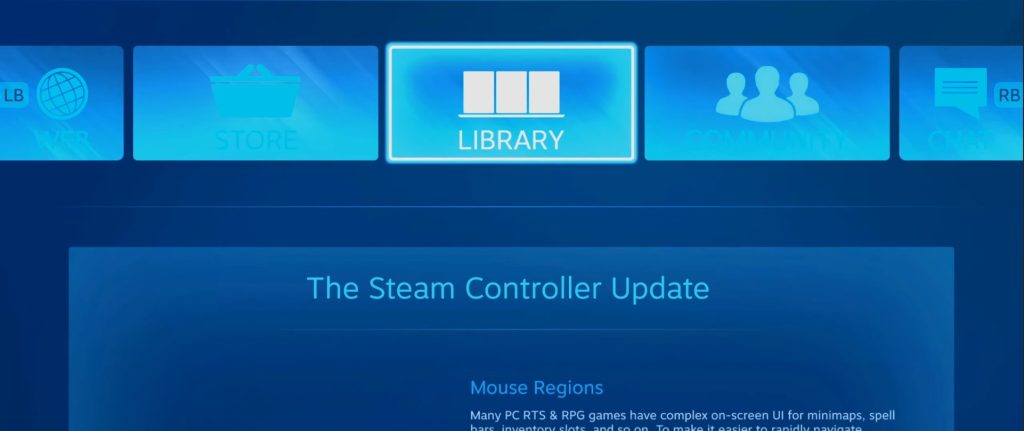
After connecting your PS5 controller, try playing a game. If you are using Steam, try using Big Picture Mode to select your game using your PS5 controller. If your controller is moving the screen, that means your controller works and you should be able to play games no problem.
ALSO READ: How to Disable Notifications on PS5













