After a grueling day at work, you just want to relax and have a nice relaxing game of Minecraft with your friends. After all, you rarely have the time nowadays due to a busy schedule, so you want to take advantage of the rare time your schedule is clear to game with some friends. But then, your Minecraft is getting this annoying error called OpenGL Error 65543. That just takes time out of your day of fixing it instead of playing. Don’t worry, with this guide, we can help you fix the error you’re getting.
Minecraft – How To Fix “OpenGL Error 65543”
Update your Graphics Driver
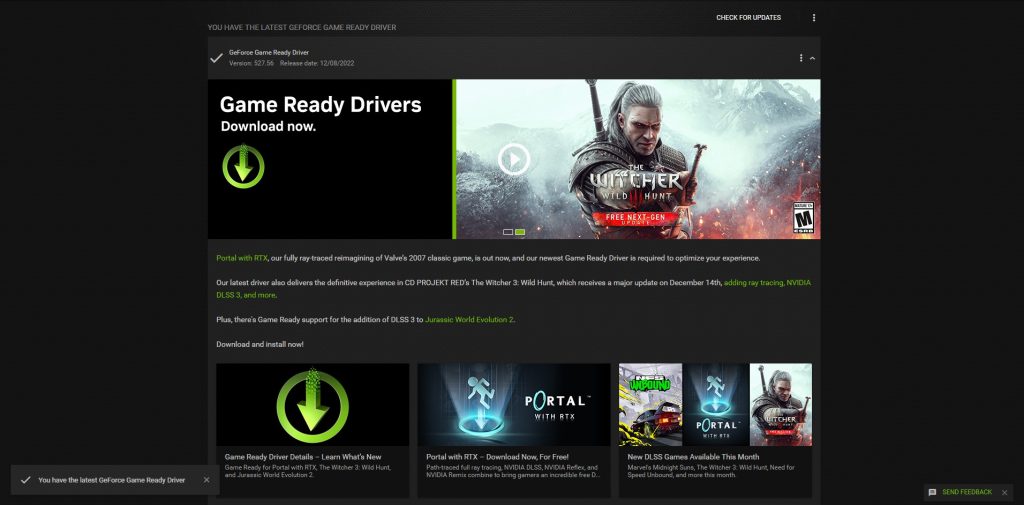
One of the first things you should definitely do when you are encountering an error for games is to update your graphics driver. Games like Minecraft continue to be updated as support goes on, so sometimes with new updates to the game, it may not be compatible with the old drivers of your graphics card anymore. Updating your graphics driver usually fixes this issue immediately.
If you are using an Nvidia GPU, then you should use Nvidia GeForce Experience to update your drivers. If you are using an AMD GPU, then you should use the AMD Radeon Software. These software’s should be installed in your computer or laptop when you first buy it, so make sure to check it.
Install or Update Java
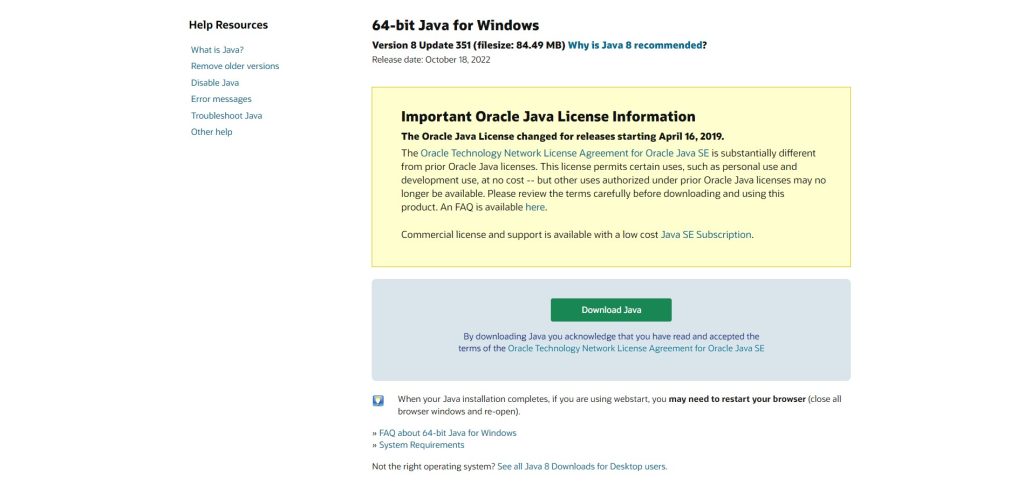
While Minecraft hasn’t needed Java in a long time (since 2017, to be precise) since they implemented their own Java in the game, many players continue to have Java installed their computer in the off chance that Minecraft may need it. It’s a bit of a stretch, but Minecraft has always needed some form of Java since the beginning.
You can download Java from their website if you don’t have it yet, or update it by searching for Java update on your computer.
Replace OpenGL32.dll
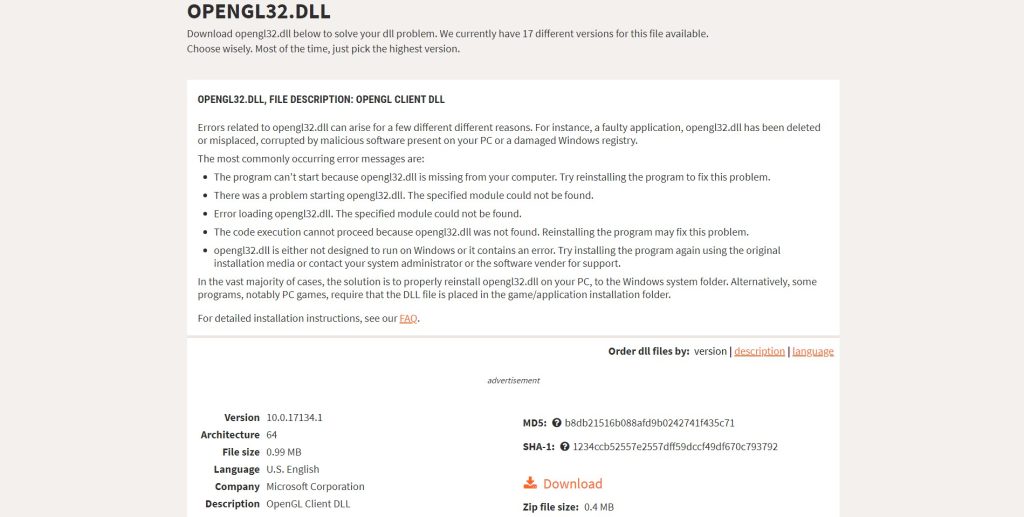
This one’s a bit of a last resort, as it requires you to replace a specific file in your Minecraft folder. If updating your drivers and Java didn’t work, then maybe replacing the OpenGL32.dll will help fix the issue. This is a normal thing to do when .dll files just don’t work. It sometimes means the file is corrupted and is not working anymore, so you replace it.
Thankfully, the internet provides a lot of .dll files for you to download, so you can just search OpenGL32.dll download and you will click on the first result, which should bring you to this page. Once you have file downloaded, go to ”%AppData% > .minecraft > OpenGL” and drop the new OpenGL32.dll file inside.
ALSO READ: Windows 11: Nvidia Optimization Guide for Best Performance













