When starting a game in the PS5 or when playing a game, you might experience a crash with the error code “CE-108255-1.” Like with all error codes they don’t really give you a reason on why there’s an error it just tells you what the error name is. This can be quite annoying especially when you got a new game that you want to play but suddenly it doesn’t work!
In this guide, we’ll show you some possible fixes for this error code. So, let’s see what you can do to fix or avoid this error!
Fix PS5 Error Code CE-108255-1
When you try to run a game for the first time after installing or when you start a game for a bit and it crashes there’s a chance it’s the Error CE-108255-1. It’s a common problem that a lot of people experience when running a freshly installed game.
Here are some fixes that may work:
- Make sure the PS5 is fully updated.
- Delete the Game and Reinstall.
- Delete the game and rebuild database.
Update Your PS5
Make sure that you keep your PS5 up to date. Even if it’s automatic sometimes it just misses an update for some reason so make sure to check for new updates. To manually update your PS5 you’ll want to go to your Settings, then System.
Under System go to System Software and from there select “System Software Update and Settings.” Once you’ve selected that you can then select “Update System Software” to update your PS5. It will then automatically check for new updates and download them if there’s any.
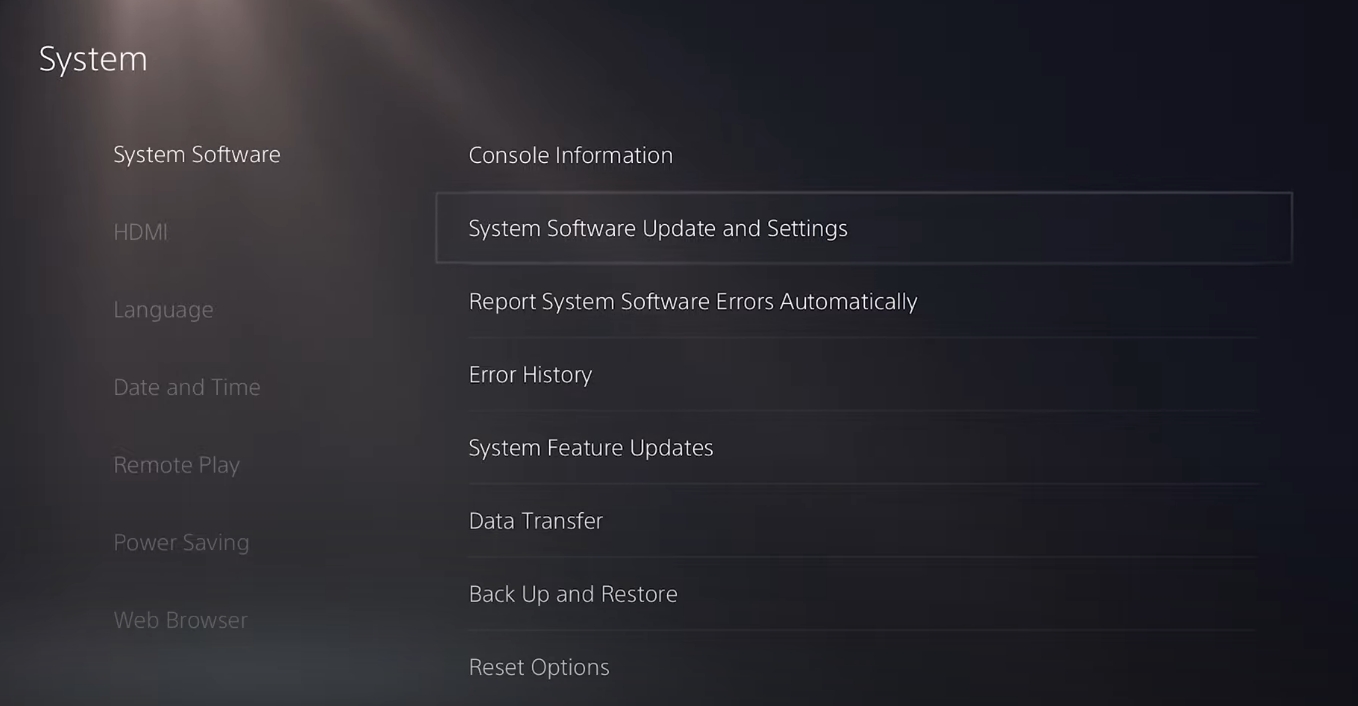
Reinstalling the Game
If the above fix didn’t work, then you can also try reinstalling the game. To do this select your game in the games tab and press options. You can then select “Delete” from the small menu and that should uninstall the game from your system.
You can then go back to your Game Library in the same Games tab and select the game again to install it.

Rebuild Database
To do this we’ll need to turn off the PS5 completely, don’t put it in rest mode. Once it’s completely off you’ll want to press and hold the power button for 5-10 seconds. You’ll hear one beep at the start and another beep once it’s done.
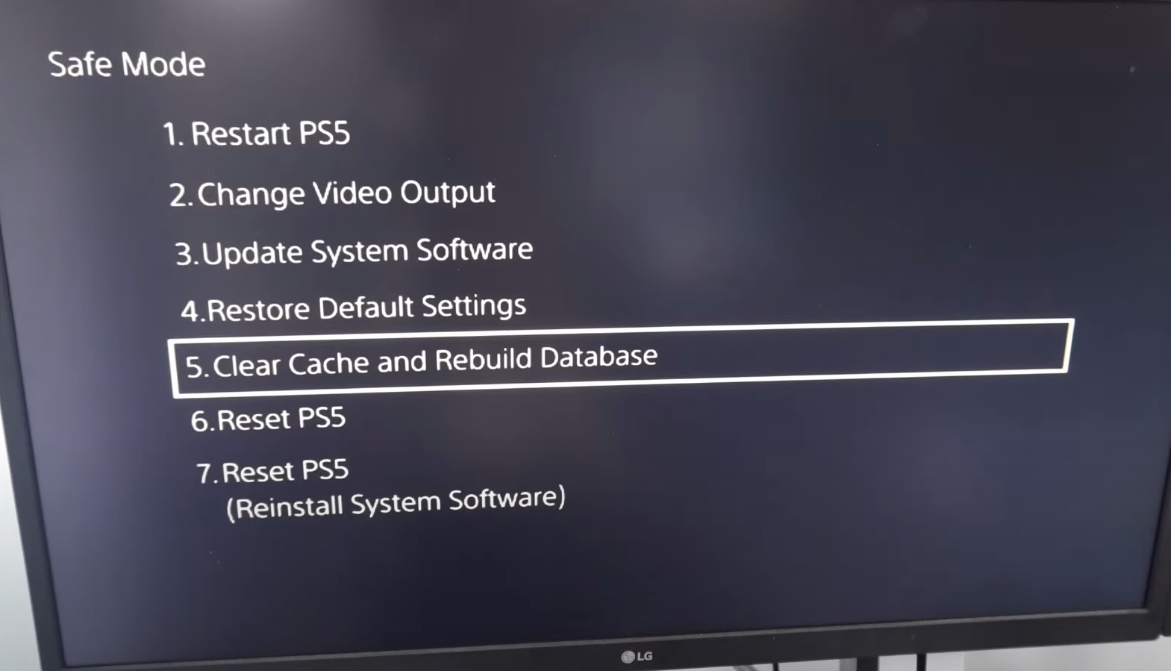
This will start the PS5 in Safe Mode. To navigate this mode, you’ll want to connect your PS5 Controller with a USB chord. You’ll need to select the 5th option which is “Clear Cache and Rebuild Database.” Afterwards select “Rebuild Database.” This might take either a few minutes or a few hours depending on your system.
Those are some possible fixes for this error on the PS5. If these fixes don’t work, then you’ll want to send your console to Sony for a proper fix. They may or may not charge you depending on your warranty.
ALSO READ: How To Join Discord Voice Chat On The PS5













