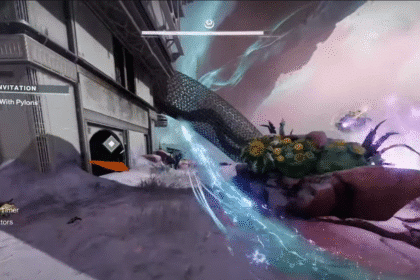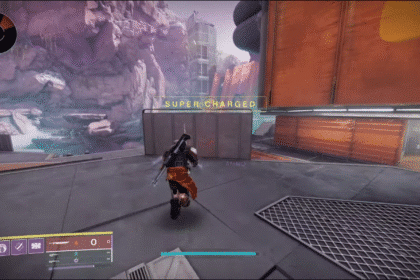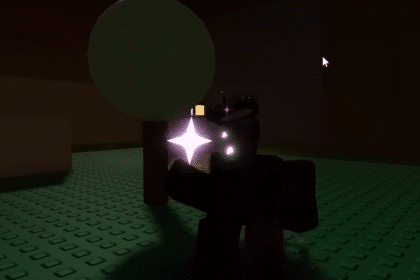The PlayStation 5 is the latest next-generation gaming console offered by Sony. You can also use this versatile device as a media player with support for a variety of applications. Some gaming enthusiasts out there might be wondering if it is possible to remotely download games to your console. This guide will focus on how to use the PlayStation App on your phone to download games to your PS5 so that you can play them as soon as you reach back home.
How To Download PS5 Games From Phone
Install PlayStation App
In order to download games to your console through the app, you’ll first need to install the PlayStation App. For this, you can head over to the application store on your device. In this guide, we will be referring to an Android phone.
Follow the instructions below to download the app and start using it:
- Access the Google Play Store and search for the PlayStation App.
- Download the application as shown in the image above.
- Start the application and sign in with your Sony account to link your console to the app.

How to Download Games
Once the application has been installed and your account has been linked, you can install the games that you want to on your console. Open the app and follow the instructions as stated below:
- Select the Game Library option using the navigation bar at the bottom of the screen.
- Inside the Games section, select the Purchased tab to view your purchased games.
- Scroll through the list of games and select which one you want to download.
- Select the game and choose the Download to Console option making sure that the PS5 is linked.
- If the game has multiple versions, select the one for PS5 since that would guarantee better performance.
You should also be aware that your console must be on or in Rest Mode for the game to start downloading. If your console is not turned on, then the download will start once the console turns on.

Console Storage
If you are trying to download the game, but it is failing to do so then the issue might be due to insufficient storage. Luckily the PlayStation App also allows you to see the console’s storage by pressing the button, as seen in the image below.
You can view the games installed on both your console and your M.2 SSD if you have installed one. Simply delete the games that you don’t play anymore and try to download the game again.

We hope that this guide to downloading PS5 games using the PlayStation App was helpful to you. Let us know in the comments below if you have any questions or suggestions for future articles.
ALSO NEXT: How To FIX PS5 Error Code CE-100045-0 After Game Update