Have you ever felt complete and utter dread whenever you’re downloading something on your PS5 knowing that it can and will get interrupted at the worst possible time? Well, that’s where the error codes come in, specifically the ones that say that your system keeps running into problems while trying to connect to the Playstation servers.
There are a couple workarounds to this error, these will include messing with your router as well if push comes to shove. But that wouldn’t be too much of an issue as long as your console is directly connected to your router!
How to Fix PS5 Error Code WS-116483-3
Head on over to Settings and proceed to Users and Accounts. Go further down and select Other and you’ll be presented with three options. We’ll be using all three, start with Restore Licenses and select Restore when asked to do so. Next is Console Sharing and Offline Play. Make sure that this feature is enabled on your account.
You can also try signing in and out of your account, so make sure that you still remember the email and password that you use if you don’t want to lose any of the games that you currently possess.
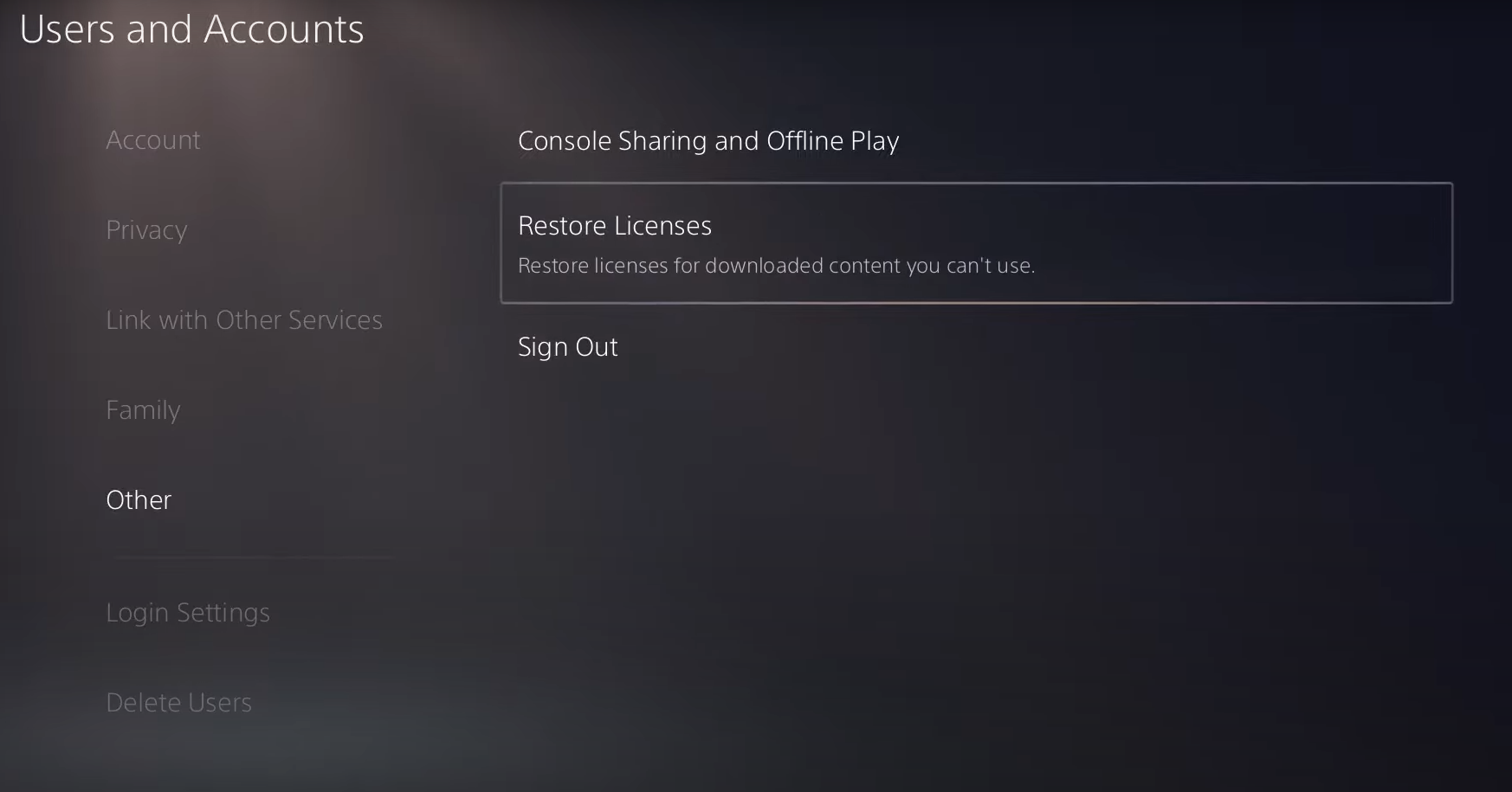

Advanced Internet Settings and Other Options
This method will have you go to your Network settings. Choose settings again and select Set Up Internet connection. Pick any of the devices that your console is connected to and go to Advanced Settings when prompted.
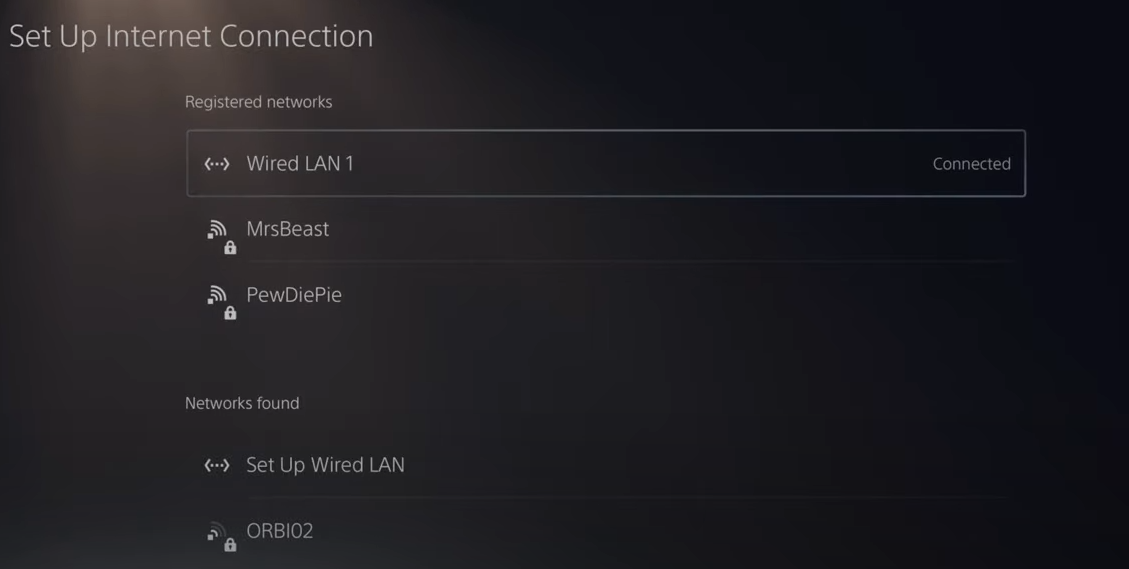
You’re going to configure your DNS and MTU settings next. Set both of these options to Manual and have “1.1.1.1” for your Primary DNS and “1.0.0.1” for your Secondary. Use “1472” for your MTU, after all of that, go and select OK.
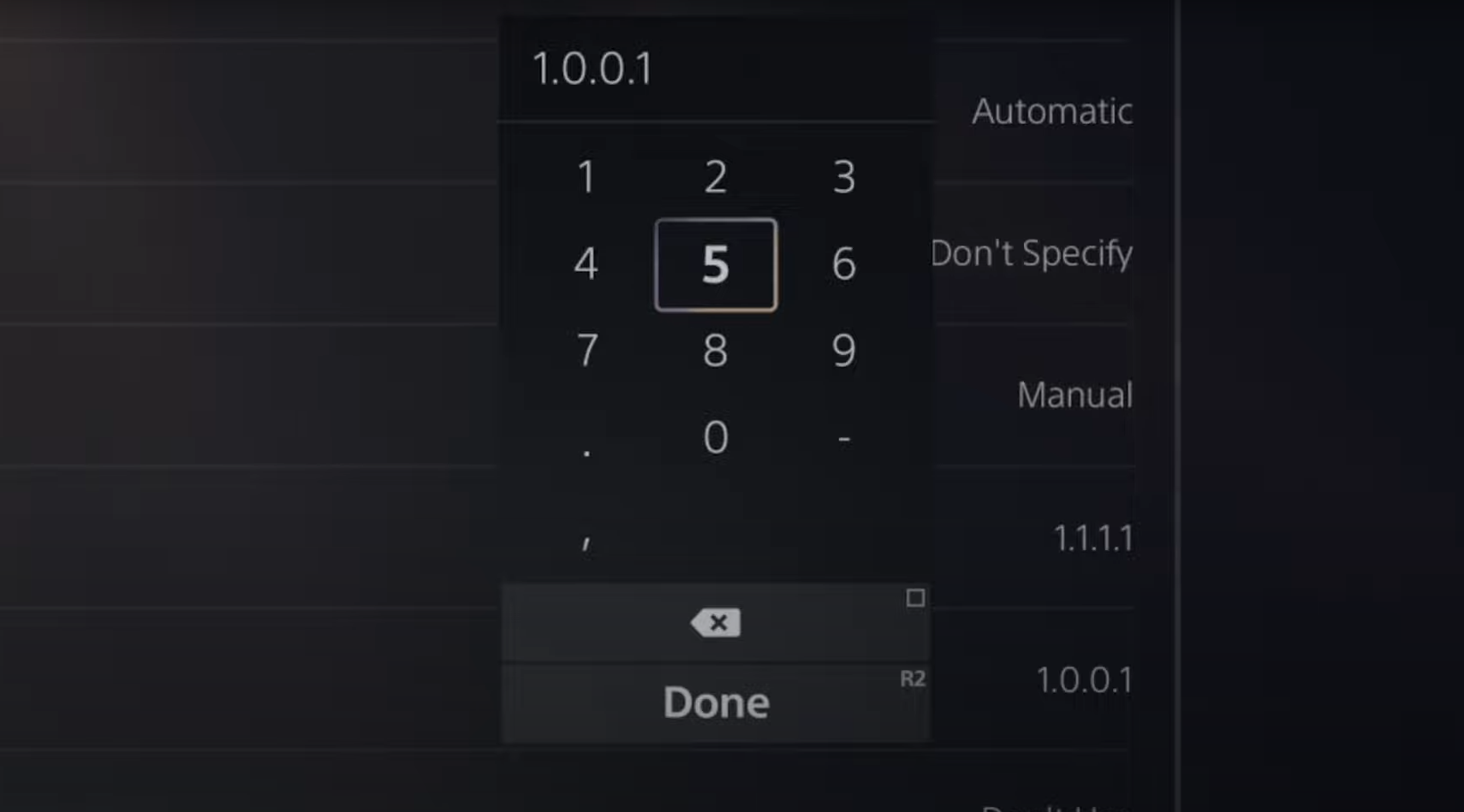
Now if the issue persists, you have a few more options that you can do to make sure that you won’t get any interruptions on your next download:
- Check the Playstation Network if it’s up and running.
- Restart your PS5.
- Restart your router. Wait for 10-15 minutes before turning it back on.
- Make sure your console is directly connected to your router. Use a LAN cable for the best possible results.
- It’s possible that the problem lies on Sony’s end, if that’s truly the case then you can try these troubleshooting steps again at a later time.
ALSO READ: How to Fix Can’t Start Game or App on PS5













