Knowing the basic functions of each piece of equipment in Lethal Company is vital to the success and survival of you and your team, while you’re out doing honest work. Your team will need all sorts of things while working in the field, and to keep their needs in check, you’ll need to figure out how to work the terminal.
The terminal has multiple functions in the game. Aside from spamming stuff from the store you also have other commands you can make use of to keep life simple at work. Find out more on what you can do with the terminal with the guide below!
All Terminal Commands Guide
The first thing you’ll see upon interacting with the terminal is the word “help”, something you’re in need of. There’s a total of five different items that will get listed the moment you type in the “help” command.
These items include: Moons, Store, Bestiary, Storage, and Other. To input a command, type in what you see on the screen. This can either be in upper or lower case, as long as the spelling is correct.
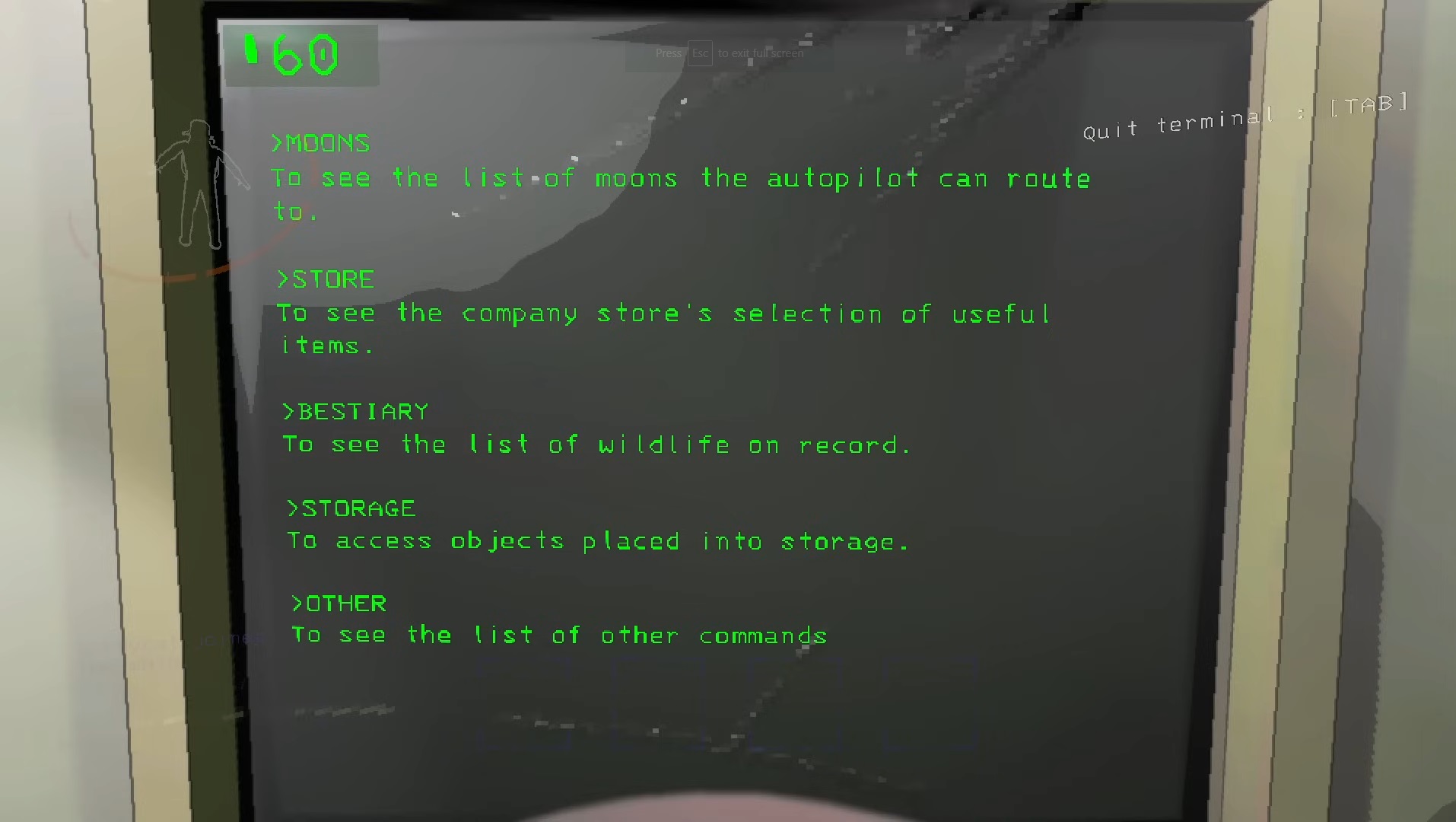
Moons
This is where you’ll select what planet or moon to visit. There’s a total of nine possible locations to choose from. Make sure to select the right location as you can only choose one moon per day.
Other information will also include the hazard level you’ll face for each planet. You only get this information, however, upon landing.
Type in the command properly, otherwise you’ll get a notice on the screen saying that your input is unknown. You can also type in the first letter of each word, and it will still work normally.
For example, instead of typing in “confirm”, you can simply get away with just putting in “c” or “d.”
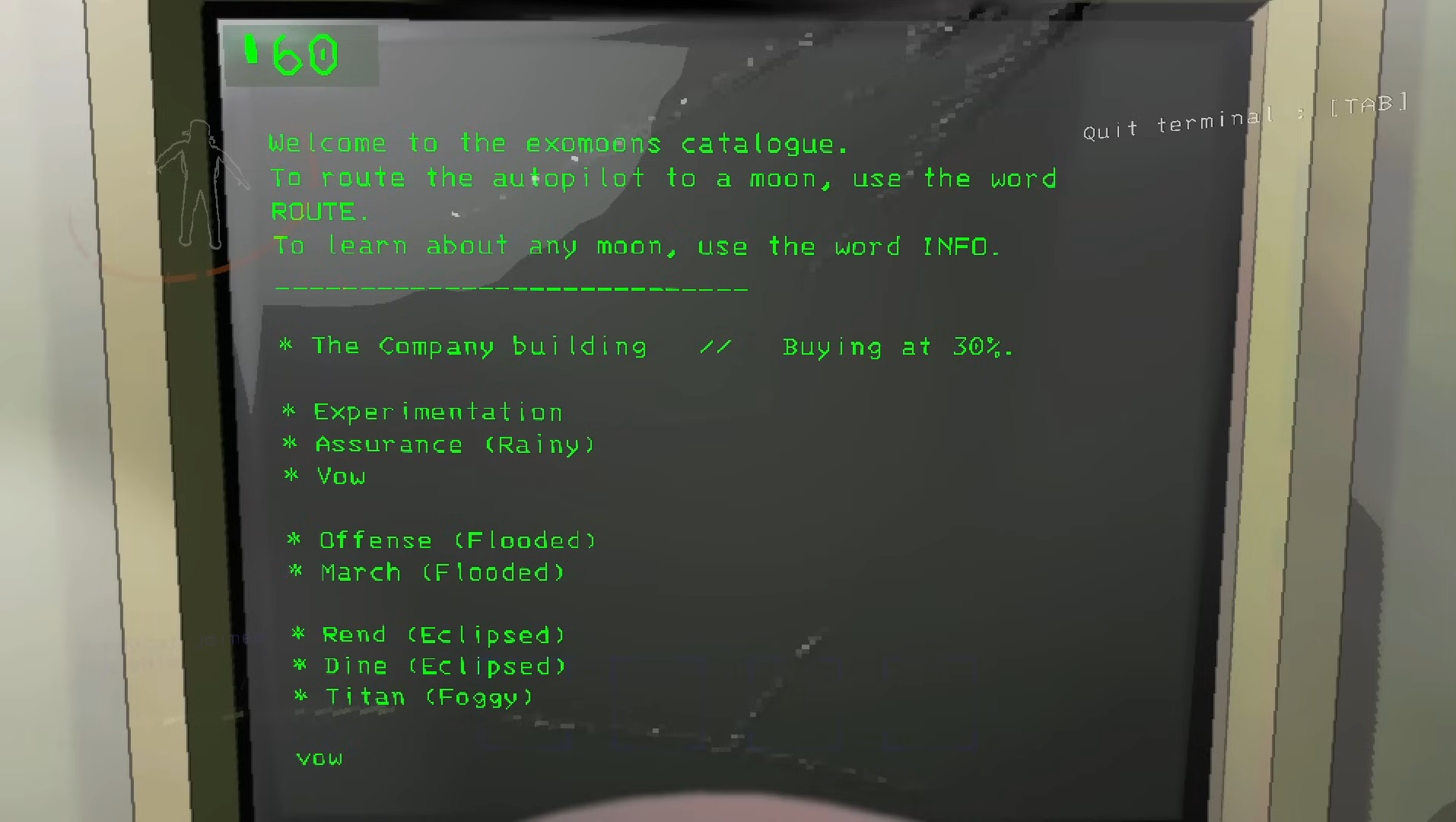
Store
The store page is another place you’ll be visiting quite often. This page will show you an entire catalogue of what you can purchase for your missions.
Your options will range from buying simple radios up to large scale components like ship upgrades. You can even make the same purchase all at once without having to load the same page again.
To do that, you can just type in the quantity of the item you wish to purchase. It’ll look like this “Stun grenade 5.”
Hit enter and the next page will show you the amount of items you’re buying along with the total cost. Press “c” or “d” again to make your final decision.
Oh, and another thing! If you want more information about an item, type the item name and add the word “info” at the end.
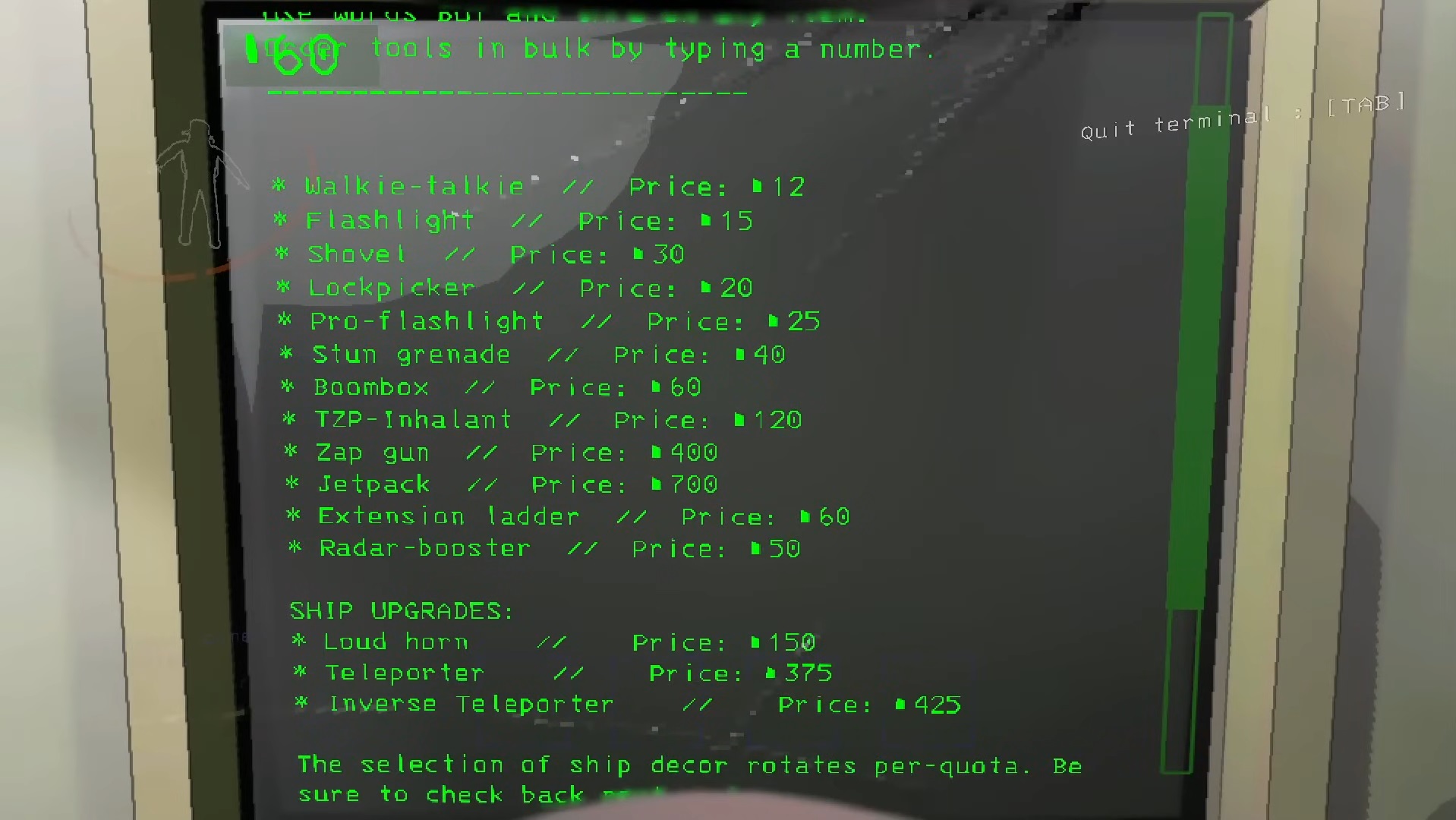
Bestiary
At first, you won’t be seeing much during your first visit to the bestiary page. The more you and your friends get clapped outside, the more this page gets filled.
To bring this page up without typing in “help”, type in Bestiary. A notice will tell you that a scan will be required if you haven’t discovered a certain creature yet.
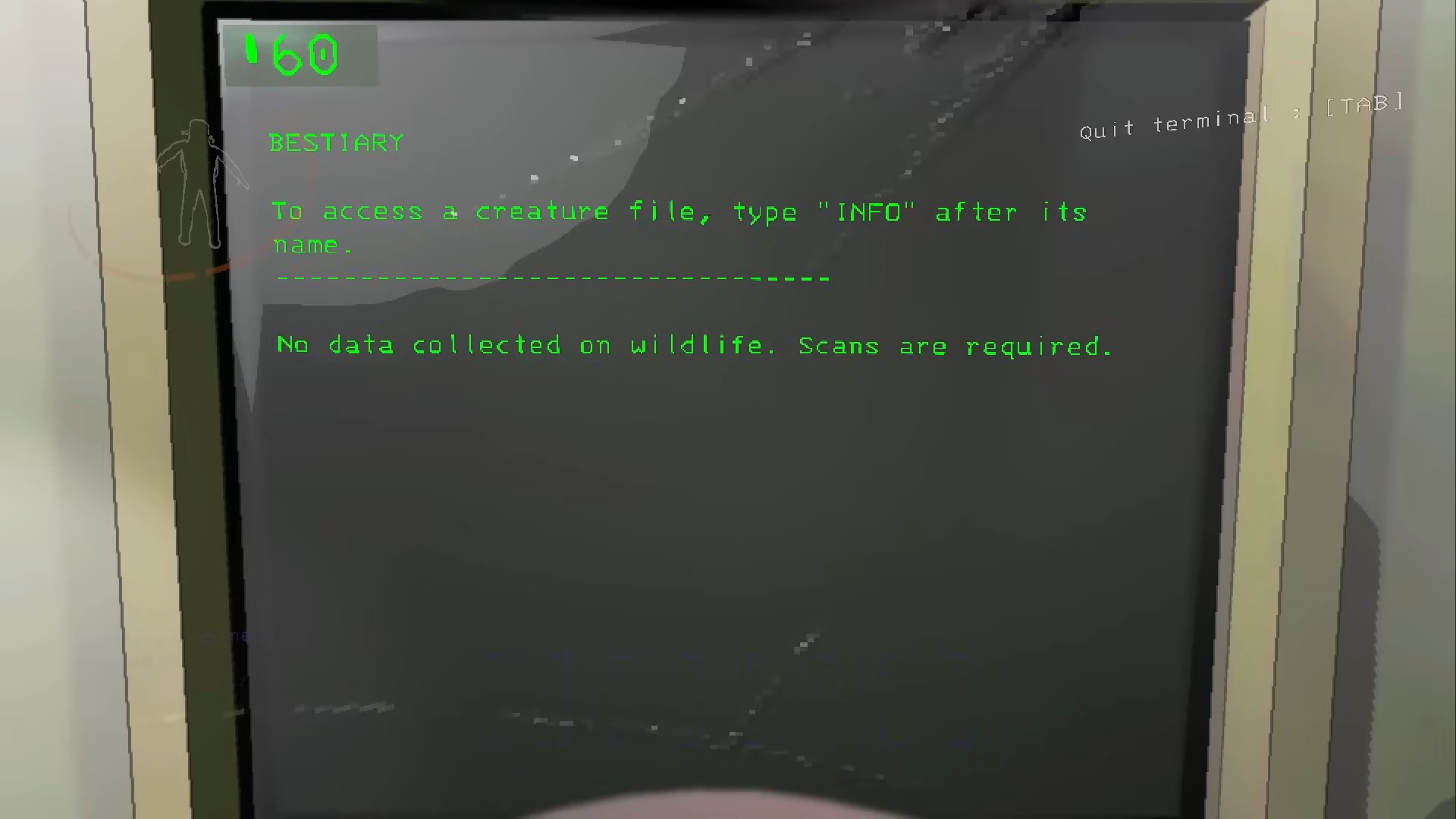
Storage
Moving stuff around in your ship is made possible by the Storage option on the terminal. Send items you don’t need at the moment with “x.”
You can type in any item you need to pull out of storage and a green outline of that item will show itself to you once you hit enter.
This and the actual storage cabinet in the back of your ship function differently. The red cabinet is for your tools only!
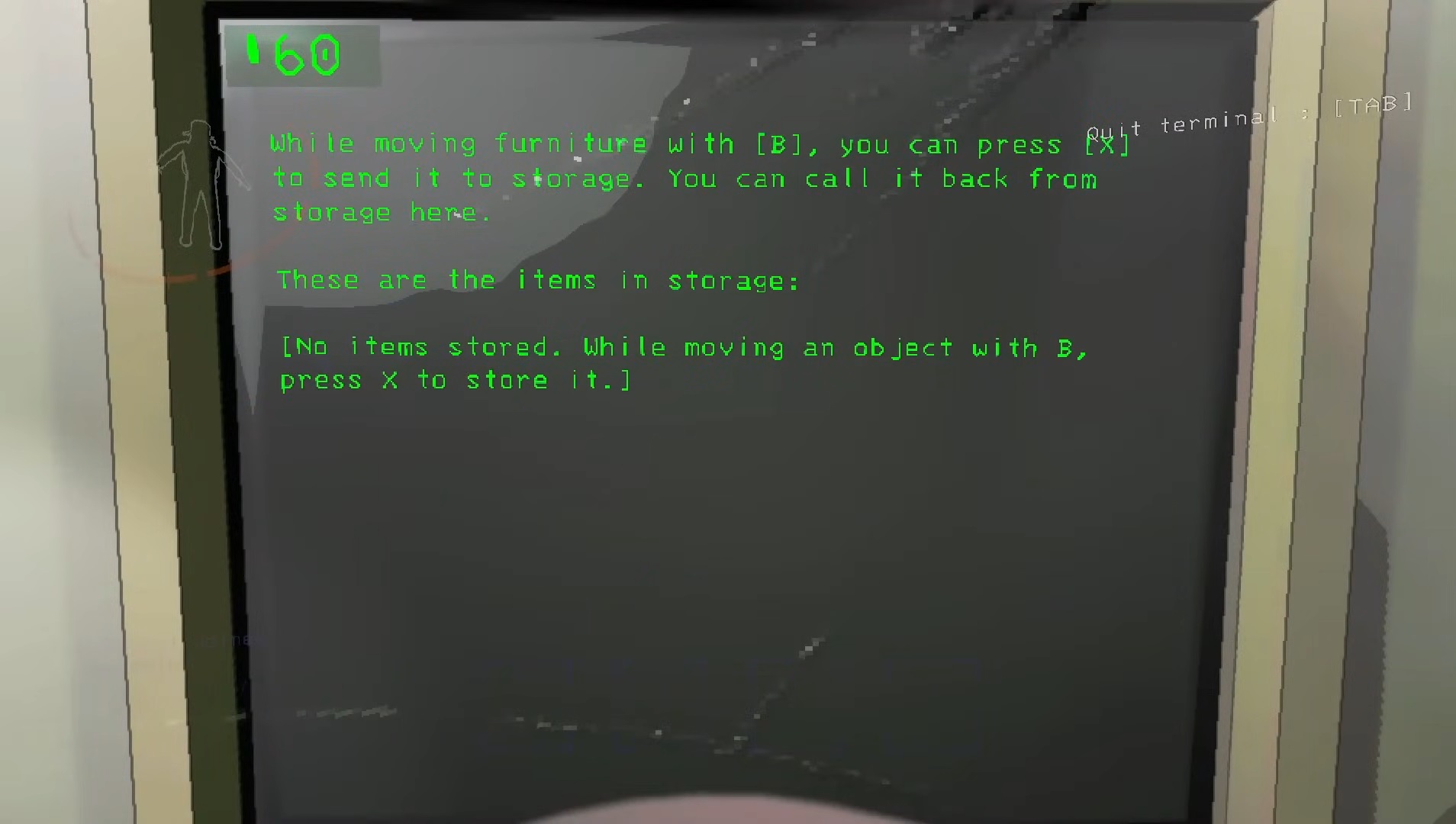
Other
Another important command on the terminal you can make use of is “other.” Four more items will appear upon typing in this command. These will be View Monitor, Switch, Ping, and Scan. Here’s what each of the commands can do:
- View Monitor – Will display a top-down view of the map. Helps look for players as well if you want to look at what they’re doing.
- Switch – This switches the camera view on the player you’re looking at. You have to type in their name first, however.
- Ping – You can use this command once you’ve purchased a Radar Booster and deploy it. This helps your teammates navigate the hellscape they’re moving around in. Type in “ping” plus the player’s username and this will show them where the radar booster is. Make sure you place the booster at a respectable exit that isn’t riddle with traps.
- Scan – Scan will show you how many items are left outside of the ship. If that isn’t enough motivation, then you should know that it also shows how much the items are worth. If you take one item outside of the ship and drop it inside, the new scan will update itself along with the total value. It also makes a cash register sound if you move any items around.
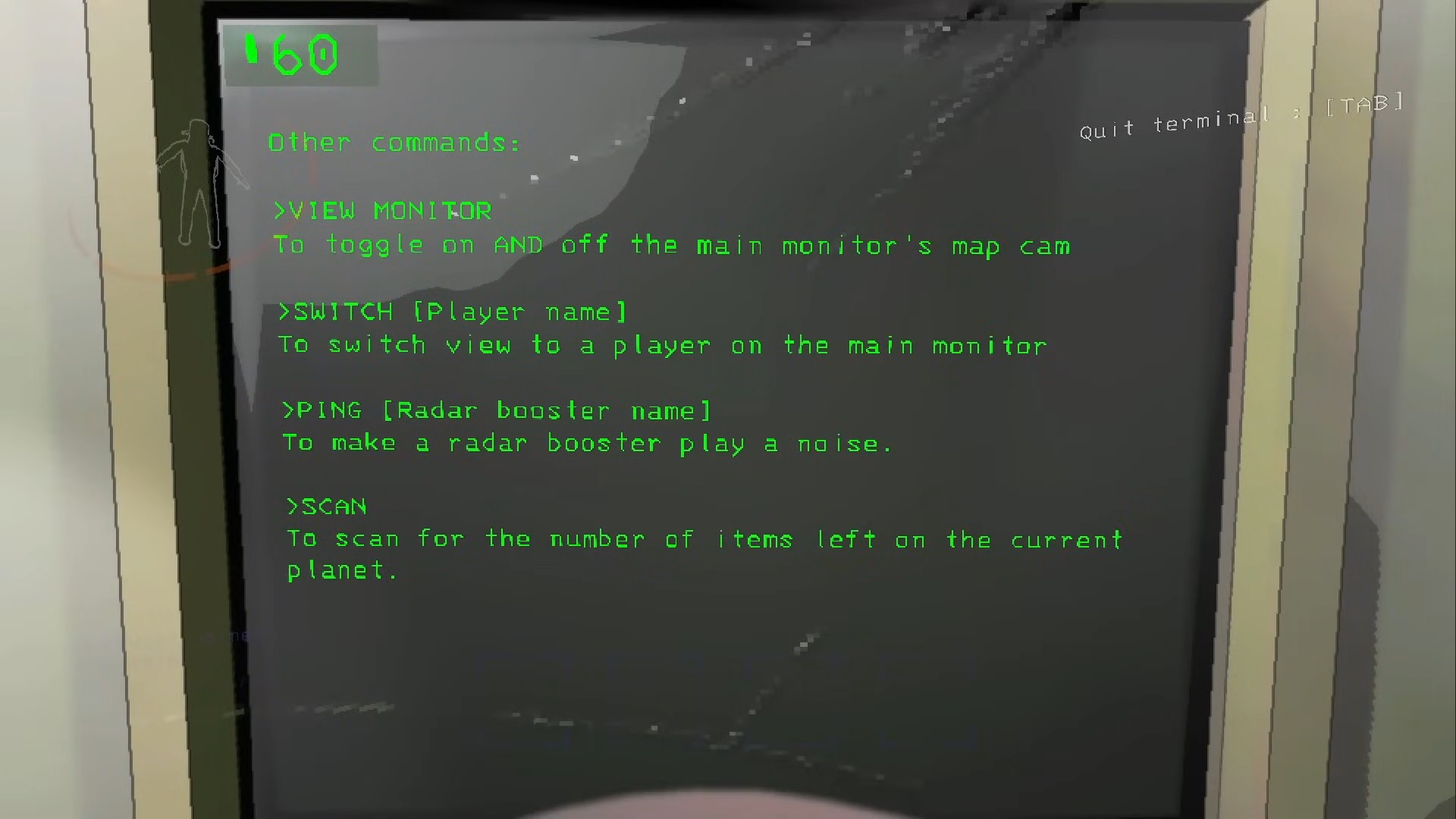
How To Unlock Doors
Knowing which door to lock and unlock is crucial to the survival of your crew. The timing will depend on how you operate the doors. They will be marked on your view monitor with letters and numbers like “f2” or “r5.”
To operate a secured door, simply type in whatever is on the secured door you’re looking at and hit enter. The terminal won’t ask for further input like “confirm” or “deny.”
Another thing, locked doors are completely different from Secured Doors. Locked doors are opened by a key inside of the compound where the locked door is. Pick up the key and bring it to the locked door to have it opened.
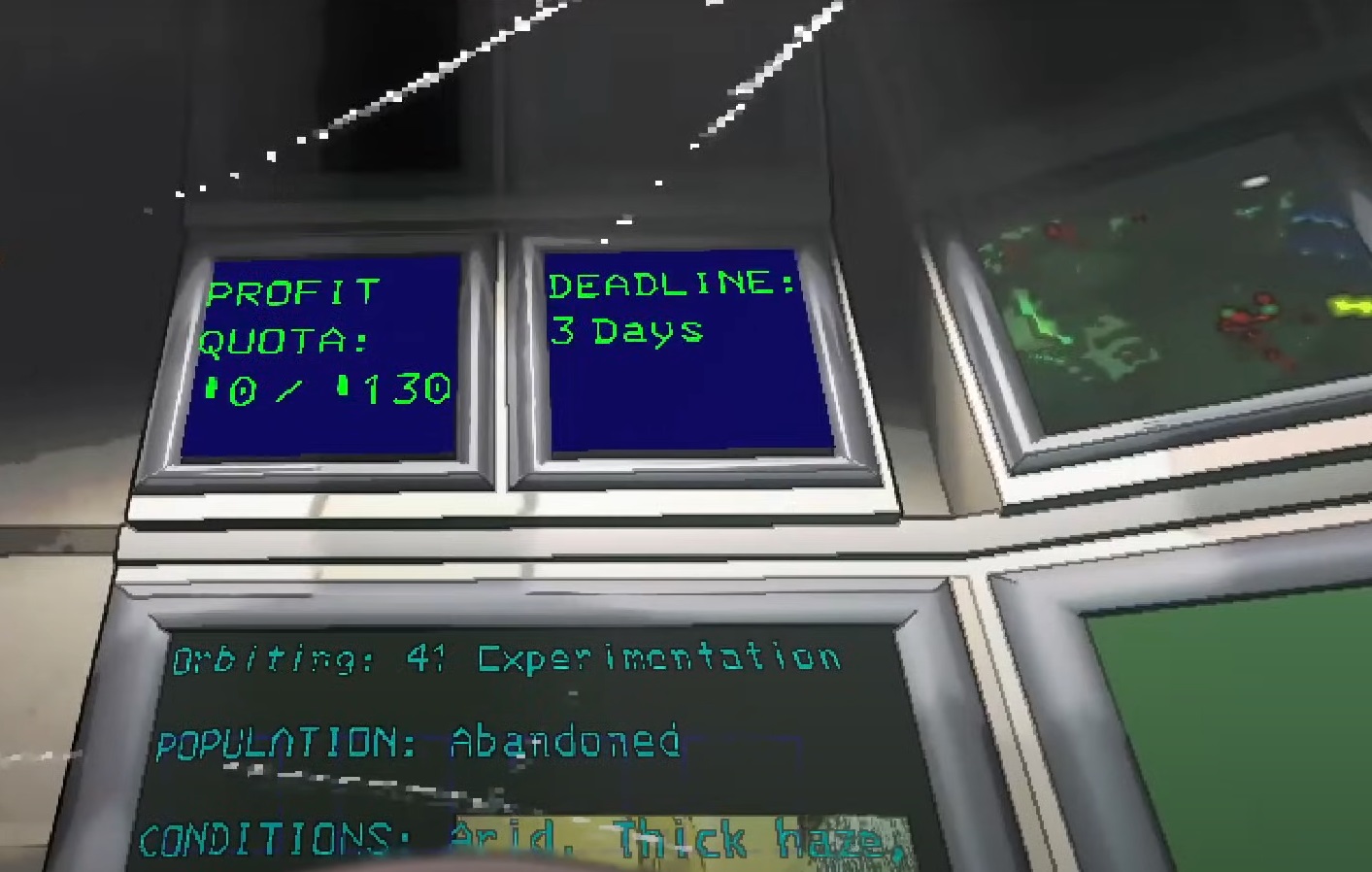
That’s all the information you’ll need if you’re ever going to operate the terminal in Lethal Company. Now, go and order something useless from the store page. It’ll be funny!
ALSO READ: Lethal Company: What Does Company Buy Mean?













