Windows 11 has new sets of features like widgets and virtual desktops. The software launches with a sleek and modern look, and users are excited with the update. However, some users are experiencing issues with the search bar of the operating system.
Start Menu Search Not Working — Windows 11
Windows 11 has a new setup that gives your desktop more space and features for widgets and virtual desktops.
If your start menu search is not working, doing this fix may help and allow you to use search again.

Start by going to the Settings app and clicking on the Personalization tab. Scroll down and select Start.
Enable the Show recently added apps and Show recently opened items in Start, Jump Lists, and File Explorer option. Try disabling and re-enabling these two settings.
Go back to the Personalization tab and scroll down to the Taskbar option. Enable the Search option if it is currently disabled.
Select the Windows Update tab next and make sure that your operating system is up-to-date.
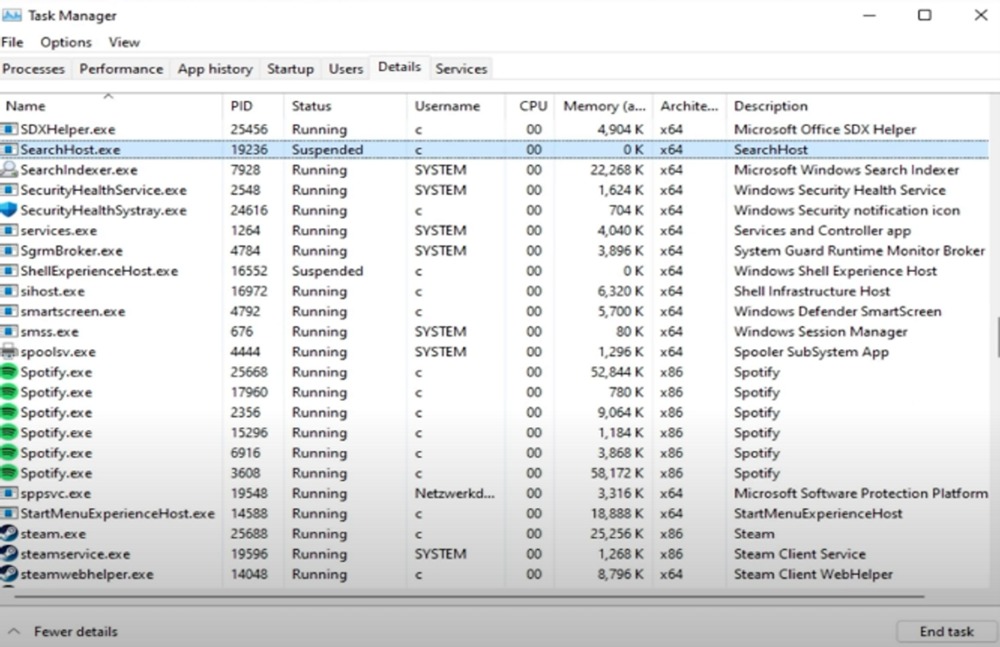
If the issue still persists, open your Task Manager and go to the Details tab. Find the SearchHost.exe process and select End Task, which will restart the process of your Start Menu search bar.
And again, If you are still facing issues, go to the Troubleshoot settings and select the Other troubleshooters tab.
Scroll down and run the Search and Indexing to troubleshoot any errors in your system.
ALSO READ: How to Complete TOWER 3 Minecraft Dungeons | Build & Boss Fight













