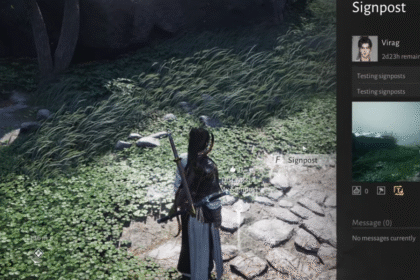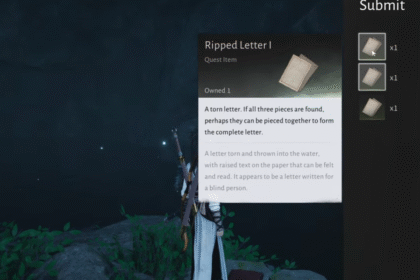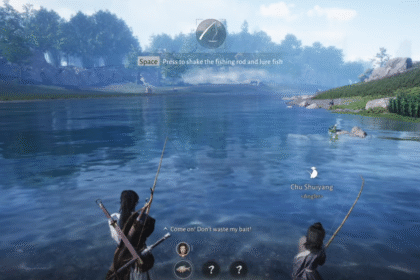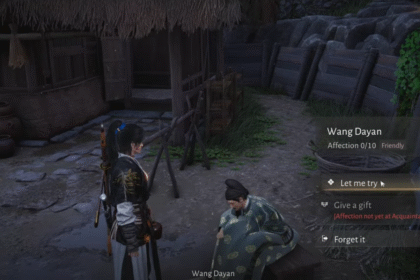Ghostwire Tokyo is set in an alternate Tokyo that is filled with supernatural beings making people disappear. As the player, you have the ability to hunt ghosts and supernatural beings, saving Tokyo in return. This guide will show you how you can remove the Film Grain on the PC.
Remove Film Grain on PC- Ghostwire: Tokyo
Due to the setting of Ghostwire Tokyo, you will notice that there is a Film Grain effect on the environment. While this effect can set up the mood, making it more haunted But some people may find it annoying and vision-impairing.
The Film Grain can make items and the environment seem more blurred than usual. If you want to remove the Film Grain effect on the game, you will need to alter some game files.
First, copy the text below:
[SystemSettings]
r.Tonemapper.GrainQuantization=0
r.Tonemapper.Quality=0
Now go to the game steam folder of Ghostwire Tokyo and go to the Saved Folder. Select the Config Folder and go to the WindowsNoEditor folder. You will see a file called Engine here.

Open up the Engine file using the notepad and paste the text as seen in the photo above. Save the file and exit the notepad. Right-click on the Engine file again and go to properties. Tick the read-only box hit apply and then press Ok.
There you have it, that should remove the Film Grain effect in Ghostwire Tokyo in PC.