There are some files on your computer that are so precious, you don’t want anyone who has access to your personal computer to touch it. Many people have the irrational fear that the file may be deleted if someone uses their PC, which is why I can be a bit skeptical in letting people use my computer sometimes, especially with the Recent Files feature being shown in the Start Menu. Thankfully, there is a way to hide that pesky feature, and you can do it within a minute with the help of this guide.
Windows 11 – Hide Recent Files in the Start Menu
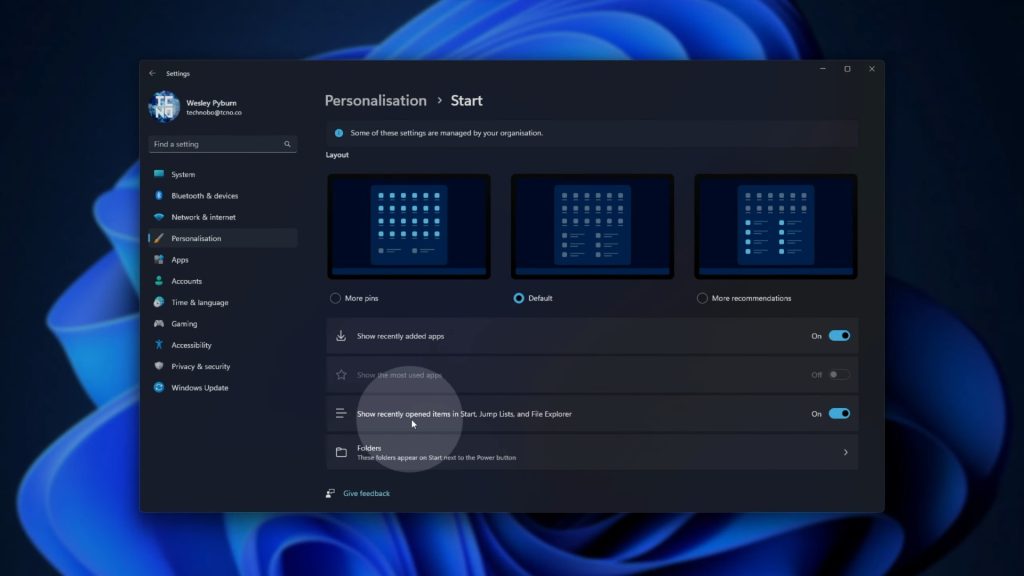
The process of hiding all of your Recent Files from the Start Menu is actually pretty easy. All you have to do is:
- Click on Start
- Search for Settings and open it
- Click on Personalization
- Click on the Start tab
- At the tab that says “Show recently opened items in Start, Jump Lists, and File Explorer”, click on it to turn the feature off
Once that’s done, your files should no longer show up in places like Start, Jump Lists, and File Explorer, so all of your precious documents and other things are kept safe from the public eye.
ALSO READ: Fix Windows 11 Start Menu Search Not Working













