We all know about the mythical PS5 machine, something a few mortals of this world can get these days. If you’re one of those who have it then you should know how important it is, that’s why you’d want to set up extra security for your PS5. 2-Step Verification can look like a hassle but it’s an extra layer of security that is easy to set up and it also effective. So for those who want that extra security then this article is for you. Here we’ll explain to you how to set up your 2-Step Verification.
PS5 Account: How To Setup 2-Step Verification With Authenticator App
Security is more important than you think, one small mistake, one bad move and you can say goodbye to your account. At the very least you’ll have to waste a few hours trying to get your account back and that involves talking to customer service which is something I don’t even wish on the hacker. That’s why it’s important to set up some extra security for your PS5 account, and this is how you do it.
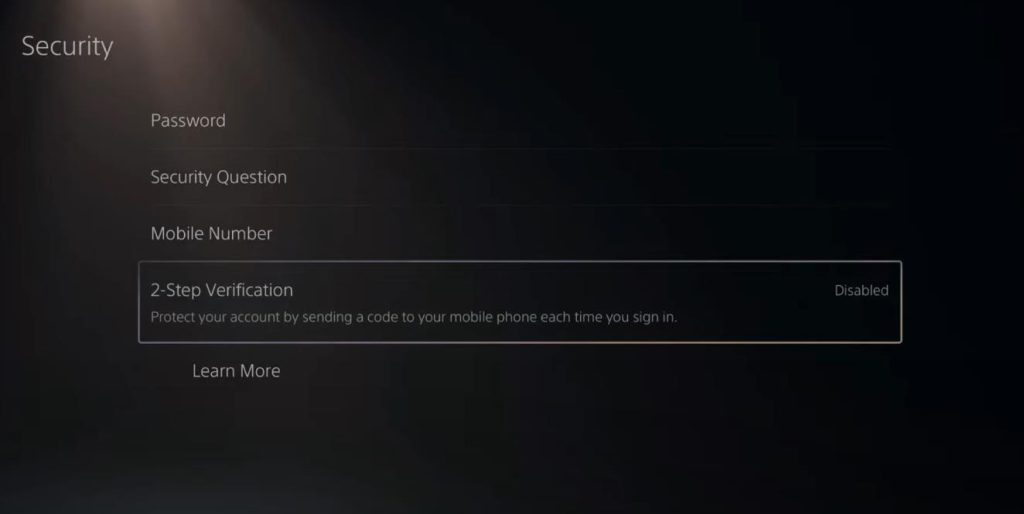
Source: YourSixStudios – YouTube
In your PS5 main menu go to Settings. Then go to Users and Accounts and head to Account and then Security. There you’ll find the 2-Step Verification setting. Select that and you can either go for the text messages or authenticator.
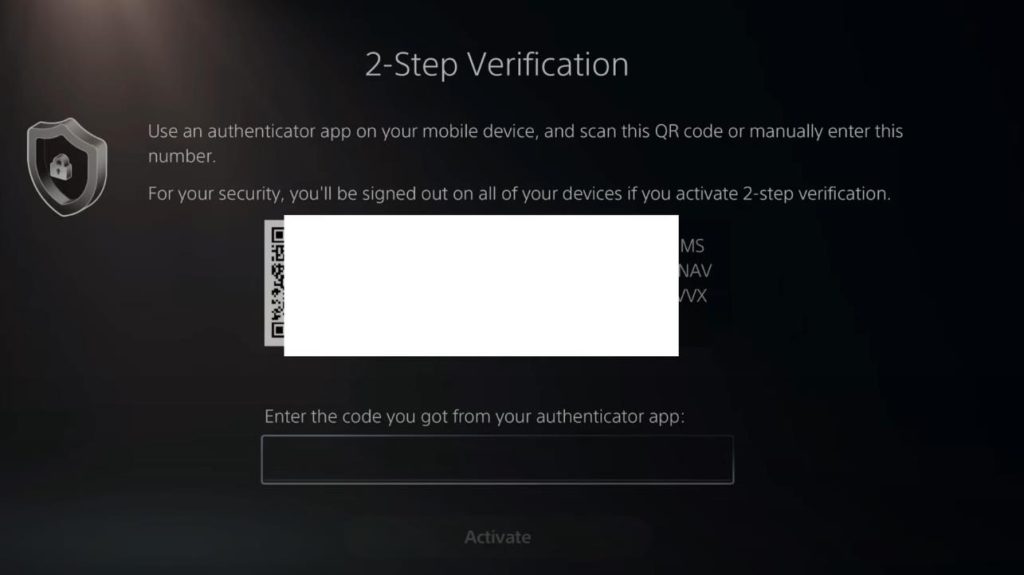
If you want to use the Authenticator app you’ll be given a QR Code that you need to scan. You can also just use the Google Authenticator app that you can get from the app store for free to scan the QR code. Once you scan it you can then use the code by typing it into the bar below the QR code.
Once that’s done you’ll be given a set of backup codes if you can’t access your authenticator. Remember to write that down somewhere safe.
Congratulations you now know how to set up your 2-step verification on your PS5, now go out there and try it yourself. Many thanks to YourSixStudios for showing everyone how to do this, if you need more information on the subject then go check their video out here: How to Setup 2 Step Verification with Authenticator App on PS5 Account (Security Tutorial) – YouTube
ALSO READ: How To Change Background On PS5 Profile To Anything













