If you just spent some time talking with your friends on the PS5 or PS4 and got into a random game of Call Of Duty: Warzone, you might be wondering why nobody is hearing you every time you tell them that you’ve been downed. Don’t worry, your microphone is not broken (probably…), you might have just forgotten to switch from your Voice Chat to your Game Chat, with this easy guide, you can get out of there and start talking with people in whatever game you might be playing.
Switching Your PS5 Party Chat To Your Game Chat (2 Easy Steps)
Time needed: 1 minute
Now, there are two quick ways to access the Voice Chat that you might be in:
- Double click the PS button on your controller OR
- Click the PS button on your controller once and select “Game Base” (as shown in the picture below), click on the party you were just talking in and then select “View Voice Chat”
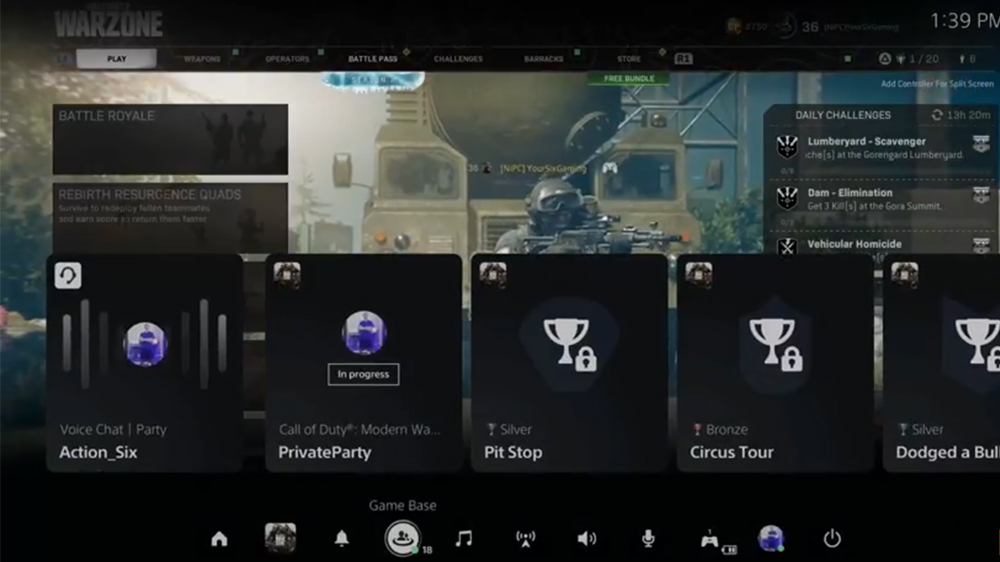
Once you find yourself in the Voice Chat menu, select the name of the party and choose the “Game Voice Chat”.
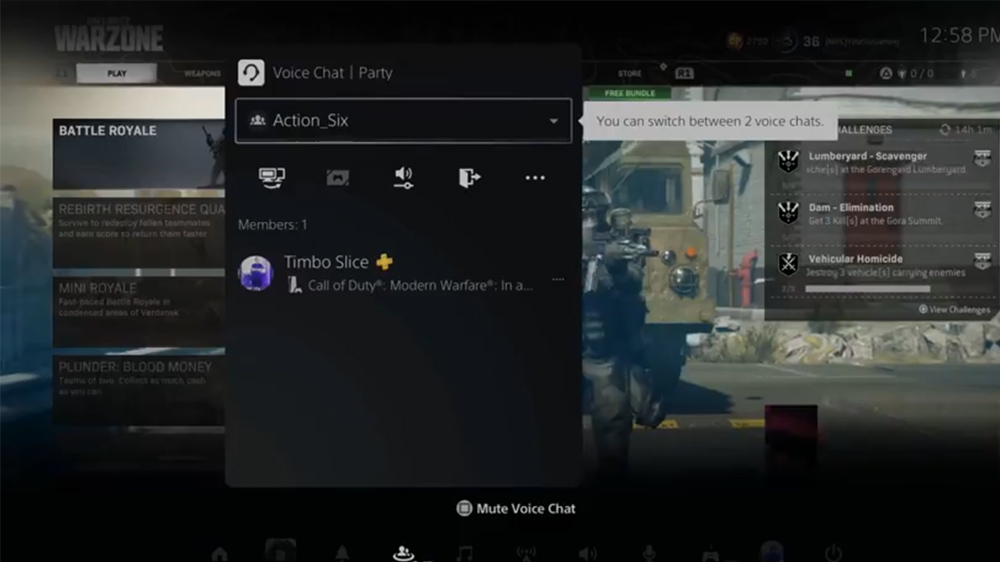
After that, there is a big button that says “Switch”. Click that button and voilà, you’re out of the chat room, ready to mingle.
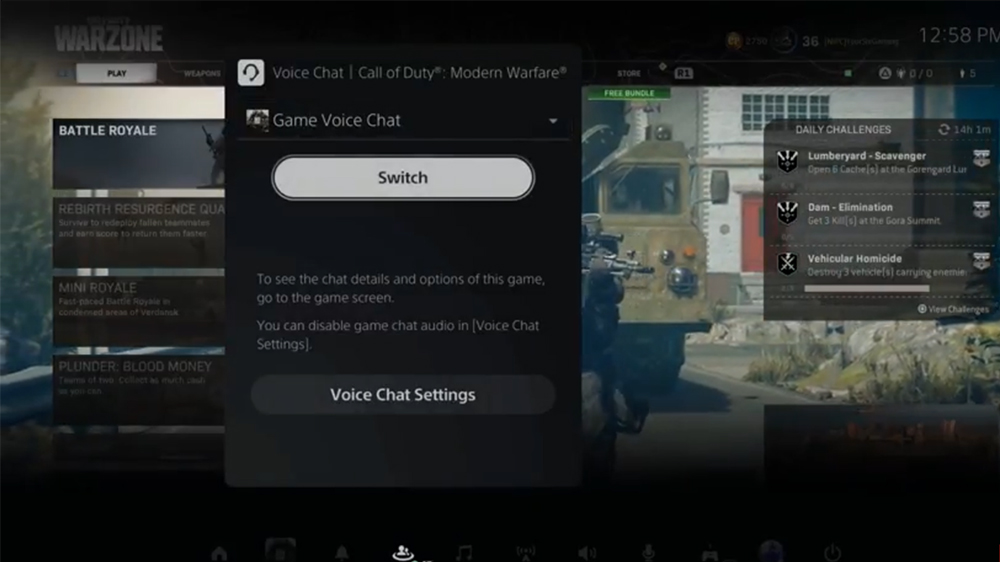
Now, if you want to leave the Game Chat and go back to your Party Chat, just repeat the old steps. Double click the PS button, change from “Game Voice Chat” back to your Party name and hit the “Switch” button.
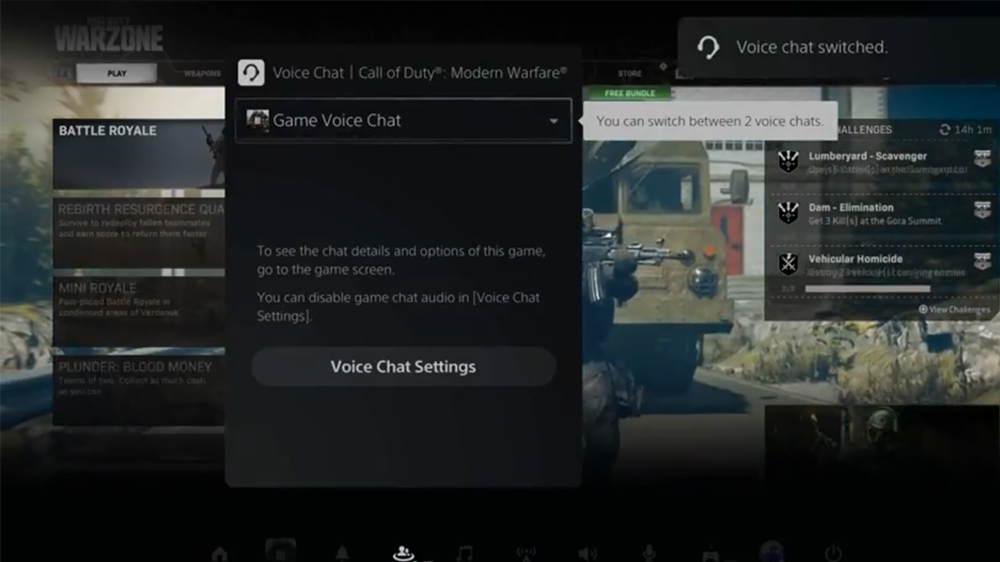
I hope this helped you with any questions you might have had about switching your chat. Now, you and I can finally go back to playing games.
READ NEXT : Monster Hunter Stories 2: Where To Find A Swimming Monster













