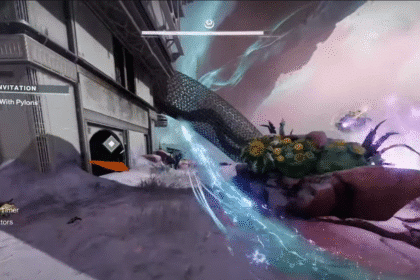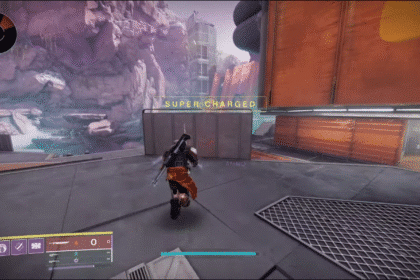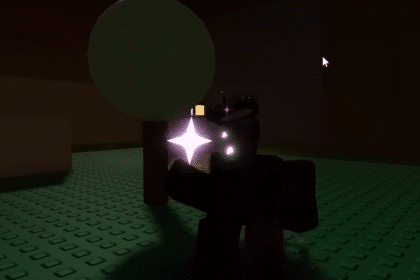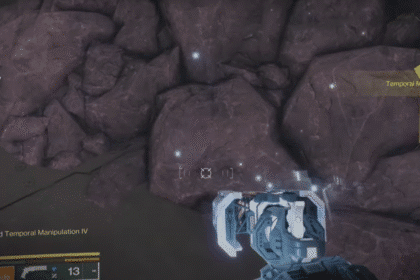In your PS5 Settings, you can have access of up to four different types of audio settings. With a number of different settings to choose from, you can customize your audio experience based on your preference. Depending on what you do, you’ll want to choose the appropriate one.
The new PS5 update allows you to turn on another new sound settings type, which is Dolby Atmos. This audio settings is the best for immersive and realistic experiences that you want to have. In this article, we will show you how you can turn on Dolby Atmos.
How to Turn ON Dolby Atmos in PS5 Sound Settings
With Dolby Atmos, you can have a primary advantage when it comes to video games, music, and film experiences. The system provides you with a sharper sound, with enhanced audio clarity.
In order to turn it on, go to your Settings, then select Sound in the bottom.

In Sound, you’ll want to select Audio Output. After that, scroll all the way down to the bottom and you will be able to see Audio Format (Priority). This will allow you to select the audio format for your output device.

Select it and you will be able to see a menu that pops up. There will be four options for you to choose from, which are Linear PCM, Dolby Atmos, Dolby Audio and DTS.
Since you want to select Dolby Atmos, click on it and the audio format will apply.

That is how you are able to turn on the Dolby Atmos audio format in PS5 Sound Settings. This settings allow you to have sounds that support height channels. If your output device is at the same height or slightly above your ear levels, then definitely use this settings. As you try the sound format for yourself, explore with the options until you find the one that is best for you.
READ NEXT: How to Turn Off PS5 Startup Beep Sound