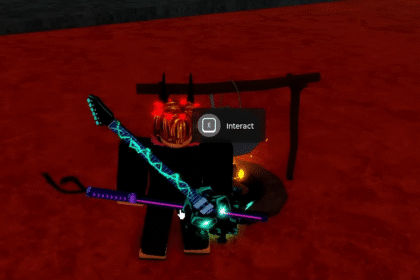V Rising is a beautiful Vampire survival game. The animations and the visuals are stunning, but this means that on older Machines it’s gonna be a problem. Let’s see on how to fix these issues.
How To BOOST FPS & Increase Performance On PC – V Rising
Game Mode
Write Game Mode in your Windows Search Bar(bottom left corner by default). Open the Game Mode Bar and just make sure that Game Mode is on while you are on your PC.
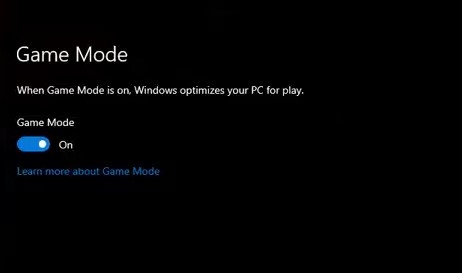
Also, make sure to Disable Xbox Game Bar. This has been known to cause lots of issues to a lot of people, while in return doing no help whatsoever about the performance. So just turn it off. Xbox Game Bar is one top of the Game Mode Bar.
While here, make sure to turn off the Background recording as well(assuming you won’t be using it).
Hardware Accelerated GPU Scheduling
If you have an Nvidia Card with something later than 1000 series(or more recent) search for Graphic Settings in the Windows Search Bar. Here you will find the Hardware Accelerated GPU Scheduling, and make sure to switch it on. This should be done not just for V Rising, do it for every game you play. It will make a drastic change.
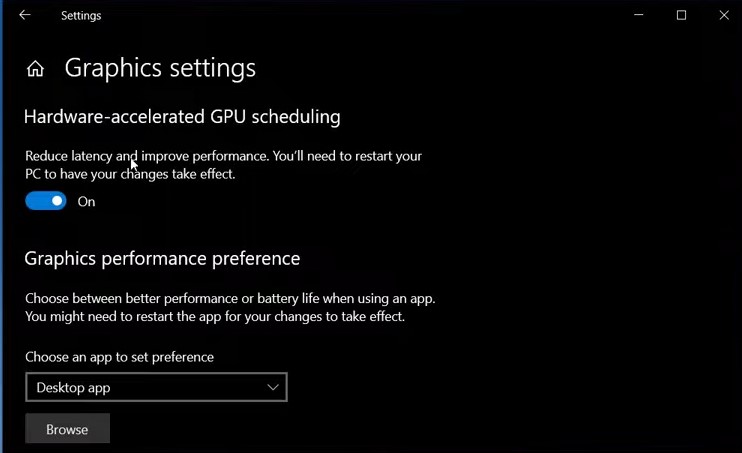
You will need to restart your PC after doing this.
Latest Game Driver
This is basic really. Whatever it is Graphics Card that you might be using, make sure that it is updated and patched to the latest edition. This helps with the overall performance and plus with the stability of some new upcoming games. There might be an update meant just for V Rising(so be on the lookout).
For Nvidia users, you can open the Geforce Experience and just Check for Updates. It is gonna search for a while, and then you can go ahead and download the latest Game Driver. Do this for AMD even for Intel Graphics too.
Energy Profile
This is especially significant for Laptop users. You can go ahead and check your battery settings, and then see the Energy Profile. Make sure that you choose High Performance as it will put all the RAM and CPU, and GPU usage towards your game. Never use Power Saver if you seek for higher and better performance in your games.
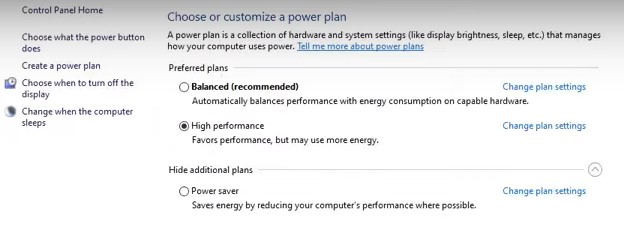
You can find it in the Control Panel.
Intelligence Standby List Cleaner
This is mostly for some old machines as it helps a lot. It affects the RAM usage, and as we know older machines tend to have problems with it. You can find it on Google.
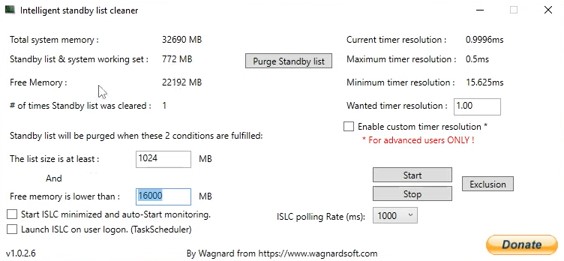
You can see your Total System Memory in the top. Just divide this by 2, and write it in the Free Memory is Lower Than tab. This is gonna help a bit, and really reduce the stuttering in older PCs.
Image Scaling
Image Scaling is something that should be done in every game that you play that needs a little boost. You sacrifice a very small amount of the visuals(not even detectable, to be honest) and in return get a whole boost in performance.
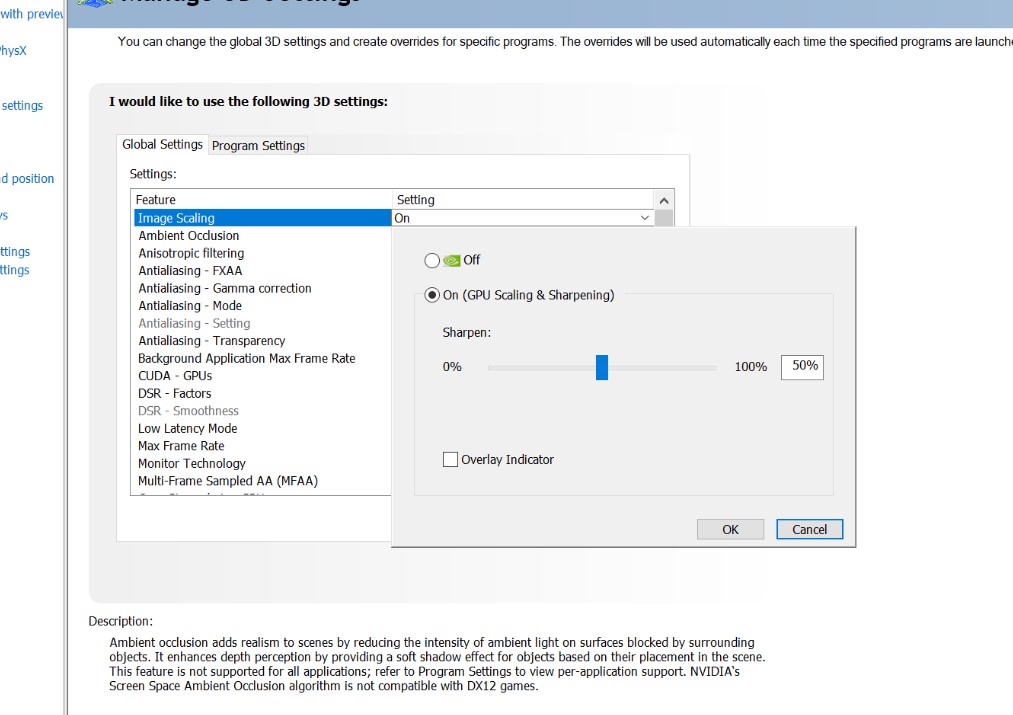
You can do this directly through Geforce Experience. Just look for the Image Scaling option and choose 85%(if you go lower than this, then you will suffer greatly on the visuals). If it’s not here, open the Nvidia Control Panel and look for Manage 3D Settings. You will see it listed on the right and can do it manually this way. You can do it on AMD aswell.
If you do want to go even further, Overclocking is something that you might do too. I will not include it in this guide as it required some background knowledge so go ahead and look for a strict and clear guide for your PC specifications. Throttle stop and Afterburner are good for trying.
In Game Options
For better performance, make sure to go as low as possible. Test out your options and see to it that maybe you might need not to sacrifice a lot of visuals for more FPS. But if that is not the case, putting everything on Low is not very bad too.
These are the options I recommend:
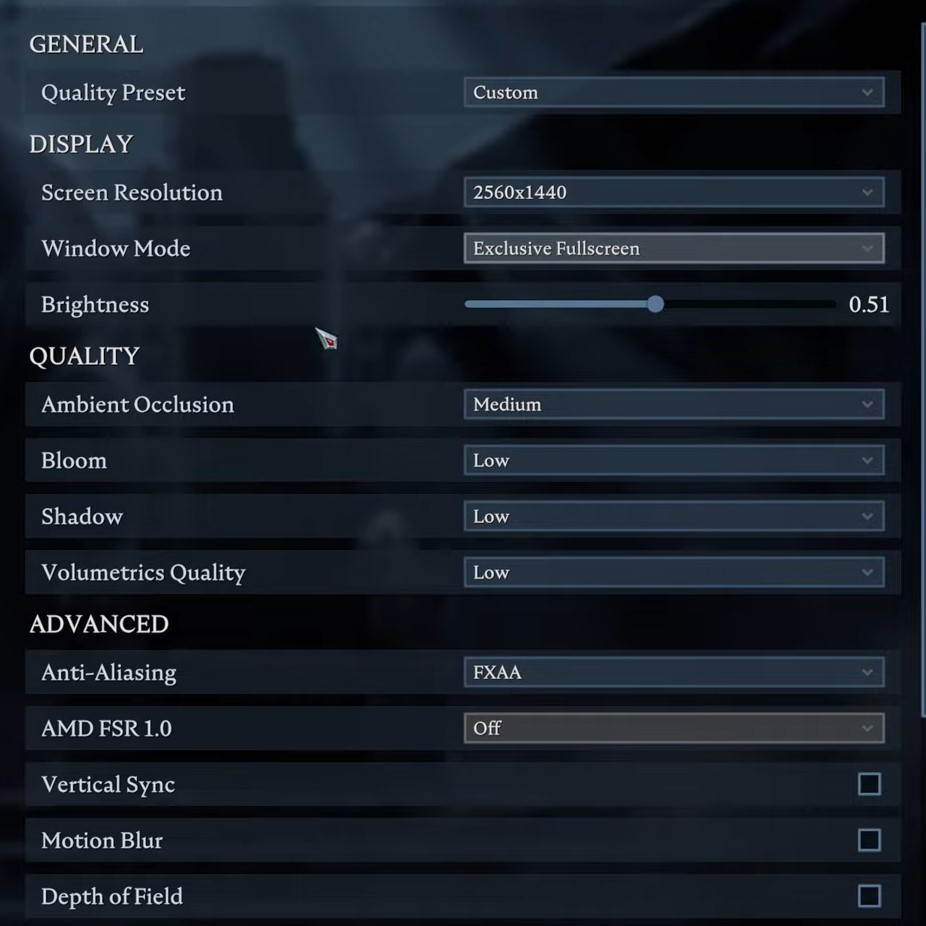

The resolution should be Native. This is the best thing for your PC to make the game stable and improve on CPU, GPU, and RAM usage.
Ambient Occlusion is something that really makes the game change visually. Medium differs from Low a lot. So if you can choose Medium, go ahead. If not, always go for the lowest option.
Everything else should be ticked off. Blood Effects can be left Enabled. This does not affect the game even the slightest, and leaving blood splatters while dealing and feeding on your enemies is the most rewarding thing ever.
Cloth Quality does not affect very much as well. Can be put even lower if required.
I hope this helped increase your performance a bit. Good luck!
ALSO READ: V Rising: Alpha Wolf Location & Fight