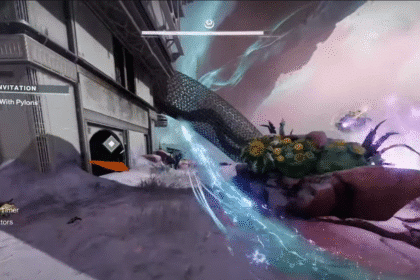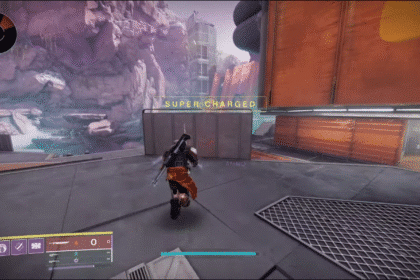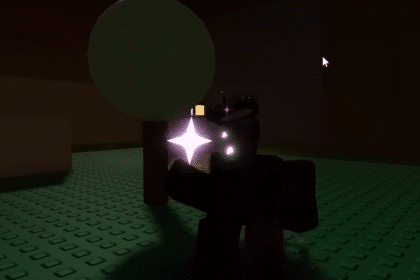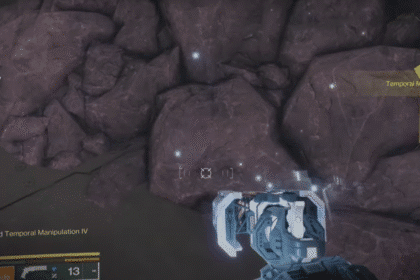Using your controller for Steam games can make gameplay more comfortable. However, the default keybindings in Steam may not be suitable for everyone. Read on below if you want to know how to change your controller Keybinds on Steam.
Change Controller Keybinds — Steam
To start changing your controller Keybinds, open up your Steam and go to the Steam option on the top left corner of your Steam client. Click on Settings and a menu will pop up. Select the Controller tab to access your Controller Configuration.
If you click on the General Controller Settings, you can enable and disable the basic default configurations for different consoles. Connect your controller to your PC to begin the configuration.

You can select the Big Picture Configuration in the controller settings menu and edit the Keybinds for your controller when in Big Picture mode. On the other hand, if you want to change the Keybinds without the Big Picture mode, you can select the Desktop Configuration.

Here, you can map out the different Keybinds when you use your Controller during Desktop mode. This is helpful for using different Keyboard bindings for your controller. This configuration is one of the most customizable Controller modes in Steam.
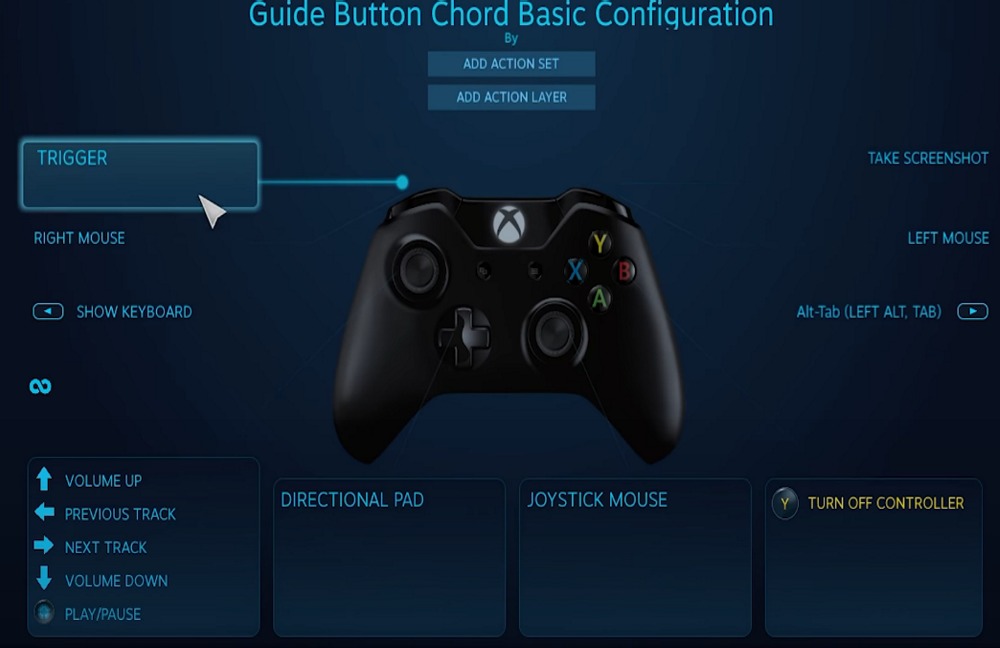
There is also a Guide Button configuration setting where you can select Keybinds for different tracks and triggers. This configuration also has an option for selecting a Keybind for taking a screenshot or turning your controller off.
Use a combination of all three settings to complete make your Controller Keybinds your own!
ALSO READ: Deceitful Domain Where Bloodhounds Gather – Genshin Impact