The biggest question that players have been having about TitanFall 2 in the recent couple of weeks, is – Are TitanFall 2 Multiplayer servers still up?! Well, you are in luck. They are up and are more than playable especially with the Northstar Mod. Let’s see what you have to do to get in a multiplayer game. Let’s get started.
How To Install The Northstar Mod On Steam Deck | How To Play Titan Fall 2 Multiplayer
The first thing you will have to do is visit this link:
Then while you’re here, you will need to download the Northstar.release zip file. The latest patch as of writing this is 1.8.1. Anyhow, even if it is changed or there is a new patch added, even better. So go ahead and download this file. It’s going to be 70MB.
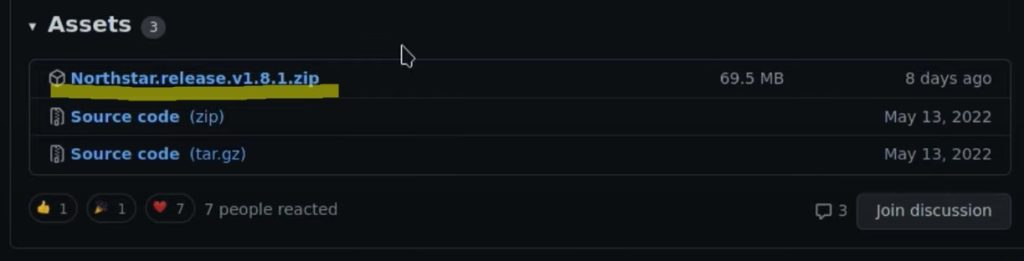
Now open your Steam and go to Properties and Browse Local Files(or simply just find the folder where Titanfall 2 is). This will take you to the Titanfall 2 Folder. You will have to right-click and re-name the Titanfall2.exe icon. Rename this icon into > Titanfall2original.exe.
Now from the zip file that you previously downloaded, extract it all in the same folder where this .exe file is.
The NorthstarLauncher.exe will be among your other icons here in this folder too now. You will have to rename this one now. So, instead of NorthstarLauncher.exe you will rename it into >Titanfall2.exe. Your folder now should look a little something like this:
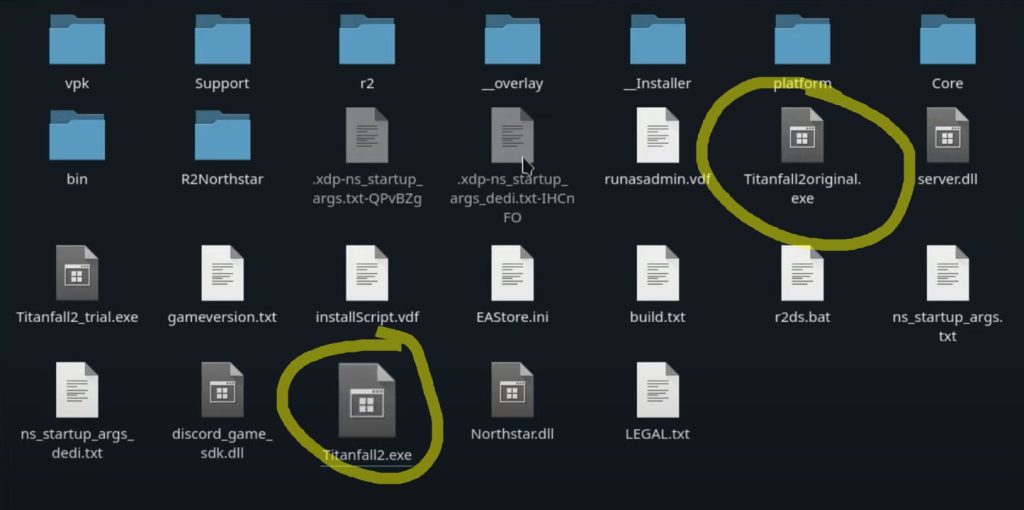
Now open the QTProton and download the 7.3-GE-1 compatibility tool. It will take a few minutes to download as well installing.
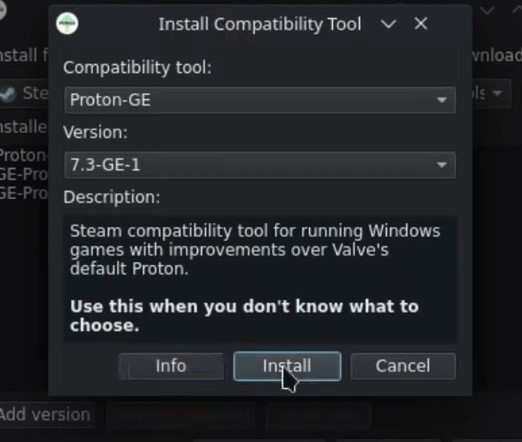
Now go to your Steam Properties under Titanfall 2. Here open the Compatability and when the list on the right. Now find the 7.3-GE-1 that you previously downloaded and select it from the list.

A very good thing to know now is that the first time you launch the game it will take a little longer than usual. Do not get scared this is supposed to happen. It might take from 5-7 minutes to open and you’ll have to go through the basic Origin stuff too.
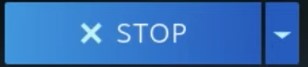
Again… Do not do anything while the game is opening. It might seem like something is wrong but it’s not. Give it a while, maybe wait even a good 10 minutes to be safe. It will open after this. You will be looking at a steam screen where the game shows like it’s running but it won’t. So just wait it out a bit, and you’ll enter Titanfall 2 without a problem.
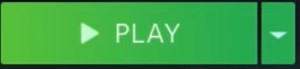
Then after a while, you’ll see that the STOP button is changed with the PLAY button again. Walla! The process of working in the background has finished. Press Play and Origin will open too, it will download all the necessary files that it needs, and you’ll be in-game finally.
You’ll get a pop–up message from Northstar thanking you for the download. Now open the Server Browser and you’ll start seeing different kinds of servers. Congratulations!
A huge thank you and the credit goes to Steam Deck Gaming from YouTube. You can check out his channel here.
READ NEXT: Raft: Observatory Code On Temperance













