Factory Town is a management game developed by Erik Asmussen. This game is a town builder that allows you to automate your production using conveyor belts and railroads. Some players of Factory Town are experiencing errors when launching Factory Town, read below for the fixes on these errors.
Minimum Requirements for Factory Town

Before looking for a fix on the errors you are encountering, look at the Minimum Requirements of the game and check if you meet all of them. Here are the Minimum Requirements for Factory Town.
OS: Windows 7 64-bit
DirectX: Version 11
Memory: 1 GB RAM
Storage: At least 250 MB
If the error still persists after meeting these requirements, try the fixes below.
Update your Video Card Driver

If you are experiencing Fatal Errors or Crashing on Launch, you may want to check if your Video Card Driver is up to date. Follow the steps below to check if your Video Card Driver is up to date:
- Go to Settings from the Start Menu.
- Click on Windows Update and Security and check for any updates on your Video Card Driver.
You can also manually update your Video Card Driver by following these steps:
- Go to the Device Manager.
- Search for your Graphics Card.
- Double-click on your Graphics Card and click on the Driver tab.
- Click on Update your Driver and click on Search Automatically for updated driver software.
If your Video Card Drivers are up to date and you still encounter these issues, keep on reading below.
Whitelist the Game on your Antivirus

There is also a possibility that your Antivirus is interfering with the game, causing it to crash. Make sure that your Antivirus is not preventing the game to launch properly. You can also whitelist Factory Town in your Antivirus, marking it as a safe application.
Set your Launch Options
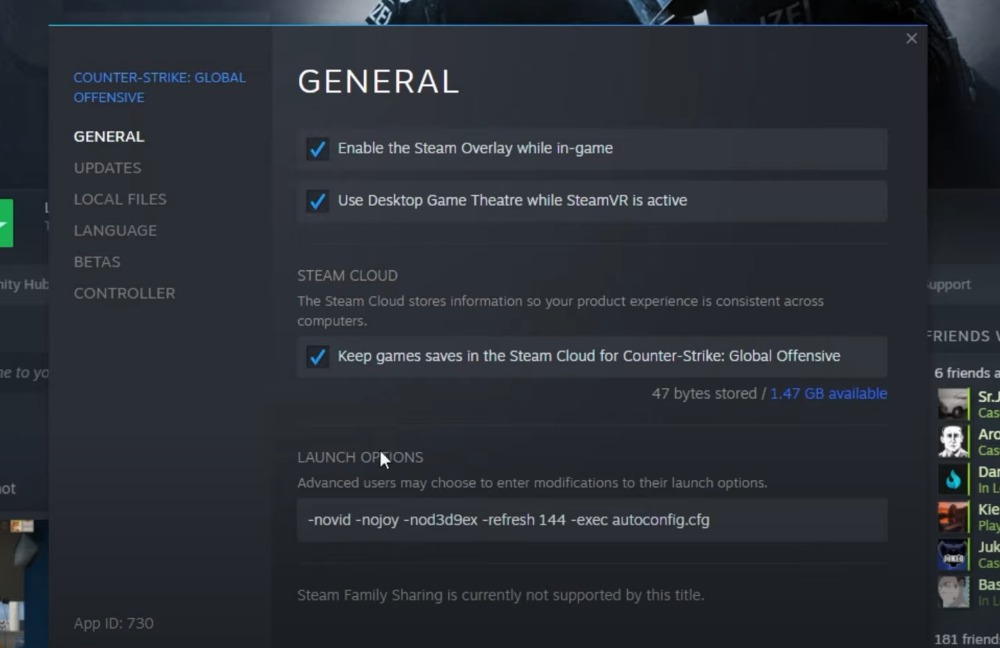
Your launch options on Steam may also be causing the game to crash. You can change your Launch Options by following these steps:
- Go to your Steam library.
- Right-Click on Factory Town.
- Go to Properties and click the General Tab.
- Go to “Set Launch Options”.
- When the pop-up menu launches, type -force-opengl on the box and click on Ok.
Try launching your game and see if it still crashes. If the issues persist, you can follow the steps below.
Contact the Player Support

If you still experience crashing and errors, it may be an isolated case. Contact the player support and give them your crash logs so they can identify the cause of your errors.
ALSO READ: How To Fix PS4 No Signal, Black Screen & Flickering










